Difference between revisions of "Server Information (Zenitel Connect Pro)"
From Zenitel Wiki
(→Zenitel Connect information) |
(→Calls information) |
||
| Line 65: | Line 65: | ||
== Calls information == | == Calls information == | ||
Shows the number of active calls and [[Broadcasts (Zenitel Connect Pro)|broadcasts]] in the system. | Shows the number of active calls and [[Broadcasts (Zenitel Connect Pro)|broadcasts]] in the system. | ||
| + | |||
| + | <table style="max-width:80%; border-style: double; border-color: #c7c7c7;"> | ||
| + | <tr style="rowspan:2;"> | ||
| + | <td style="display: block; vertical-align: bottom;">[[Image:ZCP CallsStatus.PNG|400px]]</td> | ||
| + | </tr> | ||
| + | <tr> | ||
| + | <td style='background-color:#efefef;'>Call status: Currently two active calls</td> | ||
| + | </tr> | ||
| + | </table> | ||
<br> | <br> | ||
| Line 70: | Line 79: | ||
[[Homepage (Zenitel Connect Pro)]] | [[Homepage (Zenitel Connect Pro)]] | ||
| − | |||
| − | |||
[[Category: Zenitel Connect Pro]] | [[Category: Zenitel Connect Pro]] | ||
Revision as of 16:10, 23 October 2024
The tile Server Information in the System section provides information and status of the system and the devices. There are three main selections:
- Zenitel Connect
- Devices
- Calls
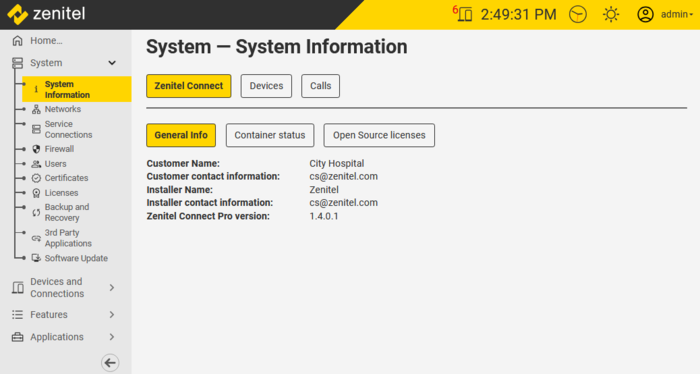 |
| System Information page |
Zenitel Connect information
General Info
Shows the software version, as well as system information fetched from the license file.
Container Status
Health status of the different containers which make up the complete Zenitel Connect Pro software package.
Open Source licenses
Provides a list of all open source licenses of open source software which is used by Zenitel Connect Pro.
Devices information
Provides an overview of the status of devices. In addition there is an icon on the top banner that shows the number of devices with issues. Clicking on this icon will take you to the device overview page.
| Status and quick link to the Device Status page. Here: 5 devices with issues. |
In the Device Status page one can filter on different statuses: Issues, Unpaired, Unconfigured, Offline, Unregistered, All.
By clicking on the radio button to the left of the device, more details will be displayed on that particular device.
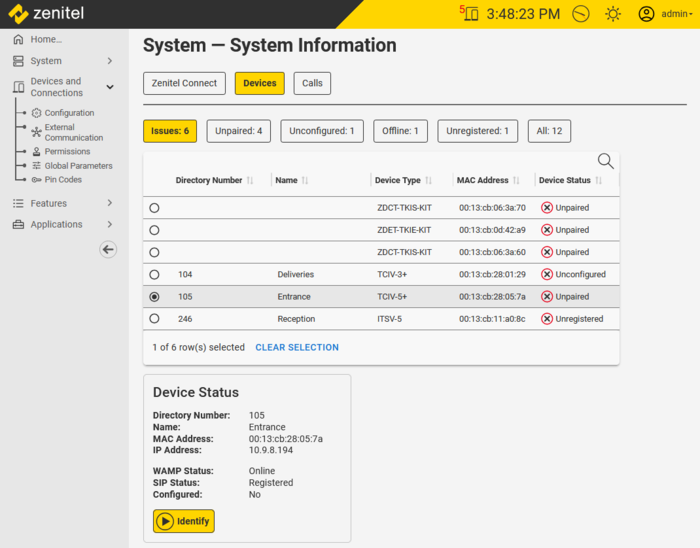 |
| Detailed device status |
The different configuration and operational statuses are:
- Unpaired: The device has not yet been enrolled and/or has not yet received its configuration
- Enrolling: The device has been discovered during the 'Scan'-process, and is now receiving its initial configuration
- Configured: The device has been configured and is fully operational
- Unconfigured: A configuration change made in Zenitel Connect was not sent to the device (yet). This should rectify itself within a few minutes. If it does not rectify itself quickly enough, make a configuration change to the same device (replace some data in a field with the same data) and press Save.
- Offline: The device has been discovered and enrolled, but is no longer registered with the Zenitel Connect server.
Calls information
Shows the number of active calls and broadcasts in the system.
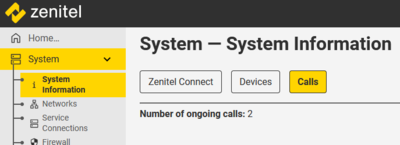 |
| Call status: Currently two active calls |
