Difference between revisions of "Time Settings (Zenitel Connect Pro)"
From Zenitel Wiki
(Created page with "{{C}} ==Introduction== Cyber security restrictions requires that all devices connected to Zenitel Connect Pro are time synchronized with Zenitel Connect Pro, which therefore a...") |
|||
| Line 6: | Line 6: | ||
Although it is possible to set a time zone, internally, Zenitel Connect Pro uses UTC time; all logs and times which are part of responses to API-calls are in UTC. The time zone setting is only used to display correct local time and date on devices with a display. | Although it is possible to set a time zone, internally, Zenitel Connect Pro uses UTC time; all logs and times which are part of responses to API-calls are in UTC. The time zone setting is only used to display correct local time and date on devices with a display. | ||
| + | |||
| + | __TOC__ | ||
==Time configuration== | ==Time configuration== | ||
Revision as of 16:30, 23 October 2024
Introduction
Cyber security restrictions requires that all devices connected to Zenitel Connect Pro are time synchronized with Zenitel Connect Pro, which therefore acts as the NTP-server for all connected devices.
Zenitel Connect Pro itself can be connected to an NTP-server. If an NTP-server is not available, the time can be set manually.
Although it is possible to set a time zone, internally, Zenitel Connect Pro uses UTC time; all logs and times which are part of responses to API-calls are in UTC. The time zone setting is only used to display correct local time and date on devices with a display.
Time configuration
The time settings can be configured in the Service Connections tile in the System section
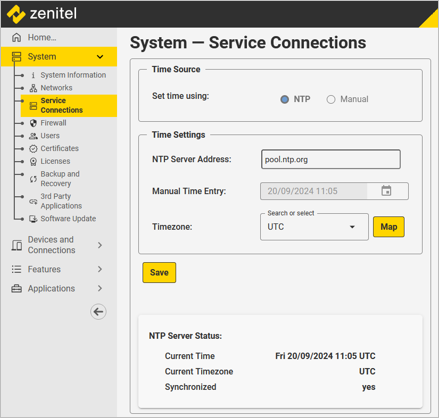 |
| Time Settings |
Time source
NTP Server
The default NTP Server address is pool.ntp.org, edit as appropriate. The time zone is by default UTC. The timezone can be changed by either:
- Selecting a timezone from the dropdown list
- Clicking the button labeled Map and subsequently selecting a timezone on the map
Manual
If an NTP server is not available, select Set time using: Manual. Edit the date and time directly in the edit field, or use the date/time picker to set date and time. The time should be set as UTC and adapted to local time by setting the correct timezone.
- Selecting a timezone from the dropdown list
- Clicking the button labeled Map and subsequently selecting a timezone on the map
