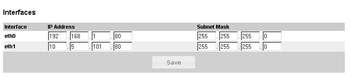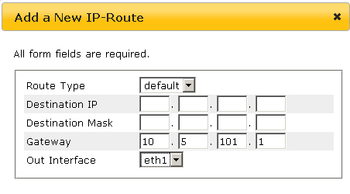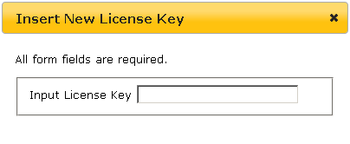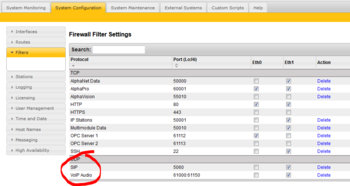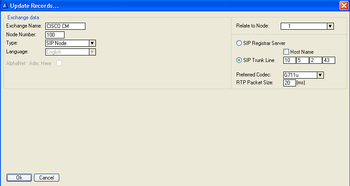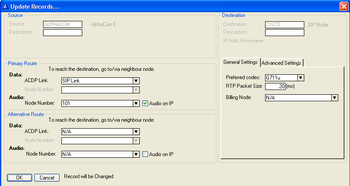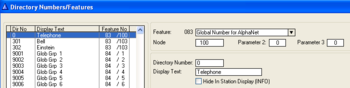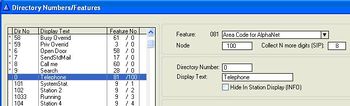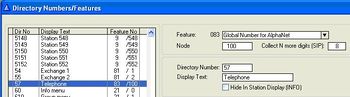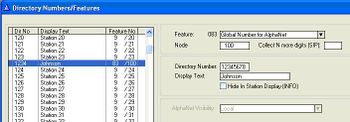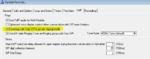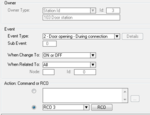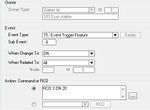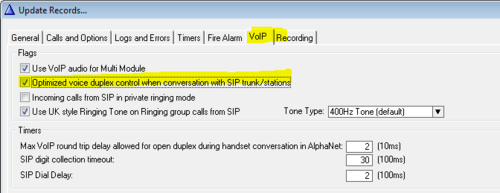Difference between revisions of "SIP trunk node - configuration"
From Zenitel Wiki
(→Incoming Calls in Private) |
(→SIP Gateway Configuration) |
||
| Line 118: | Line 118: | ||
enabled by default. In AlphaPro go to Class of Service, select number 15 (Outside Telephones), press change and locate | enabled by default. In AlphaPro go to Class of Service, select number 15 (Outside Telephones), press change and locate | ||
number 58 in the "Not Valid" list. Highlight '''Feature 58''' and use the arrow keys to move it to the "valid" list. | number 58 in the "Not Valid" list. Highlight '''Feature 58''' and use the arrow keys to move it to the "valid" list. | ||
| − | |||
| − | |||
| − | |||
| − | |||
| − | |||
| − | |||
==== AlphaCom configuration ==== | ==== AlphaCom configuration ==== | ||
Revision as of 08:04, 5 September 2011
This article describes how to configure a SIP Trunk in the AlphaCom XE. It is possible to define multiple SIP trunks.
Contents
AlphaWeb Configuration
Assign IP address to the AlphaCom XE Ethernet Port(s)
Log on to AlphaWeb and enter a valid IP address on the Ethernet port. In the example to the right, Ethernet port 1 is used. Consult your network administrator to obtain the IP address.
Assign IP routing to the AlphaCom XE Ethernet Port(s)
Log on to AlphaWeb and create a default routing. This is essential if the SIP device and AXE are on two different networks.
Insert SIP Trunk licenses
Log on to AlphaWeb and install the SIP Trunk License.
Firewall (filter) settings
Enable the SIP protocol on the desired Ethernet port (deafult enabled for Ethernet port1).
AlphaPro Configuration
Create a SIP Trunk Node
From the AlphaPro main menu, use the ‘+’ button next to the ‘Select Exchange’ dropdown list to create a new exchange. The exchange type must be set to ‘SIP Node’.
Set the parameters as shown in the figure to the right.
The SIP Trunk IP address must be identical to the IP address of the SIP device.
Define the AlphaCom / SIP routing
In Exchange & System > Net Routing use the Insert button to create a route between the AlphaCom and SIP device.
Set Preferred codec to G711u and RTP Packet Size to 20 ms.
Create access numbers
The SIP device can be accessed in three different ways:
- Prefix number: Dial Prefix + Phone number. “Phone number” will be called
- Integrated Prefix number: Dial Prefix + Phone number. The prefix will be included as a part of the called telephone number.
- Global number: Dial the phone number without using prefix
Prefix number, Two Stage dialing
When two-stage dialing is used (also called "overlap dialing"), the SIP Device seizes one of the PSTN/PBX lines without performing any dialing, connects the AlphaCom station to the PSTN/PBX, and all further signaling (dialing and Call Progress Tones) is performed directly with the PBX without the SIP device's intervention. The digits are sent to the SIP device as SIP INFO messages.
The directory number must be programmed in the AlphaCom directory table with feature 83 and Node = SIP Trunk node number.
Prefix number, One Stage dialing
When one-stage dialing (also called "enbloc dialing") is used, the digit collection is done in the AlphaCom. The destination phone number is included in the INVITE message from the AlphaCom.
The directory number must be programmed in the AlphaCom directory table with feature 81 and Node = SIP Trunk node number (100 in this example). In the field “Collect N more digits (SIP)” you must enter the maximum number of digits in a phone number.
When the prefix is dialed, the AlphaCom will wait for more digits. When the number of digits specified in the “Collect N more digits (SIP)” is collected, a call setup message is sent to the SIP device. If fewer digits are entered, the AlphaCom will time out after 4 seconds, and the call setup message will be sent. You can also terminate the digit collection by pressing the M-key. The call setup message will then be sent immediately.
In the example to the right the directory number 0 is used as a prefix.
Dialing examples:
- 0 + 12345678: Telephone number 12345678 will be called
- 0 + 1234: After a 4 second timeout, telephone number 1234 will be called
- 0 + 1234 + M: Telephone number 1234 will be called
Integrated Prefix number
The directory number must be programmed in the AlphaCom directory table with feature 83 and Node = SIP Trunk node number (100 in this example). In the field “Collect N more digits (SIP)” you must enter the maximum number of digits in a phone number.
When the prefix is dialed, the AlphaCom will wait for further digits. When the number of digits specified in the “Collect N more digits (SIP)” is collected, a call setup message is sent to the SIP device. If fewer digits are entered, the AlphaCom will time out after 4 seconds, and the call setup message will be sent. You can also terminate the digit collection by pressing the M-key. The call setup message will then be sent immediately.
In the example to the right the directory number 57 is used as a prefix.
Dialing examples:
- 57 + 12345678: Telephone number 5712345678 will be called
- 57 + 1234: After a 4 second timeout, telephone number 571234 will be called
- 57 + 1234 + M: Telephone number 571234 will be called
Global number
The directory number must be programmed in the AlphaCom directory table with feature 83 and Node = SIP Trunk node number (100 in this example). The field “Collect N more digits (SIP)” must be left blank.
When the global number is dialed, the AlphaCom will immediately send a call setup message to the SIP device.
In the example to the right the directory number 12345678 is defined as a global number.
When dialing this number a call setup message is sent to the SIP Device, instructing it to call this phone number.
Update the exchange
Log on to the exchange and update the exchange by pressing the SendAll button. Reset the exchange when the transfer is finnished.
Optional configuration
Incoming Calls in Private
Incoming calls from the SIP Trunk can be forced to be in private ringing mode, independent of the private/open switch of the intercom station.
Check the flag Incoming calls from SIP in private ringing mode in AlphaPro, (Exchange & System > System > VoIP).
Door Opening Feature
During a conversation between a door station and a telephone, the telephone operator can activate the Door Opening feature in the AlphaCom by pressing digit 6.
Note! The SIP Gateway is automatically put in Class of Service 15. This group does not have the option for remote door opening enabled by default. In AlphaPro go to Class of Service, select number 15 (Outside Telephones), press change and locate number 58 in the "Not Valid" list. Highlight Feature 58 and use the arrow keys to move it to the "valid" list.
AlphaCom configuration
The Door Opening feature is programmed in the Event Handler. There are two separate events for the door opening feature, depending on who is the calling side:
- calling from the telephone to the door
- calling from the door to the telephone
Calling from the telephone to the door:
The Standard door opening event is used.
Calling from the door to the telephone:
When the phone presses digit 6, the event type Event Trigger Feature (15) is reported, with the digit 6 as sub event. The calling AlphaCom station is Event Owner, and called SIP phone number and node number is Related To. The RCO pulse time is specified as an additional parameter in the RCO action string, i.e. RCO 3 ON 20 means pulse RCO 3 for 2 seconds.
M-Key Control from Telephone Network
The ‘*’ and ‘#’ buttons on the telephone can be used to control M-key function (simplex audio) ON or OFF:
- Press the ‘*’-key briefly and the M-key is turned ON
- Press the ‘#’-key briefly and the M-key is turned OFF
This can be useful for group call announcement from the telephone. The feature is enabled by setting 1st Tx DTMF Option to INFO(Cisco) in Protocol Management > Protocol Definition > DTMF & Dialing.
Transmit '*' and '#' from AlphaCom
The DTMF signals ‘*’ and ‘#’ will be transmitted to the line when DAK 0 (*) and DAK 1 (#) is pressed during a telephone conversation. No programming is required.
Voice Switching in Noisy Environment
If the intercom station is located in a noisy environment, it might be difficult to switch the voice direction from the telephone towards the intercom station. However, there is a setting in the AlphaCom to overcome this problem. In AlphaPro, Exchange & System > System > VoIP, set the parameter Optimized voice duplex control when conversation with SIP trunk/stations
When this flag is set, the initial voice direction is forced to be from the intercom towards the telephone. When the phone operator starts to speak, the voice direction will switch towards the intercom station, regardless of the level of the audio signal from the intercom station. As soon as the phone operator stops speaking, the voice direction will switch back to the initial direction.
Make sure that the Echo Canceller is enabled in the SIP Gateway. (Configuration tab > Media Settings menu > Voice Settings page item > Echo Canceller = Enabled).