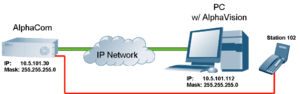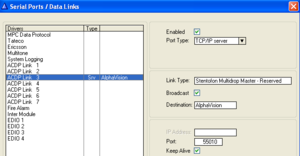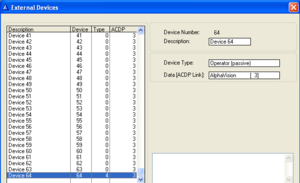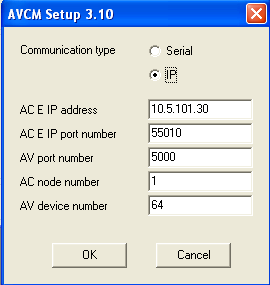AlphaVision - How to get started: Difference between revisions
From Zenitel Wiki
No edit summary |
No edit summary |
||
| Line 25: | Line 25: | ||
** Communiation Type: IP | ** Communiation Type: IP | ||
** AC E IP address: The IP address of the AlphaCom | ** AC E IP address: The IP address of the AlphaCom | ||
** Leave the other parameters as is. Press OK to close the | ** Leave the other parameters as is. Press OK to close the window. | ||
* Start the AlphaVision program. Username = service, password = service (Supervisor login) | * Start the AlphaVision program. Username = service, password = service (Supervisor login) | ||
* Select the 'System tree' tab. AlphaVision will automatically detect stations as they are being used, and they will show up in the System Tree. However, by dialling the code [[Start Tone Test (Line Monitoring) feature|7885 (Tone Test)]] from a [[SuperUser]], all stations will automatically be detected one by one. | * Select the 'System tree' tab. AlphaVision will automatically detect stations as they are being used, and they will show up in the System Tree. However, by dialling the code [[Start Tone Test (Line Monitoring) feature|7885 (Tone Test)]] from a [[SuperUser]], all stations will automatically be detected one by one. | ||
* Assign an 'Operator station' to AlphaVision by selecting Configuration -> Options -> Systems tab. By default station 102 in node 1 is set as operator station if found, and no other station is defined. | * Assign an 'Operator station' to AlphaVision by selecting Configuration -> Options -> Systems tab. By default station 102 in node 1 is set as operator station if found, and no other station is defined. | ||
Revision as of 17:23, 26 November 2008
This article gives step-by-step instructions how to get started with AlphaVision.
AlphaWeb settings
- In System Configuration -> Filters, enable TCP port 55010 on the ethernet port used for AlphaVision.
AlphaPro settings
- In Exchange & System -> Serial ports, activate a communication port to be used for AlphaVision. Select one of the 7 ACDP ports, and set the following parameters:
- Port Type: TCP/IP Server
- Link Type: Stentofon MultiDrop Master - Reserved
- Broadcast: Enabled
- Destination: AlphaVision (optional)
- Port: 55010
- Keep Alive: Enabled
- In Exchange & System -> Devices, scroll down to device 64 and set:
- Device type: Operator (passive)
- Data (ACDP link): select the link which was configured in the Serial Ports window
AlphaVision settings
- Download and install AlphaVision on a PC. Latest software version is available on the download site.
- Start the 'AVCMSetup' program (XP: Start-> All Programs -> AlphaVision: AVCMSetup). Set:
- Communiation Type: IP
- AC E IP address: The IP address of the AlphaCom
- Leave the other parameters as is. Press OK to close the window.
- Start the AlphaVision program. Username = service, password = service (Supervisor login)
- Select the 'System tree' tab. AlphaVision will automatically detect stations as they are being used, and they will show up in the System Tree. However, by dialling the code 7885 (Tone Test) from a SuperUser, all stations will automatically be detected one by one.
- Assign an 'Operator station' to AlphaVision by selecting Configuration -> Options -> Systems tab. By default station 102 in node 1 is set as operator station if found, and no other station is defined.