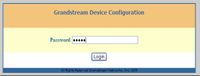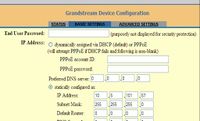Grandstream GXP2000: Difference between revisions
From Zenitel Wiki
No edit summary |
No edit summary |
||
| Line 2: | Line 2: | ||
[[Image:Grandstream Budge Tone 100.2.jpg|right|200px|thumb|Set IP address]] | [[Image:Grandstream Budge Tone 100.2.jpg|right|200px|thumb|Set IP address]] | ||
[[Image:Grandstream Budge Tone 100.3.jpg|right|200px|thumb|Enter AlphaCom IP address and User ID]] | [[Image:Grandstream Budge Tone 100.3.jpg|right|200px|thumb|Enter AlphaCom IP address and User ID]] | ||
Make sure that the phone has the latest firmware version. | |||
==Factory default settings== | |||
How to perform a Factory Reset: | |||
# Disconnect the ethernet cable | |||
#Press the round MENU button to enter GUI. | |||
#Scroll down to CONFIG and select it (by pressing round button again) | |||
#Scroll down to Factory Reset and select it. | |||
#Move cursor to the empty space above the OK and CANCEL. | |||
#Enter the MAC Address with alphabets and numbers. | |||
#Once finished, press round button till cursor is on OK. | |||
#Press the round button once more to initiate the Factory Reset. | |||
#Reconnect the ethernet cable | |||
The display will show the IP address of the phone. | |||
Set IP address of the phone: | Set IP address of the phone: | ||
*Press the '''Menu''' key on the phone and scroll inside the menu with the arrow keys | *Press the '''Menu''' key on the phone and scroll inside the menu with the arrow keys | ||
Revision as of 12:40, 19 August 2009
Make sure that the phone has the latest firmware version.
Factory default settings
How to perform a Factory Reset:
- Disconnect the ethernet cable
- Press the round MENU button to enter GUI.
- Scroll down to CONFIG and select it (by pressing round button again)
- Scroll down to Factory Reset and select it.
- Move cursor to the empty space above the OK and CANCEL.
- Enter the MAC Address with alphabets and numbers.
- Once finished, press round button till cursor is on OK.
- Press the round button once more to initiate the Factory Reset.
- Reconnect the ethernet cable
The display will show the IP address of the phone.
Set IP address of the phone:
- Press the Menu key on the phone and scroll inside the menu with the arrow keys
Configuring the phone:
- The remaining configuration is done from the web interface
- Log on to the phone via your web-browser using the IP address entered above
- Password: admin (small letters)
- In Basic Settings the IP-address & Subnet Mask can be changed
Select Advanced Settings
- Enter the IP address of the AlphaCom E exchange
- Enter SIP User ID – must be identical to the Directory Number entered in AlphaPro
- Update and Reboot
Configuration of AlphaCom E
The AlphaCom E needs to be configured with a SIP registrar node.