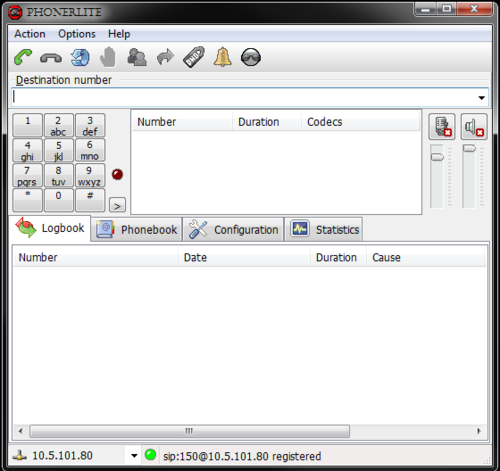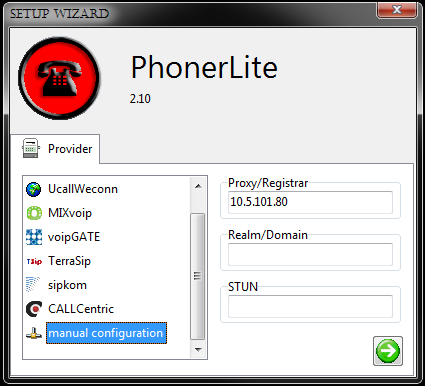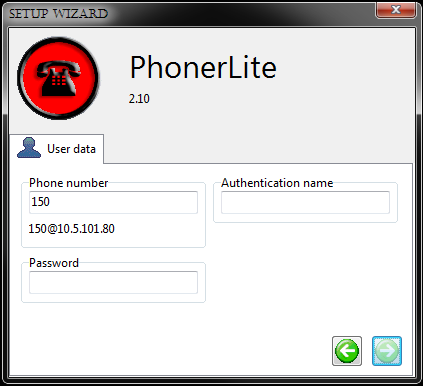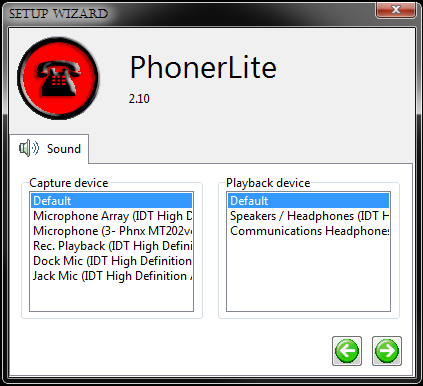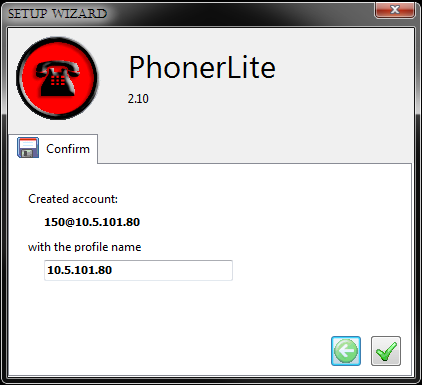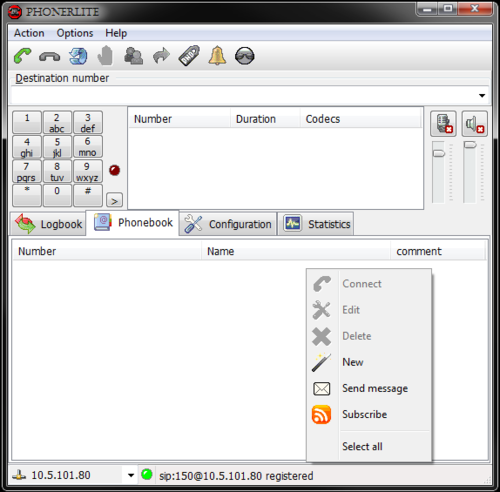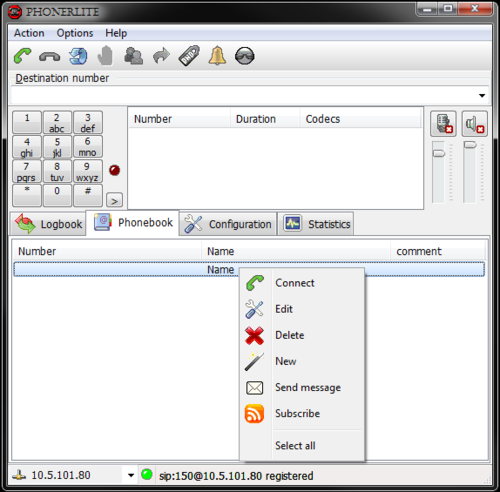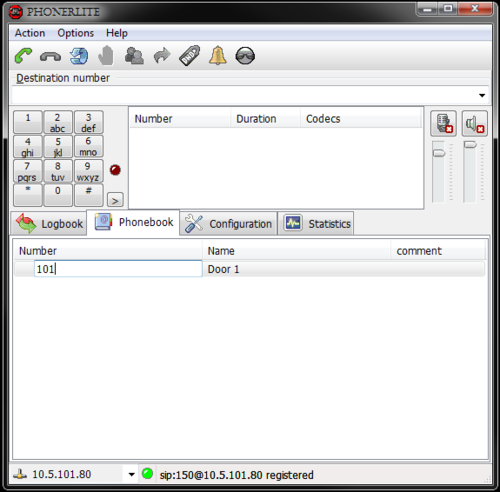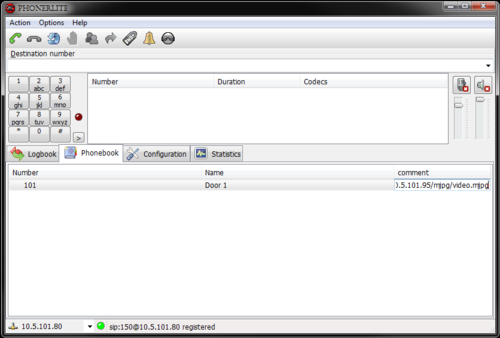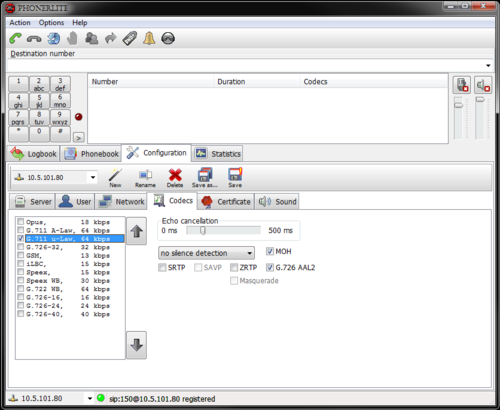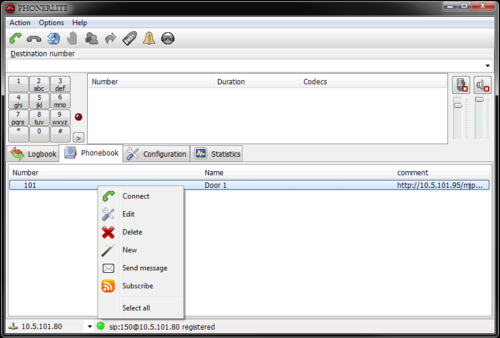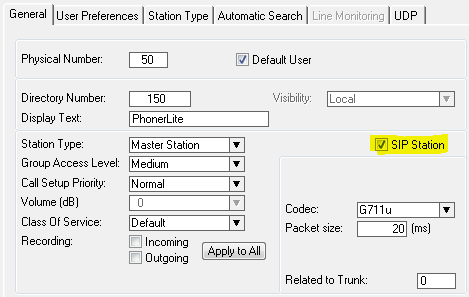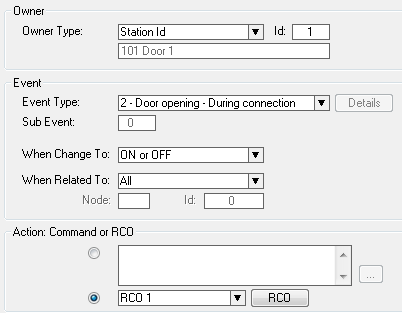Difference between revisions of "PhonerLite SIP Client"
From Zenitel Wiki
| (4 intermediate revisions by 2 users not shown) | |||
| Line 1: | Line 1: | ||
| + | {{A}} | ||
==PhonerLite SIP Client== | ==PhonerLite SIP Client== | ||
The PhonerLite SIP Client gives the opportunity to receive calls from the IP Video Door Station. In addition it shows a live video stream from the inbuilt camera. The video stream is active as long as the call is active. | The PhonerLite SIP Client gives the opportunity to receive calls from the IP Video Door Station. In addition it shows a live video stream from the inbuilt camera. The video stream is active as long as the call is active. | ||
| Line 46: | Line 47: | ||
---- | ---- | ||
* Right click the new line under '''comment''' and select '''Edit'''. Type in the URL for the camera: | * Right click the new line under '''comment''' and select '''Edit'''. Type in the URL for the camera: | ||
| − | ::[[IP_Video_Door_Station_-_1401110100 | + | ::[[IP_Video_Door_Station_-_1401110100|IP Video Door Station with CP-CAM]] camera: '''<nowiki>(http://<Camera-IP>/mjpg/video.mjpg)</nowiki>''' |
| − | ::[[IP_Video_Door_Station_-_1401110200 | + | ::[[IP_Video_Door_Station_-_1401110200|IP Video Door Station with Axis]] camera: '''<nowiki>(http://<Camera-IP>/mjpg/video.mjpg)</nowiki>''' |
| − | ::[[ | + | ::[[TCIV-2|Turbine Video Station]]: '''<nowiki>(http://<Camera-IP>:8090/mjpg/video.mjpg)</nowiki>''' |
[[File:PhonerLite Phonebook4.PNG|thumb|left|500px]] | [[File:PhonerLite Phonebook4.PNG|thumb|left|500px]] | ||
Latest revision as of 17:06, 11 February 2017
PhonerLite SIP Client
The PhonerLite SIP Client gives the opportunity to receive calls from the IP Video Door Station. In addition it shows a live video stream from the inbuilt camera. The video stream is active as long as the call is active.
The app can be downloaded from this site: http://phonerlite.de/index_en.htm
Install and run the app on your Windows PC.
When the app starts it immediatly wants to be configured. The following parameters must be entered:
- Proxy/Registrar: Enter the IP address of the AlphaCom
- Phone number: The directory number the SIP Client should register as in the AlphaCom
- Select the wanted audio devices
- Confirm the settings
The PhonerLite SIP Client should now register and show Ready.
Select the Phonebook by clicking the Phonebook tab.
- Right click the Name tab and select New
- Right click the new line under Name and select Edit. Type in a descriptive name of the contact:
- Right click the new line under Number and select Edit. Type in the directory number of the contact:
- Right click the new line under comment and select Edit. Type in the URL for the camera:
- IP Video Door Station with CP-CAM camera: (http://<Camera-IP>/mjpg/video.mjpg)
- IP Video Door Station with Axis camera: (http://<Camera-IP>/mjpg/video.mjpg)
- Turbine Video Station: (http://<Camera-IP>:8090/mjpg/video.mjpg)
Select the Configuration tab, and then the Codecs tab. Disable all codecs except G.711 µ-Law. complete the configuration by clicking the Save disk symbol:
Make a call either by dialing manually on the keypad, or by rightclicking the wanted contact in the phonebook and selecting Connect.
Click the red phone symbol to hang up.
AlphaPro
The PhonerLite SIP Client for Windows PC must be configured in the AlphaCom as a SIP station.
The PhonerLite SIP Client supports SIP INFO and can perform door opening the standard way.