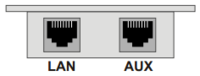Difference between revisions of "IP Flush Connections"
From Zenitel Wiki
(→Headset) |
(→Input/Output Connections) |
||
| (10 intermediate revisions by 2 users not shown) | |||
| Line 3: | Line 3: | ||
{|border="1" | {|border="1" | ||
| − | |width=" | + | |width="180px"|LAN |
|10/100 Mbps RJ-45 port for LAN (uplink) connection. Supports PoE (802.3af). Draws power from either spare line or signal line. | |10/100 Mbps RJ-45 port for LAN (uplink) connection. Supports PoE (802.3af). Draws power from either spare line or signal line. | ||
|- | |- | ||
| Line 25: | Line 25: | ||
If PoE is not available, the IP Flush Master Station can be connected to a 24 VDC local power supply. | If PoE is not available, the IP Flush Master Station can be connected to a 24 VDC local power supply. | ||
| − | See Related | + | See Related Articles [[IP Flush Master -V2 Board Connectors]] and [[INCA Master Station Kit Board Connectors]] for local power supply connections. |
== Network Connection == | == Network Connection == | ||
| Line 35: | Line 35: | ||
|[[Image:IP_Master_Rear_View.PNG|thumb|200px|IP Flush Master, IP OR, IP Master Kit - Rear view]] | |[[Image:IP_Master_Rear_View.PNG|thumb|200px|IP Flush Master, IP OR, IP Master Kit - Rear view]] | ||
|} | |} | ||
| − | |||
| − | |||
| − | |||
| − | |||
| − | |||
| − | |||
| − | |||
| − | |||
| − | |||
| − | |||
| − | |||
| − | |||
| − | |||
| − | |||
| − | |||
| − | |||
| − | |||
| − | |||
| − | |||
| − | |||
| − | |||
| − | |||
| − | |||
| − | |||
| − | |||
| − | |||
| − | |||
| − | |||
| − | |||
| − | |||
| − | |||
| − | |||
| − | |||
| − | |||
| − | |||
| − | |||
| − | |||
| − | |||
| − | |||
| − | |||
| − | |||
| − | |||
| − | |||
| − | |||
| − | |||
| − | |||
| − | |||
| − | |||
| − | |||
| − | |||
| − | |||
| − | |||
| − | |||
| − | |||
== Input/Output Connections == | == Input/Output Connections == | ||
| Line 96: | Line 42: | ||
:* 1 relay output (P3) | :* 1 relay output (P3) | ||
<br/> | <br/> | ||
| − | These connections are used as relay contacts for door lock control and external I/O devices. | + | These connections are used as relay contacts for door lock control and external I/O devices. <br> |
| − | For pin settings on the P3 and P4 connectors on the station board, see | + | For pin settings on the P3 and P4 connectors on the station board, see [[INCA Master Station Kit Board Connectors]] or [[IP Flush Master -V2 Board Connectors]]. |
| + | |||
| − | [[Category: | + | [[Category: INCA Connections]] |
| + | [[Category: Turbine Connections]] | ||
Latest revision as of 12:58, 6 July 2022
Introduction
The table below is an overview of the main connectors involved when installing the IP Flush Master Stations.
| LAN | 10/100 Mbps RJ-45 port for LAN (uplink) connection. Supports PoE (802.3af). Draws power from either spare line or signal line. |
| AUX | 10/100 Mbps RJ-45 ports for auxiliary equipment such as PC and IP camera. |
| Handset Port | RJ11 |
| Headset Port | RJ11 |
| Input/Output | Pluggable screw terminal |
| Extension Unit (IP DAK-48) | RJ45 |
| Local Power | Plugable screw terminal, 19-27 VDC Idle 4W, max. 8W |
Power Supply
The IP Station supports Power over Ethernet (PoE, IEEE 802.3 a-f) where power can be drawn from either the spare line or signal line.
If PoE is not available, the IP Flush Master Station can be connected to a 24 VDC local power supply.
See Related Articles IP Flush Master -V2 Board Connectors and INCA Master Station Kit Board Connectors for local power supply connections.
Network Connection
There are two RJ45 ports on the IP Stations:
- LAN port: for connecting to the network and the AlphaCom XE Audio Server.
- AUX port: for connecting to auxiliary equipment such as a PC or IP Camera.
Input/Output Connections
There are I/O connection options for all IP Stations, except the IP Desktop Station and the IP Dual Display Station. These I/O connections include:
- 3 digital inputs (P4)
- 1 logical output (TP9)
- 1 relay output (P3)
These connections are used as relay contacts for door lock control and external I/O devices.
For pin settings on the P3 and P4 connectors on the station board, see INCA Master Station Kit Board Connectors or IP Flush Master -V2 Board Connectors.