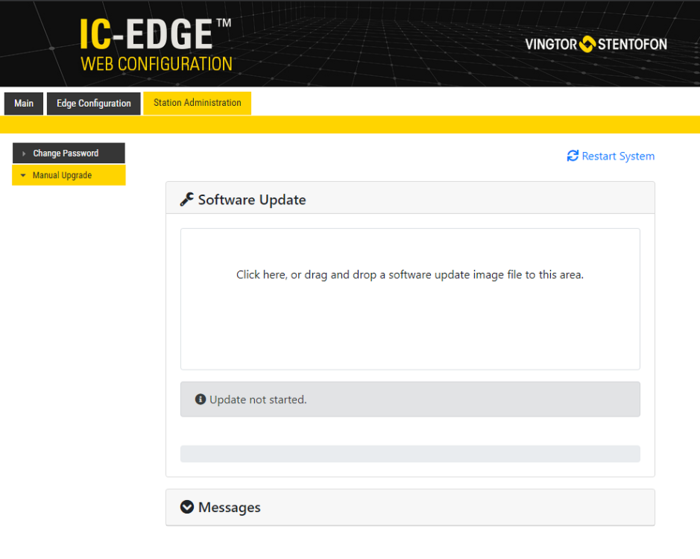IP Desk Master -V2 Software Upgrade: Difference between revisions
From Zenitel Wiki
(Created page with "{{AEIS}} This article describes how to upgrade the software of the IMX6 based IP Master stations via the '''web interface''' of the station. This process is best suited for up...") |
No edit summary |
||
| (2 intermediate revisions by the same user not shown) | |||
| Line 1: | Line 1: | ||
{{AEIS}} | {{AEIS}} | ||
This article describes how to upgrade the software of the IMX6 based IP Master stations via the '''web interface''' of the station. This process is best suited for upgrading only a few stations. | This article describes how to upgrade the software of the IMX6 based IP Master stations via the '''web interface''' of the station. This process is best suited for upgrading only a few stations. | ||
The procedure applies to: | |||
* [[IP Flush Master -V2]] | |||
* [[IP Desk Master -V2]] | |||
* [[IP Desk Master -V2 w/handset]] | |||
If you want to upgrade INCA Master Stations go to [[INCA Station Software upgrade]] | If you want to upgrade INCA Master Stations go to [[INCA Station Software upgrade]] | ||
{{Note|For mass upgrade of stations it is recommended to use the [[IMT|VS-IMT]] tool, see the article [[ | {{Note|For mass upgrade of stations it is recommended to use the [[IMT|VS-IMT]] tool, see the article [[IMT - Discover & Upgrade]].}} | ||
== Upgrade procedure == | == Upgrade procedure == | ||
# Download the '''[https:// | # Download the '''[https://wiki.zenitel.com/wiki/Downloads#Stations_and_Devices|software package ]''' and store the files in a folder on your PC. | ||
# [[Logging into an IP Station|Log on to the IP Master Station]] web interface. Default login credentials are '''admin''' and '''alphaadmin'''. Select '''Station Administration''' > '''Manual Upgrade''' | # [[Logging into an IP Station|Log on to the IP Master Station]] web interface. Default login credentials are '''admin''' and '''alphaadmin'''. Select '''Station Administration''' > '''Manual Upgrade''' | ||
# Drag and drop the software packaged in the '''Software Update''' window. Alternatively, you can click inside the Software Update window and browse for the file. The software package will be uploaded. The time it takes to upload will depend on the network connection. | # Drag and drop the software packaged in the '''Software Update''' window. Alternatively, you can click inside the Software Update window and browse for the file. The software package will be uploaded. The time it takes to upload will depend on the network connection. | ||
Latest revision as of 08:57, 16 August 2022
This article describes how to upgrade the software of the IMX6 based IP Master stations via the web interface of the station. This process is best suited for upgrading only a few stations.
The procedure applies to:
If you want to upgrade INCA Master Stations go to INCA Station Software upgrade

|
For mass upgrade of stations it is recommended to use the VS-IMT tool, see the article IMT - Discover & Upgrade. |
Upgrade procedure
- Download the package and store the files in a folder on your PC.
- Log on to the IP Master Station web interface. Default login credentials are admin and alphaadmin. Select Station Administration > Manual Upgrade
- Drag and drop the software packaged in the Software Update window. Alternatively, you can click inside the Software Update window and browse for the file. The software package will be uploaded. The time it takes to upload will depend on the network connection.
- After the software package is uploaded to the station, the same will be used to upgrade the station
- When the upgrade process is finished, the station will be rebooted