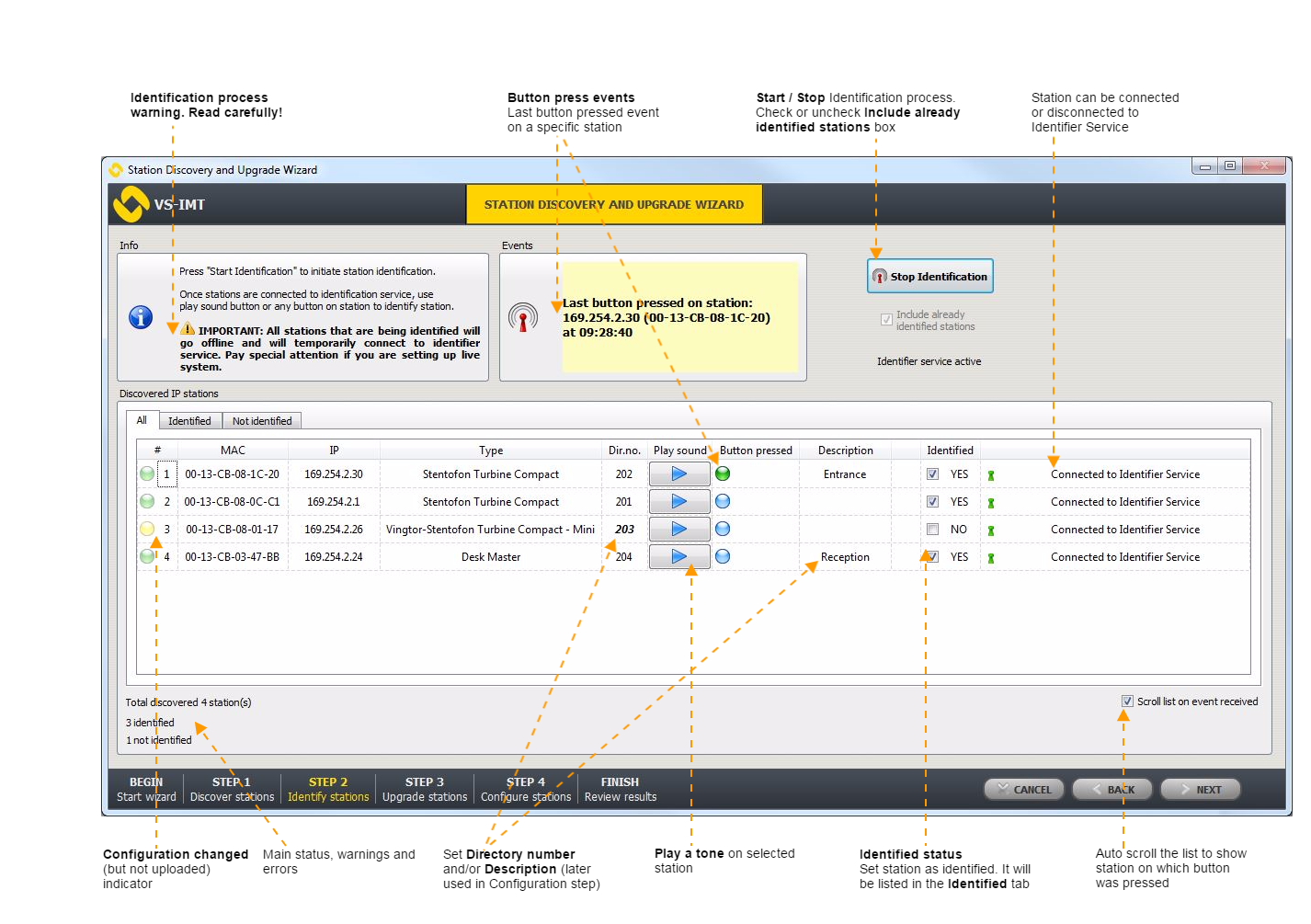IMT - Identify Stations: Difference between revisions
From Zenitel Wiki
ZenitelAus (talk | contribs) No edit summary |
No edit summary |
||
| Line 5: | Line 5: | ||
A station is considered as identified by entering its '''Directory number''' and checking the '''Identified''' box. | A station is considered as identified by entering its '''Directory number''' and checking the '''Identified''' box. | ||
{{warn|The Identification process will put stations under the control of IMT and they will be rebooted at the beginning and end of the identification process. The Stop identification button must be clicked to load the stations again with their original configuration. Stopping the process in another way will result in the stations being not configured as expected. For this reason the BACK, NEXT and CANCEL buttons are disabled while the software is in Identification mode. DO NOT terminate the program via Windows Task Manager or any other means.}} | |||
[[File:Wizard-Identify.png|none|thumb|1426x1426px|'''Identify stations step''']] | [[File:Wizard-Identify.png|none|thumb|1426x1426px|'''Identify stations step''']] | ||
Latest revision as of 08:11, 3 September 2024
Zenitel IMT supports two-way identification of discovered IP stations by:
- playing a tone on the selected station
- receiving a button-press event from a station
A station is considered as identified by entering its Directory number and checking the Identified box.
How to Identify IP Stations
- Click the Start Identification button
- Check or uncheck Include already identified stations box
- Wait until stations are connected
- Two-way identification
- Play tone
Click the Play button and a sound will be emitted from the speaker of the relevant station. - Button press event
Press a button on the station and receive notification in IMT. The last station on which a button was pressed will be marked with a green indicator in the Button pressed column and a detailed description info in the Events panel.
- Play tone
- Enter Directory number or Description
- Check the Identified box
- Click the Stop Identification button
After a directory number is set (or modified), it will be marked with a special font and the station will be marked with a yellow indicator Configuration changed, not uploaded. For uploading a configuration, see #Station Configuration. Stations in AlphaCom mode can have their directory number set to ‘-‘. Note that in that case the MAC address of the station must be programmed in AlphaPro.
If a station fails to connect or disconnect to the Identifier service or in case of any other irregular scenarios, see IMT - Troubleshooting & Technical Background.
Previous step: IMT - Discover Stations
Next step: Upgrade Stations - We suggest that all station upgrade is handled by the IMT - Discover & Upgrade tool, and this step is skipped. The subsequent step is IMT - Configure Zenitel Devices