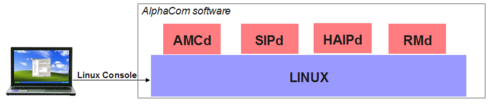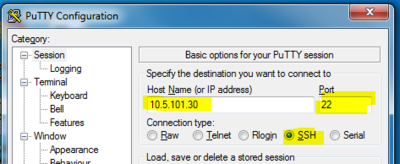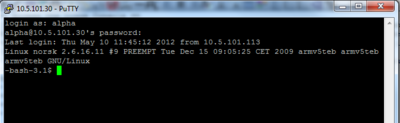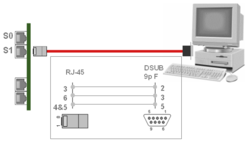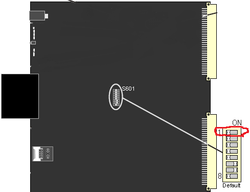Difference between revisions of "Linux Console"
From Zenitel Wiki
m (→Accessing the Linux Console) (Tag: Visual edit) |
|||
| (93 intermediate revisions by 8 users not shown) | |||
| Line 1: | Line 1: | ||
| − | The AlphaCom | + | {{A}} |
| − | Linux uses a | + | [[File:Linux Console.PNG|thumb|right|500px|The Linux Console]] |
| + | AlphaCom XE runs a Linux distribution from Timesys, kernel ver. 2.6. Linux uses a Command Line Interface (CLI). This CLI can be accessed via the so-called Linux Console. | ||
| − | + | In the field the Linux Console can be used for: | |
| − | |||
| − | |||
| − | |||
| − | + | *Collect information for debugging purposes, e.g. [[SIP trace]] | |
| − | * | + | *Flash Image update – [[AMC Flash Image update from Redboot|Recovery of file system]] |
| − | * | + | *Direct access to the AMC-IP memory (NVRAM) via the [[TST console]] |
| + | ==Accessing the Linux Console== | ||
| + | [[File:Putty Linux.PNG|thumb|right|400px|In PuTTY enter the required connection parameters]] | ||
| + | The Linux Console is accessed via the ethernet port of the AMC-IP. | ||
| − | + | #In AlphaWeb, '''System Configuration''' -> '''Filters''', enable the SSH port (port 22). | |
| − | Start the | + | #A SSH/Telnet client is required on the PC. The free SSH/Telnet client “PuTTY” is recommended. Download and install PuTTY from here: [http://www.chiark.greenend.org.uk/~sgtatham/putty/ PuTTY] |
| + | #Start PuTTY, and enter the '''IP address''' of the AlphaCom, select protocol '''SSH''' and port number''' 22'''. Press '''Open'''. | ||
| + | #You will be prompted for username and password: | ||
| + | #*Username: '''alpha''' | ||
| + | #*Password: '''com''' | ||
| + | #*When using ICX500 use the same username but Password '''alphacom''' | ||
| + | #You are now logged in to the Linux Console | ||
| − | [[ | + | [[File:LinuxConsoleLogIn.PNG|thumb|400px|right|Successful login to the Linux Console]] |
| − | + | Note: AMC software version 10 is using the Telnet protocol on port 23, not the SSH protocol on port 22. When accessing an AMC-IP running software 10 you must enable Telnet (port 23) in '''Filters''' in AlphaWeb, and select '''Telnet''' protocol and port '''23''' in PuTTY. | |
| + | <br style="clear:both;" /> | ||
| − | + | ==Some useful commands== | |
| − | + | *tst -s /tmp/sipd_trace (Start [[SIP trace]] - for debugging when SIP Trunk issues) | |
| − | + | *ping <IP-address> (Checks communication against external device)<br /> | |
| − | + | *ps -A (List running processes) | |
| + | *ls -l (list files) | ||
| + | */sbin/ifconfig (list IP adresses etc of ethernet ports) | ||
| + | *netstat -a (list network connections) | ||
| + | *top (Displays a listing of the most CPU-intensive tasks on the system) | ||
| + | The Linux console runs the "bash" shell. | ||
| + | Documentation for Linux commands: [http://www.die.net/doc/linux/man/ die.net/doc/linux] | ||
| − | = | + | ==Change linux user passwords== |
| − | [ | + | It is not possible to change linux user passwords from AlphaWeb (as of version 12.3.3.0). It can be done from Linux Console using the [http://man7.org/linux/man-pages/man8/chpasswd.8.html chpasswd] command. Log in as root. Example: Change password of 'alpha' user to 'JwDZHQ' |
| − | + | echo 'alpha:JwDZHQ' | chpasswd -m | |
| − | |||
| − | |||
| − | |||
| − | |||
| − | |||
| − | + | If your system is 11.5.3.0 or later, you can omit the -m option, as MD5 crypted passwords are now the default. | |
| − | [[Image: | + | The passwords are reset to factory defaults by [[Cold Start of AMC-IP]]. |
| + | |||
| + | ==Accessing the Linux Console via serial port== | ||
| + | [[Image:Linux3.png|right|250px|thumb|Connect the PC to serial port 1 of the AlphaCom]] | ||
| + | If for some reason the Linux Console cannot be accessed via the ethernet port, it is possible to get access via serial port 1. | ||
| + | |||
| + | #On the AMC-IP board, turn dip-switch S601-1 in the ON position | ||
| + | #*Note: AlphaPro will not be able to connect to the AlphaCom while the switch is in this position | ||
| + | #Connect the Com-port of the PC to serial port 1 of the AlphaCom | ||
| + | #Start a terminal program (e.g. HyperTerminal) with the following communication parameters: | ||
| + | #*115.200 baud | ||
| + | #*No parity | ||
| + | #*8 databits | ||
| + | #*1 stop bit | ||
| + | #Press '''Enter''', and you will be prompted for username and password: | ||
| + | #*Username: '''alpha''' | ||
| + | #*Password: '''com''' | ||
| + | #You are now logged in to the Linux Console | ||
| + | |||
| + | [[File:AMCsw601.png|250px|thumb|right|Location of dip-switch 601-1]] | ||
| + | Remember to turn dip-switch S601-1 back to OFF position when finished. Else AlphaPro will not be able to establish communication with the AMC-IP. | ||
| + | <br style="clear:both;" /> | ||
| + | |||
| + | ==Related articles== | ||
| + | |||
| + | *[[TST console]] | ||
| + | *[[SIP trace]] | ||
| + | *[[Linux]] | ||
| + | |||
| + | [[Category: Upgrade and Recovery]] | ||
Latest revision as of 09:28, 10 February 2020
AlphaCom XE runs a Linux distribution from Timesys, kernel ver. 2.6. Linux uses a Command Line Interface (CLI). This CLI can be accessed via the so-called Linux Console.
In the field the Linux Console can be used for:
- Collect information for debugging purposes, e.g. SIP trace
- Flash Image update – Recovery of file system
- Direct access to the AMC-IP memory (NVRAM) via the TST console
Contents
Accessing the Linux Console
The Linux Console is accessed via the ethernet port of the AMC-IP.
- In AlphaWeb, System Configuration -> Filters, enable the SSH port (port 22).
- A SSH/Telnet client is required on the PC. The free SSH/Telnet client “PuTTY” is recommended. Download and install PuTTY from here: PuTTY
- Start PuTTY, and enter the IP address of the AlphaCom, select protocol SSH and port number 22. Press Open.
- You will be prompted for username and password:
- Username: alpha
- Password: com
- When using ICX500 use the same username but Password alphacom
- You are now logged in to the Linux Console
Note: AMC software version 10 is using the Telnet protocol on port 23, not the SSH protocol on port 22. When accessing an AMC-IP running software 10 you must enable Telnet (port 23) in Filters in AlphaWeb, and select Telnet protocol and port 23 in PuTTY.
Some useful commands
- tst -s /tmp/sipd_trace (Start SIP trace - for debugging when SIP Trunk issues)
- ping <IP-address> (Checks communication against external device)
- ps -A (List running processes)
- ls -l (list files)
- /sbin/ifconfig (list IP adresses etc of ethernet ports)
- netstat -a (list network connections)
- top (Displays a listing of the most CPU-intensive tasks on the system)
The Linux console runs the "bash" shell.
Documentation for Linux commands: die.net/doc/linux
Change linux user passwords
It is not possible to change linux user passwords from AlphaWeb (as of version 12.3.3.0). It can be done from Linux Console using the chpasswd command. Log in as root. Example: Change password of 'alpha' user to 'JwDZHQ'
echo 'alpha:JwDZHQ' | chpasswd -m
If your system is 11.5.3.0 or later, you can omit the -m option, as MD5 crypted passwords are now the default.
The passwords are reset to factory defaults by Cold Start of AMC-IP.
Accessing the Linux Console via serial port
If for some reason the Linux Console cannot be accessed via the ethernet port, it is possible to get access via serial port 1.
- On the AMC-IP board, turn dip-switch S601-1 in the ON position
- Note: AlphaPro will not be able to connect to the AlphaCom while the switch is in this position
- Connect the Com-port of the PC to serial port 1 of the AlphaCom
- Start a terminal program (e.g. HyperTerminal) with the following communication parameters:
- 115.200 baud
- No parity
- 8 databits
- 1 stop bit
- Press Enter, and you will be prompted for username and password:
- Username: alpha
- Password: com
- You are now logged in to the Linux Console
Remember to turn dip-switch S601-1 back to OFF position when finished. Else AlphaPro will not be able to establish communication with the AMC-IP.