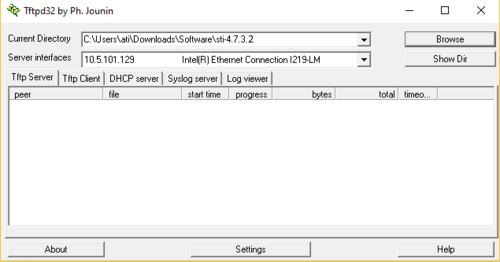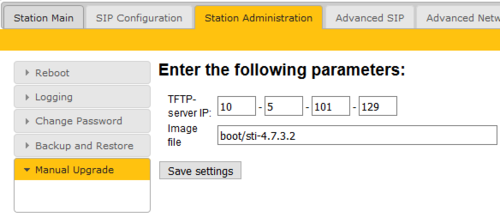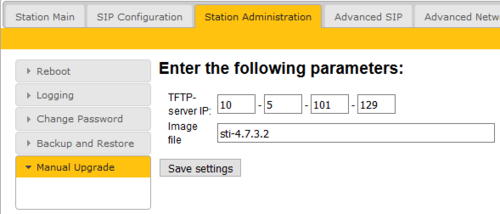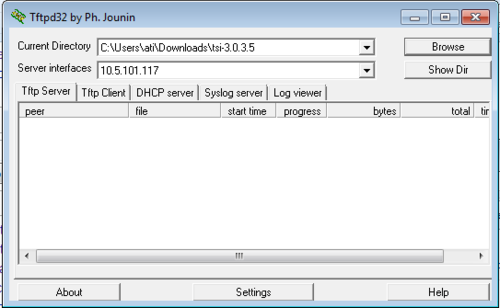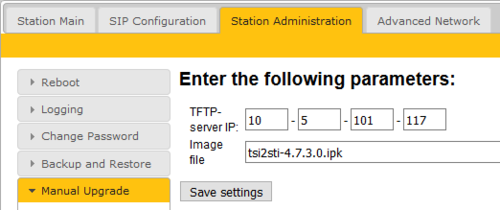Turbine Software Upgrade: Difference between revisions
From Zenitel Wiki
No edit summary |
|||
| Line 30: | Line 30: | ||
3. Enter the IP address of the '''TFTP server''' (I.e. the IP address of your PC) | 3. Enter the IP address of the '''TFTP server''' (I.e. the IP address of your PC) | ||
4. Enter the image file prefixed by "boot": '''boot/ | 4. Enter the image file prefixed by "boot": '''boot/vsft-4.9.3.0''', and click '''Save settings'''. Wait a few seconds for the page to refresh, then press '''Upgrade'''. The station will now reboot. This process will upgrade the boot loader environment. For more details about this process, see [[Turbine bootloader upgrade]] | ||
[[File:Turbine Bootloader 4732.PNG|thumb|left|500px|Load '''boot/ | [[File:Turbine Bootloader 4732.PNG|thumb|left|500px|Load '''boot/vsft-4.9.3.0''' to upgrade the boot environment. Press '''Save Settings''', then '''Upgrade''']] | ||
<br style="clear:both;" /> | <br style="clear:both;" /> | ||
5. When the station is back online, enter the image file: ''' | 5. When the station is back online, enter the image file: '''vsft-4.9.3.0''', and click '''Save settings'''. Wait a few seconds for the page to refresh, then press '''Upgrade'''. This process will upgrade the station firmware. | ||
[[File:TurbineUpgrade4732.PNG|thumb|left|500px|Load ''' | [[File:TurbineUpgrade4732.PNG|thumb|left|500px|Load '''vsft-4.9.3.0''' to upgrade the station firmware]] | ||
<br style="clear:both;" /> | <br style="clear:both;" /> | ||
| Line 46: | Line 46: | ||
# Install version 3.0.3.5, then | # Install version 3.0.3.5, then | ||
# Install version 4.7.3.0, then | # Install version 4.7.3.0, then | ||
# Install version 4. | # Install version 4.9.3.0 | ||
===Prerequisites=== | ===Prerequisites=== | ||
| Line 52: | Line 52: | ||
# Download the software package '''[[Downloads#Turbine_stations|tsi-3.0.3.5.zip]]''', and unzip the package and store the files in a folder on your PC. | # Download the software package '''[[Downloads#Turbine_stations|tsi-3.0.3.5.zip]]''', and unzip the package and store the files in a folder on your PC. | ||
# Download the software package '''[[Downloads#Turbine_stations|sti-prod-4.7.3.0.zip]]''', and unzip the package and store the files in a different folder on your PC. | # Download the software package '''[[Downloads#Turbine_stations|sti-prod-4.7.3.0.zip]]''', and unzip the package and store the files in a different folder on your PC. | ||
# Download the software package '''[[Downloads#Turbine_stations| | # Download the software package '''[[Downloads#Turbine_stations|vsft-4.9.3.0]]''', and unzip the package and store the files in a different folder on your PC. | ||
# Check if your local firewall is '''not''' blocking incoming ping/ICMP (Turbine station is pinging TFTP Server during update process) | # Check if your local firewall is '''not''' blocking incoming ping/ICMP (Turbine station is pinging TFTP Server during update process) | ||
| Line 85: | Line 85: | ||
The station will again contact the TFTP server and download and install the required files. | The station will again contact the TFTP server and download and install the required files. | ||
7. The final step is to install version 4. | 7. The final step is to install version 4.9.3.0. This process is described in the first paragraph of this article: [[#Upgrade Turbine from version 4.2.x.x or 4.7.x.x to newer version]] | ||
==Upgrade from version 3.1, 4.0, 4.1== | ==Upgrade from version 3.1, 4.0, 4.1== | ||
Revision as of 14:26, 29 May 2018
This article describes how to upgrade the software of the Turbine series of intercom devices via the web interface of the station. This process is best suited for upgrading only a few stations.

|
|
Upgrade Turbine from version 4.2.x.x or 4.7.x.x to newer version
Prerequisites
- A TFTP Server must be available. A TFTP server can be downloaded from here: http://tftpd32.jounin.net/tftpd32_download.html.
- Download the software package vsft-4.9.3.0.zip, and unzip the package and store the files in a folder on your PC.
- Check if your local firewall is not blocking incoming ping/ICMP (Turbine station is pinging TFTP Server during update process)
Upgrade procedure
The upgrade is a two step process:
- First step is to update the bootloader environment
- Second step is to update the station firmware
1. Start the TFTP server program and click Browse, and select the folder where the version 4.9.3.0 software files are located
2. Log on to the Turbine Station web interface. Default login credentials are admin and alphaadmin. Select Station Administration > Manual Upgrade
3. Enter the IP address of the TFTP server (I.e. the IP address of your PC)
4. Enter the image file prefixed by "boot": boot/vsft-4.9.3.0, and click Save settings. Wait a few seconds for the page to refresh, then press Upgrade. The station will now reboot. This process will upgrade the boot loader environment. For more details about this process, see Turbine bootloader upgrade
5. When the station is back online, enter the image file: vsft-4.9.3.0, and click Save settings. Wait a few seconds for the page to refresh, then press Upgrade. This process will upgrade the station firmware.
The upgrade procedure takes about 3 minutes. The process can be monitored by clicking the Log viewer tab in the TFTP server program.
Upgrade TCIS or TKIS-2 (Turbine Compact) from version 3.0.x.x
The upgrade is a three-step process:
- Install version 3.0.3.5, then
- Install version 4.7.3.0, then
- Install version 4.9.3.0
Prerequisites
- A TFTP Server must be available. A TFTP server can be downloaded from here: http://tftpd32.jounin.net/tftpd32_download.html.
- Download the software package tsi-3.0.3.5.zip, and unzip the package and store the files in a folder on your PC.
- Download the software package sti-prod-4.7.3.0.zip, and unzip the package and store the files in a different folder on your PC.
- Download the software package vsft-4.9.3.0, and unzip the package and store the files in a different folder on your PC.
- Check if your local firewall is not blocking incoming ping/ICMP (Turbine station is pinging TFTP Server during update process)
Upgrade procedure
1. Start the TFTP server program and click Browse, and select the folder where the version 3.0.3.5 software files are located
2. Log on to the Turbine Station web interface. Default login credentials are admin and alphaadmin. Select Station Administration > Manual Upgrade
3. Enter the IP address of the TFTP server (I.e. the IP address of your PC)
4. Enter the image file: tsi-3.0.3.5, and click Save settings
- The station will now contact the TFTP server and download the files. The upgrade procedure takes about 3 minutes. The process can be monitored by clicking the Log viewer tab in the TFTP server program.
When the station is up and running again, the next step is to install version 4.7.3.0:
5. In the TFTP server program, Browse to the folder where the version 4.7.3.0 software files are located
6. In the Turbine web interface enter the image file: tsi2sti-4.7.3.0.ipk, and Save settings
The station will again contact the TFTP server and download and install the required files.
7. The final step is to install version 4.9.3.0. This process is described in the first paragraph of this article: #Upgrade Turbine from version 4.2.x.x or 4.7.x.x to newer version
Upgrade from version 3.1, 4.0, 4.1
For upgrade from version 3.1, 4.0, 4.1 see article: Upgrade Turbine stations from 3.1, 4.0 or 4.1
Troubleshooting
In the case the upgrade is not successful it may be due to a windows setting.
- For Windows XP: http://www.sysprobs.com/enable-ping-in-xp
- For Windows7: http://www.sysprobs.com/enable-ping-reply-windows-7