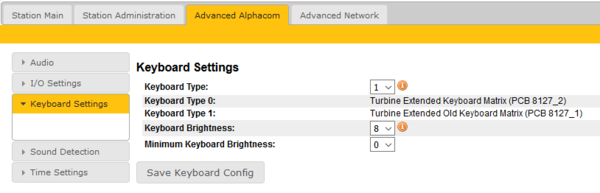TFIE Keyboard Settings: Difference between revisions
From Zenitel Wiki
No edit summary |
No edit summary |
||
| Line 1: | Line 1: | ||
{{APS}} | {{APS}} | ||
The '''Keyboard Settings''' menu is available in the web interface of the [[:Category: | The '''Keyboard Settings''' menu is available in the web interface of the [[:Category:Stations#Turbine_stations|TFIE, TFIX and ECPIR stations]]. | ||
* Stations in AlphaCom mode: Select '''Advanced AlphaCom''' > '''Keyboard Settings''' from the menu | * Stations in AlphaCom mode: Select '''Advanced AlphaCom''' > '''Keyboard Settings''' from the menu | ||
Revision as of 12:30, 28 February 2019
The Keyboard Settings menu is available in the web interface of the TFIE, TFIX and ECPIR stations.
- Stations in AlphaCom mode: Select Advanced AlphaCom > Keyboard Settings from the menu
- Stations in SIP or PULSE mode: Select SIP Configuration > Keyboard Settings from the menu
- Keyboard Type [TFIE and TFIX only]: Select new (0) or old (1) keyboard type
- Keyboard Brightness: Sets the brightness of the light in the buttons, as well as the Power LED, Fault LED and Call LED.
- Minimum Keyboard Brightness: On TFIE-6 and ECPIR stations, the user can can adjust the backlight brightness himself. This setting defines the minimum brightness level, and can be used to prevent the user from turning the brightness completely down, causing the station to go "dark".

|
The brightness setting will also influence on the brightness of the Power LED, Fault LED and Call LED |
About the Keyboard Type
There are two hardware versions of the keyboard for the TFIE and TFIX stations.
- PCB 8127_2 = Keyboard Type 0: Turbine Extended Keyboard Matrix
- PCB 8127_1 = Keyboard Type 1: Turbine Extended Old Keyboard Matrix (Produced in 2014 and earler)
The PCB number can be found by opening the front and looking at the top of the keyboard PCB.