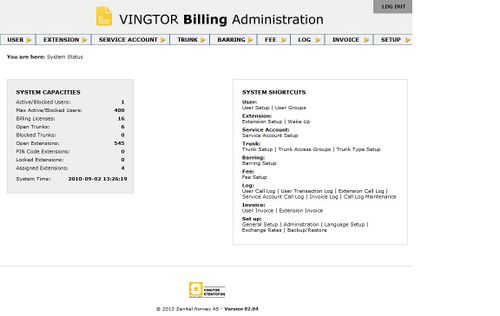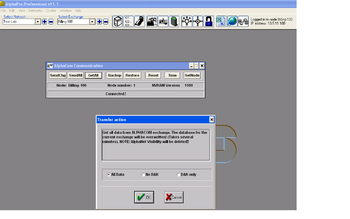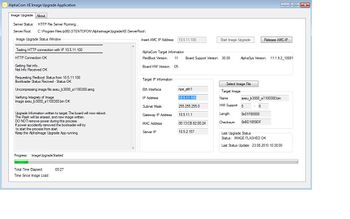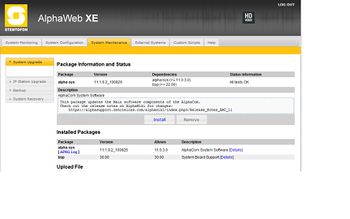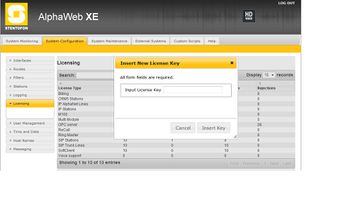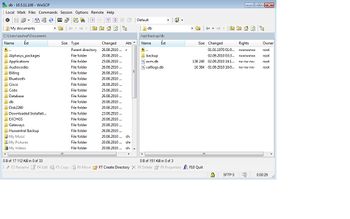Difference between revisions of "Billing Installation Guide"
From Zenitel Wiki
| Line 3: | Line 3: | ||
[[Image:Frontpage_billing.jpg|thumb|right|500px|Billing web Status page]] | [[Image:Frontpage_billing.jpg|thumb|right|500px|Billing web Status page]] | ||
| − | If you already are running the APKG package alpha-sys-11.1.3.1.apkg or later on the [[ | + | If you already are running the APKG package alpha-sys-11.1.3.1.apkg or later on the [[AMC-IP_-_AlphaCom_Processor_Board_(Black)|new AMC IP Card]], billing can be activated by insert a new license. |
For purchased AMC IP Card, please proceed with steps explained | For purchased AMC IP Card, please proceed with steps explained | ||
Revision as of 14:05, 1 September 2010
Billing version 2 is only supported on Alphacom XE platform and requires the board support package version 30.00 of the AMC IP Card.
If you already are running the APKG package alpha-sys-11.1.3.1.apkg or later on the new AMC IP Card, billing can be activated by insert a new license. For purchased AMC IP Card, please proceed with steps explained
Steps in short:
- Perform a "GET ALL" with the minimum version AlphaPro v11.00
- Flash latest image on the AMC IP Card
- Insert the new license including billing
- Install the latest APKG package
- Restore the AlphaPro database
- Enable the Billing Node Exchange in AlphaPro in netrouting for SIP node
- Save the billing version 1 into to filesystem using WinSCP
Contents
- 1 To install or upgrade from the billing version 1 to 2, follow the instructions below
- 1.1 Perform a "Get ALL" with minimum AlphaPro ver 11.00 to Backup the AlphaPro Database before Proceeding
- 1.2 Flash the latest image with support for BSP 30.00 with Alpha Image Upgrade Application
- 1.3 Install the latest APKG package 11.xx on the Alphacom
- 1.4 Insert a license key with desired Billing trunks
- 1.5 Copy the billing version 1 database file to location: /opt/backup/db
- 1.6 Perform a "Send ALL" with minimum AlphaPro ver 11.00 to restore the AlphaPro Database
- 2 Related Articles
To install or upgrade from the billing version 1 to 2, follow the instructions below
Perform a "Get ALL" with minimum AlphaPro ver 11.00 to Backup the AlphaPro Database before Proceeding
Flash the latest image with support for BSP 30.00 with Alpha Image Upgrade Application
Install the latest image (Current image: axeu_b3000_a1100300.aimg) with Alpha Image Upgrade Application.
For detailed description: AMC Flash Image update
Install the latest APKG package 11.xx on the Alphacom
Install the latest image (Currenct package: alpha-sys-11.1.3.1.apkg) with Alpha Image Upgrade Application.
Insert a license key with desired Billing trunks
The Billing license packages are:
- 100 9647 902: 2 simultaneous out-going Billing calls
- 100 9647 904: 4 simultaneous out-going Billing calls
- 100 9647 908: 8 simultaneous out-going Billing calls
- 100 9647 916: 16 simultaneous out-going Billing calls
- 100 9647 932: 32 simultaneous out-going Billing calls
Copy the billing version 1 database file to location: /opt/backup/db
Copy the “db” directory to opt/backup from your computer.
Connect to Alphacom by WinSCP using SFTP (port 22):
Default: Login: root Password: root password
This tool can be downloaded at
| http://winscp.net/eng/download.php
Perform a "Send ALL" with minimum AlphaPro ver 11.00 to restore the AlphaPro Database
If you already are running the APKG package alpha-sys-11.1.3.1.apkg or later, billing can be activated by insert a new license
2. Install the "Alphacom Flash Image Upgrade" application on your computer (Requires .NET Framework 3.0)
3. Copy the image file "alpha_uimage_20_billing.bin" (or desired image) to the "ServerRoot" catalogue selected while installing the program (default: C:\Program Files\STENTOFON\AlphaImageUpgrade\ServerRoot)
4. Install the new image file according to the AMC Flash Image Update Procedure.
5. If it exists a newer Billing package version that you want to install, do this before configuring the billing system. (alpha_billing_01_10.tbz2 is the latest release by 01.03.2009)
6. Insert a license key with desired SIP Trunk Lines
7. Enable the Billing Node Exchange under "Exchange & System -> NetRouting -> General Settings -> Billing Node"
8. Send Changes, and reset from AlphaPro to update database configuration in the Billing Web interface.