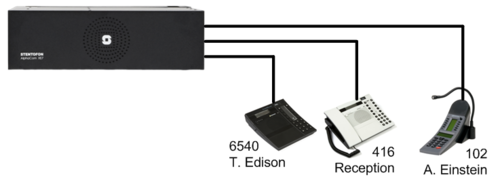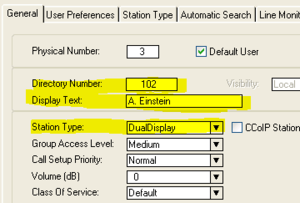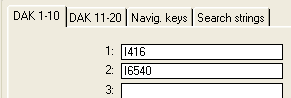Difference between revisions of "1-2a. Analogue Stations – Dual Display (solution)"
From Zenitel Wiki
(→DAK keys) |
(→Additional information) |
||
| Line 27: | Line 27: | ||
== Additional information == | == Additional information == | ||
| − | + | When selecting Station Type = DualDisplay, the Navigation keys below the display are automatically configured. You can view the navigation key programming by selecting Users & Stations -> DAK -> Navig. Keys tab | |
| − | |||
| − | |||
| − | |||
*Check that key 1-4 are: | *Check that key 1-4 are: | ||
*I60 | *I60 | ||
| Line 36: | Line 33: | ||
*I9544 | *I9544 | ||
*I9542 | *I9542 | ||
| − | |||
| − | |||
| − | |||
Revision as of 15:44, 16 March 2011
Configuration
- In AlphaPro go to Users & Stations in the main menu
- Select physical number 3; 103 Station 3
- Use the section on the right and change the Directory Number to 102
- Change the Display Text to A. Einstein
- Change Station Type to DualDisplay, click Ok
- Send the changes to the AlphaCom
- Check that the display on the dual display station shows: 102 A. Einstein
DAK keys
- In AlphaPro go to Users & Stations in the main menu
- Select physical number 3
- Click the DAK button in the lower left corner
- Select the DAK 1-10 tab
- Insert field 1: I416
- Insert in field 2: I6540
- Press DAK1 and observe that 416 Reception is called
- Press DAK2 and observe that 6540 T. Edison is called
Additional information
When selecting Station Type = DualDisplay, the Navigation keys below the display are automatically configured. You can view the navigation key programming by selecting Users & Stations -> DAK -> Navig. Keys tab
- Check that key 1-4 are:
- I60
- I9543
- I9544
- I9542