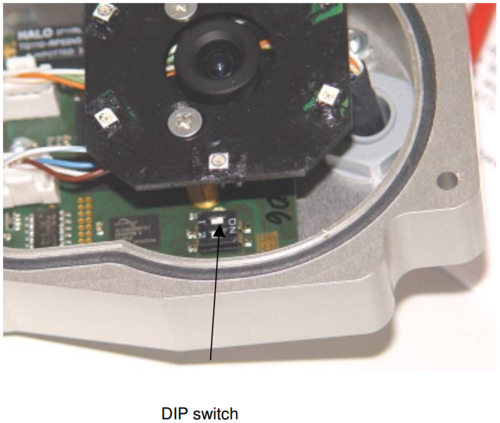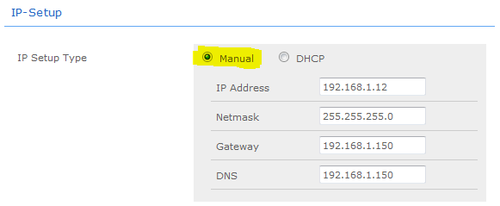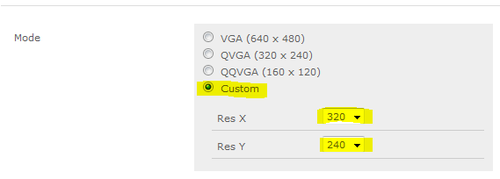IP Video Door Station - 1401110100: Difference between revisions
From Zenitel Wiki
| Line 66: | Line 66: | ||
[[Category: Stations]] | [[Category: Stations]] | ||
[[Category: IP Stations]] | [[Category: IP Stations]] | ||
[[Category:Video]] | [[Category: Vandal Resistant Stations]] | ||
[[Category: Video]] | |||
Revision as of 11:38, 5 November 2014
The STENTOFON Vandal Resistant IP Video Station (item 1401110100) is tough, durable and resilient, and designed for use in the harshest of environments. The station is typically used as a communication, information or emergency point and connects directly to the IP network making it easy to deploy – anywhere and at any distance. Designed for CCoIP® the station offers a set of critical communication features such as integrated firewall, group call, call priority and over-ride, to name just a few. This enables you to deliver instant, efficient and secure voice, video and data services in an IP environment.
Configuration
CCoIP Station
The station must be given an IP address, either static or one provided by a DHCP server. In addition the IP address of the AlphaCom and the directory number must be set. This is all done in the inbuilt webserver.
For more details, please see: IP Station IP and Server configuration
Camera
Connect to the camera using a webbrowser on default IP address 169.254.1.101.
In the menu that appears, click System Settings, and you will be asked to login:
Username: admin
Password: 1234
Set to factory default:
CP-Cam Factory Reset
This should be carried out only by experienced technicians. The customer is liable for damages caused by improper opening of the housing.
If the entered IP address is unknown, it is possible to reset the address to 169.254.1.101 using the DIP switch. To proceed, the unit must be opened.
Note: A change of the IP address is made via the web interface of the CP-CAM.
The procedure is as follows:
- 1. Open the CP-CAM so the two DIP switches are accessible ( see picture ).
- 2. Note the switch position and then turn both switches to „OFF“.
- 3. Connect PC with the IP number range 169.254.1.xxx and set the desired IP address in the web interface.
- 4. Turn switch positions back to original positions.
- 5. Close housing properly.
Setup with STENTOFON Video Display Station
To configure the STENTOFON Video Display Station please see: IP Desktop Station with Video Display - 1408001635
This chapter describes the steps for configuring the CP-Cam:
From the Main Menu select System Settings > Network
- 1. Under section IP-SETUP, set IP-SETUP Type to Manual
- 2. Enter a static IP adresss, Netmask, Gateway and DNS
- 3. Under section System, set Authentication required for Picture/Video to No
- 4. Click Save Changes at the bottom of the page
From the Main Menu select System Settings > Camera
- 1. Under section Settings, set Mode to Custom
- 2. Set Res X to 320
- 3. Set Res Y to 240
- 4. Under section Settings, set Frames per Second (Sensor) to 15