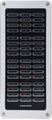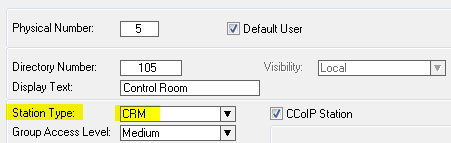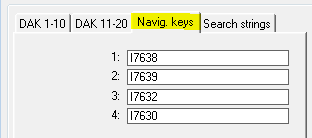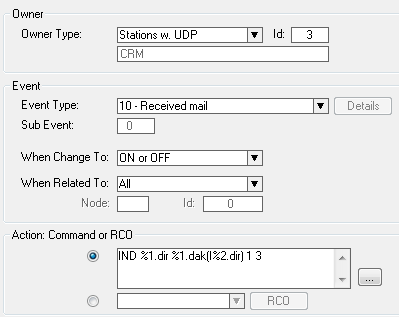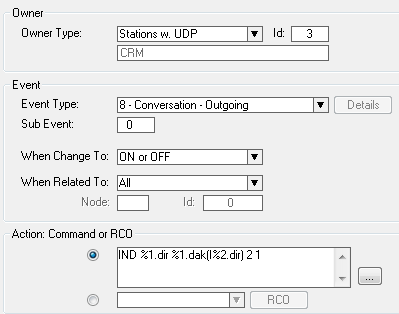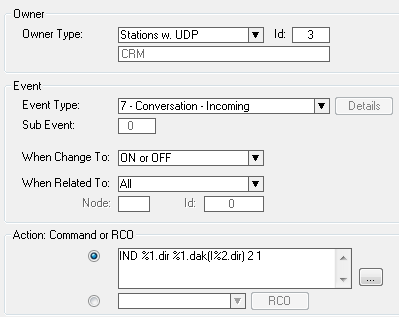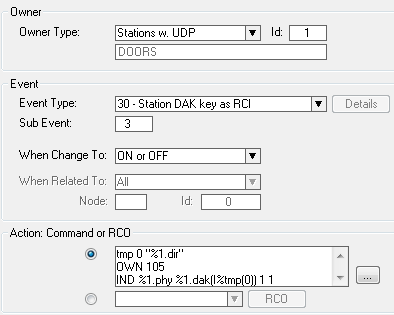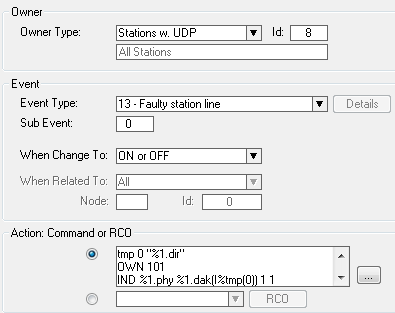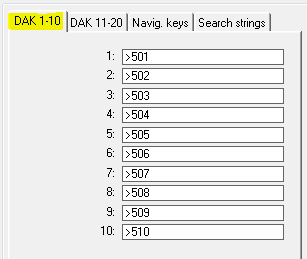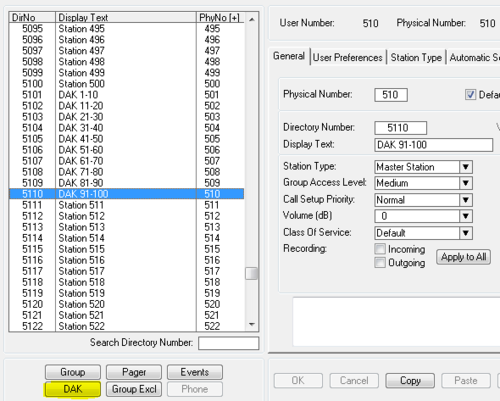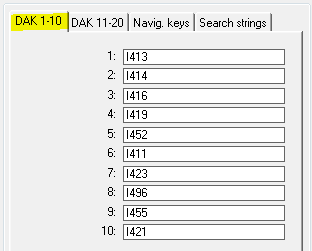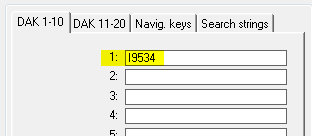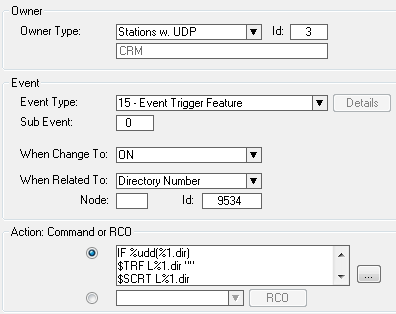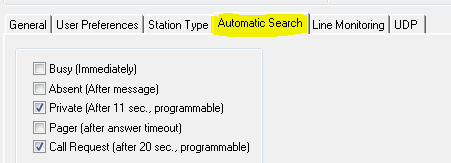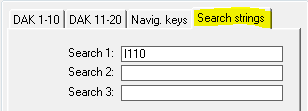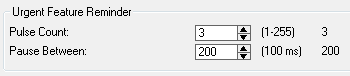CRM V - Control Room Master: Difference between revisions
From Zenitel Wiki
| Line 76: | Line 76: | ||
==Call Request == | ==Call Request == | ||
To turn on the red led, flashing fast, in the associated DAK key when a [[Call Request|Call Request]] is received, create this event: | |||
[[Image:CRM 1.PNG|left|500px|thumb]] | [[Image:CRM 1.PNG|left|500px|thumb]] | ||
<br style="clear:both;" /> | <br style="clear:both;" /> | ||
| Line 95: | Line 98: | ||
|} | |} | ||
---- | ---- | ||
Revision as of 14:10, 4 June 2015
Features
- Made for Critical Communication over IP - CCoIP in a control room environment
- Large high contrast display with white backlight for excellent readability
- Superb audio technology - gives loud-speaking hands free duplex communication from any location in the room
- White light behind all keys for excellent readability in dark environments
- Optional noise cancelling goose-neck microphone
- Optional handset unit
- Integrated Web server for easy configuration and monitoring
- Remote automatic software update
- Clean relay output contact for control of external equipment
Portfolio
Installation
For installation of the CRM V, and connecting additional modules please see the IP Station Installation article.
Handset mounting
See: Handset installation and mounting
DAK48 Expansion module
See: D48 Installation and Mounting
Headset use
See: IP Flush Master and Headset
Gooseneck mounting
See: Gooseneck Microphone Installation and Mounting
Station Type
By setting a station to Station Type: CRM in AlphaPro the display layout will change from the standard two line display to a four line display.
The display on the station will instead of showing the date, time and station number and name, only show the date and time in the top line. Line 2 and 3 are used for the queue navigation, and line 4 is used for labelling the navigation keys when there is an entry in the queue.
The CRM station type selection will also turn on the backlight constantly.
Incoming mails (typically Call Requests) to a CRM station will form up a queue in the order they are coming in, where the last mail is at the bottom. All incoming mails have a priority (0-255), and a mail with priority higher than the ones in the queue already will go straight to the top. The four navigation keys below the display can be used to navigate the queue, and will be visible only when there are any entries in the queue.
The default navigation keys for a CRM are (from left to right):
- 7638 = Answer (Answer the highlighted mail by calling back to it)
- 7639 = Next (Go to the next mail in the queue)
- 7632 = Top (Go to the first mail in the queue)
- 7630 = Delete (Delete the highlighted entry)
The navigation keys can be configured using AlphaPro:
The queue for two line display stations can be navigated with:
- 0 = Delete entry
- 2 = Step to top
- 3 = Step to last
- 7 = Step to next entry
- 8 = Answer current mail
- 9 = Step to previous entry
LED Control
The IP Flush Master has four DAK keys. In addition the station can be fitted with up to two DAK-48 panels to make a total of 100 DAK keys. of which all have two LED's each.
The two LED's (red and green) can be controlled individually using the IND command in the Event Handler.
Typical events to control LED's:
Call Request
To turn on the red led, flashing fast, in the associated DAK key when a Call Request is received, create this event:
| Event Owner: | The CRM-V station or a group of CRM-V stations | Enter the physical station number or the UDP group number |
| Event type: | 10 - Received mail | |
| Subevent: | N/A | |
| When change to: | ON or OFF | |
| When related to: | All | |
| Action: | IND %1.phy %1.dak(I%2.dir) 1 3 | Replace I%2.dir with I2%.dir* to make it work with DAK keys containing longer strings e.g. "I202 M" |
Outgoing Conversation
| Event Owner: | The CRM-V station or a group of CRM-V stations | Enter the physical station number or the UDP group number |
| Event type: | 08 - Conversation - Outgoing | |
| Subevent: | N/A | |
| When change to: | ON or OFF | |
| When related to: | All | |
| Action: | IND %1.phy %1.dak(I%2.dir) 2 1 | Replace I%2.dir with I2%.dir* to make it work with DAK keys containing longer strings e.g. "I202 M" |
This will turn on the green led in the assosiated DAK key when an outgoing call is made.
Incoming Conversation
| Event Owner: | The CRM-V station or a group of CRM-V stations | Enter the physical station number or the UDP group number |
| Event type: | 07 - Conversation - Incoming | |
| Subevent: | N/A | |
| When change to: | ON or OFF | |
| When related to: | All | |
| Action: | IND %1.phy %1.dak(I%2.dir) 2 1 | Replace I%2.dir with I2%.dir* to make it work with DAK keys containing longer strings e.g. "I202 M" |
This will turn on the green led in the assosiated DAK key when an incoming call is received.
Door Status
| Event Owner: | The Door Station or a group of Door stations | Enter the physical station number or the UDP group number |
| Event type: | 30 - Station DAK key as RCI | |
| Subevent: | 3 | Equal to the IP station input that is used |
| When change to: | ON or OFF | |
| When related to: | All | |
| Action: | tmp 0 "%1.dir" | Temporarily store the station directory number |
| OWN 105 | Set the CRM directory number as owner of the event | |
| IND %1.phy %1.dak(I%tmp(0)) 1 1 |
This will turn on the red led in the assosiated DAK key as long as the door is open.
Station Down
| Event Owner: | A group of stations | Use UDP group 8 for all stations |
| Event type: | 13 - Faulty station line | |
| Subevent: | 0 | |
| When change to: | ON or OFF | |
| When related to: | N/A | |
| Action: | tmp 0 "%1.dir" | Temporarily store the station directory number |
| OWN 105 | Set the CRM directory number as owner of the event | |
| IND %1.phy %1.dak(I%tmp(0)) 1 1 | ||
| IND %1.phy %1.dak(I%tmp(0)) 2 1 |
This will turn on the red and green led in the assosiated DAK key as long as the station is reported down.
DAK Redirection
Unused DAK tables from other stations must be borrowed to extend the CRM DAK table. CRM's using the same DAK layout can redirect to the same tables.
The DAK key configuration must be performed at the users DAK table to which the original CRM DAK table is pointing:
Transfer
Manual:
- Transfer calls is done by using the feature code 71 + destination directory number
- Call Requests must be transferred using the feature code 7870 + destination directory number
- To reset the transfer dial 70.
Automatic: A typical CRM application is to transfer calls and call requests from a local guard to a main guard. In the example below two scenarios are shown:
1: The local guard is leaving his station for a while and transfers all calls and call requests to the main guard (directory number 110) by pressing D1 (DAK 1).
DAK 1 is configured with an event trigger:
When a CRM station presses D1 an event trigger (9534) is dialled triggering an event:
| Event Owner: | The CRM-V station or a group of CRM-V stations | Enter the physical station number or the UDP group number |
| Event type: | 15 - Event Trigger Feature | |
| Subevent: | 0 | |
| When change to: | ON | |
| When related to: | Directory Nnumber: 9534 | |
| Action: | IF %udd(%1.dir) | Toggle function: checks transfer status |
| $TRF L%1.dir "" | Remove call transfer | |
| $SCRT L%1.dir | Remove Call Request transfer | |
| IND %1.dir %1.dak(I%2.dir) 1 1 OFF | Turn off red LED in D1 | |
| LOG "Transfer deactivated from %1.dir %1.nam to Main Guard" | Log the action | |
| WUDD %1.dir 0 | Toggle function: set transfer status to off | |
| STOP | ||
| ENDIF | ||
| $TRF L%1.dir "I110" | Set call transfer to Main Guard | |
| $SCRT L%1.dir L110 | Set Call Request transfer to Main Guard | |
| IND %1.dir %1.dak(I%2.dir) 1 1 ON | Turn on red LED in D1 | |
| LOG "Transfer activated from %1.dir %1.nam to Main Guard" | Log the action | |
| WUDD %1.dir 1 | Toggle function: set transfer status to on |
See also:
Additional Settings
Autosearch
Calls and Call Requests can be forwarded automatically to a predefined receiver if unanswered :
Audio Indication
See: Call Request Notification when Station type is set to CRM
Default Priority level Arrival notification Queue notification ----------------------------------------------------------------------- 0 – 59 No tone Beep every minute 60 – 119 Dut-dut-dut tone Beep every minute 120 – 149 Dut-dut-dut tone Urgent Feature Reminder (configurable) 150 – 255 No tone Private ringing tone
To configure the Urgent feature reminder:
To change the default priority levels: