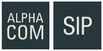Difference between revisions of "School IP Intercom - 1402001000"
From Zenitel Wiki
(→Configuration) |
(→Restore Factory Defaults and Software Upgrade) |
||
| Line 20: | Line 20: | ||
== Restore Factory Defaults and Software Upgrade == | == Restore Factory Defaults and Software Upgrade == | ||
* [[IP School Intercom Station Restore Factory Defaults|Reset to factory settings]] | * [[IP School Intercom Station Restore Factory Defaults|Reset to factory settings]] | ||
| − | * [[INCA Station Software upgrade| | + | * [[INCA Station Software upgrade|Upgrade via the station web interface]] |
| + | * [[VS-IMT Upgrade Stations|Upgrade using the IMT tool]] | ||
* [[Automatic Software Upgrade|Automatic Software Upgrade (SIP mode only)]] | * [[Automatic Software Upgrade|Automatic Software Upgrade (SIP mode only)]] | ||
Revision as of 10:45, 6 September 2017
Contents
Connections
Configuration
The station can operate in three different modes, depending on what kind of server the station should register to. Choose one of the links below according to what mode you need to configure.
Note that the off-line display menu is not available for the School IP Intercom, as the navigation buttons are not present on this station. The station must be configured via the web interface.
General configuration.
- IP Station Configuration - AlphaCom mode
- IP Station Configuration - SIP mode
- IP Station Configuration - Pulse mode
Station specific configuration for the School IP Intercom:
- Configuration of School IP Intercom station - AlphaCom mode
- Configuration of School IP Intercom station - Pulse and SIP mode
Restore Factory Defaults and Software Upgrade
- Reset to factory settings
- Upgrade via the station web interface
- Upgrade using the IMT tool
- Automatic Software Upgrade (SIP mode only)
Connectors, Indicators and Dimensions
Accessories
- Surface-Mount Backbox for School IP Intercom (1402001010)
- Flush-Mount Backbox for School IP Intercom (1402001030)