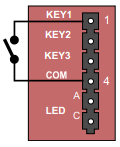INCA Station Restore Factory Defaults: Difference between revisions
From Zenitel Wiki
No edit summary |
No edit summary |
||
| Line 8: | Line 8: | ||
<br> | <br> | ||
<div style="text-align:left;"> <youtube width="300" height="180">-RDBOLvI-lo</youtube> </div> | <div style="text-align:left;"> <youtube width="300" height="180">-RDBOLvI-lo</youtube> </div> | ||
<br> | |||
[[File:Load Defaults without KEY.PNG|left|thumb|300px|Kits require a push button to be connected between pins 1 and 4]] | [[File:Load Defaults without KEY.PNG|left|thumb|300px|Kits require a push button to be connected between pins 1 and 4]] | ||
<br style="clear:both;" /> | <br style="clear:both;" /> | ||
Revision as of 14:43, 3 May 2018
This procedure is applicable for the stations:
- IP Substations - 1008041100/1008051000
- IP Video Door Stations - 1401110100/1401110200
- IP Master Station Kit - 1008093000 - A push button must be connected between pin 1 and pin 4 on connector P4.
- The IP Substation Kit - 1008090200 - A push button must be connected between pin 1 and pin 4 on connector P4.
Procedure:
When loading factory defalt settings, the unit can be set to use either Static IP or DHCP.
- While pressing the call button, power up the station and keep the button pressed.
- Release the button after exactly 2 flashes of the LED.
- Let the LED flash for exactly 2 more times (Static IP) or exactly 4 more times (DHCP), then press the button again.
- Keep the button pressed until the LED flashes fast 2 times (Static IP) or flashes fast 4 times (DHCP) indicating a successful reset.
- Release the button and the station will restart with the factory default settings.
Factory default values:
- Station Mode: Pulse
- Station IP address: 169.254.1.100 (Static) or DHCP
- Username: admin
- Password: alphaadmin