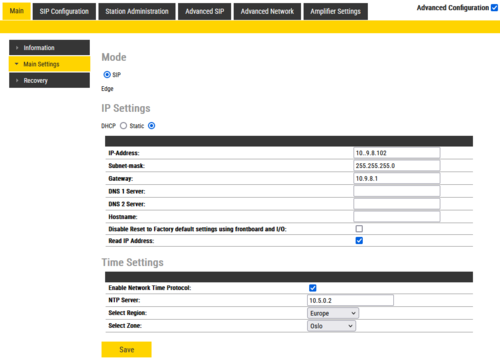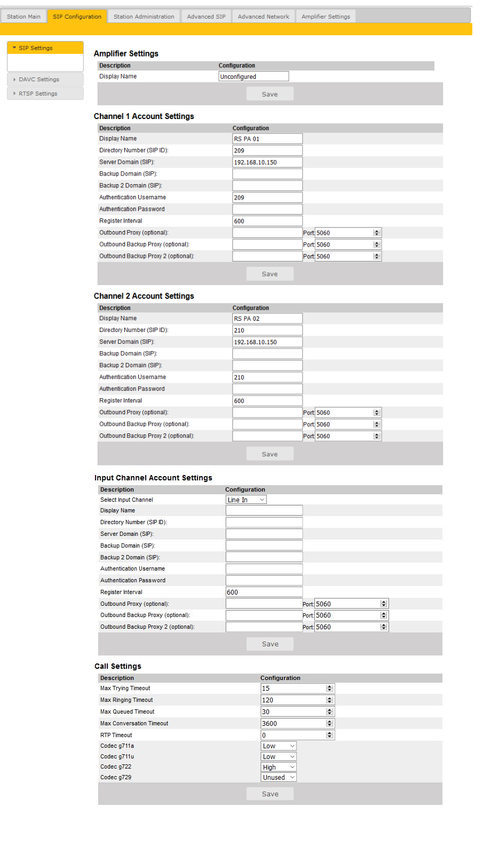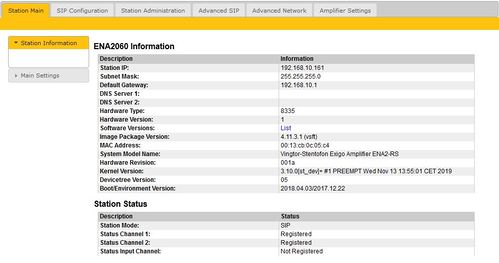ENA2060 Amplifier - Basic configuration: Difference between revisions
From Zenitel Wiki
| Line 26: | Line 26: | ||
#Select '''Station Main''' > '''Main Settings''' | #Select '''Station Main''' > '''Main Settings''' | ||
[[File:ENA2060 | [[File:ENA2060 MainSettings.PNG|thumb|left|500px|Main Settings]] | ||
<br style="clear:both;" /> | <br style="clear:both;" /> | ||
Revision as of 13:14, 27 June 2024
This article describes the basic configuration on how to get started with the ENA2060 Amplifier.
Configure the amplifier
Configuration of the amplifier can be done manually via the amplifier’s web interface or automatically with DHCP provisioning via a TFTP server.
After making sure that the amplifier is connected to the same LAN and logical subnet as your PC, follow the procedure described below.
When the amplifier is connected to the network, the IP address is automatically obtained in one of two ways:
- An IP address is obtained from a DHCP server if there is one.
- If there is no DHCP server, an IP address in the range 169.254.x.x will be assigned.
To be able to hear the amplifier announce its IP address:
- Either connect a 100 V speaker to Channel 1 on the 100V Audio Line or connect a 50-ohm speaker (or headset) to channel output 1 (pins 14 and 15) on the Multi-Connector
- Ensure that the amplifier is not registered to any SIP server
- After powering up the amplifier, short input 1 between pins 7 and 13 on the Multi-Connector
- The connected speaker will now announce the amplifier’s IP address
Main Settings
To configure the IP address and directory number:
- Open a web browser and enter the amplifier’s IP address
- Log in with username: admin and password: alphaadmin
- Select Station Main > Main Settings
Set the following values:
- Station Mode: Use SIP
- IP Settings: Static IP or DHCP
- IP-address: 10.5.11.160 (example IP address of Amplifier)
- Subnet-mask: 255.255.255.0
- Gateway: 10.5.11.1
- NTP Settings:
- Enable NTP: Check the box to enable NTP
- Hostname: 10.5.2.19 (example IP address of Hostname)
- Select Region: Europe (example Region)
- Select Zone: Oslo (example Zone)
- Click Save followed by Restart
SIP Settings
- Select SIP Configuration > SIP Settings
Configure the SIP Settings for the required channels. Unused channels must have all fields left blank.
Channel 1, Channel 2 & Input Channel Account Settings:
- Display Name: Optional - Enter a name that will be shown on the display at the remote party.
- Input Channel only: Select Line In or Mic In as the source for the Input Channel
- Directory Number (SIP ID): This is the identification of the amplifier in the SIP domain, i.e. the ID number for the amplifier. This parameter is mandatory. Enter the SIP ID in integers according to the SIP account on the SIP domain server. Channel 1 and Channel 2, Line In 1 and Line In 2 have different SIP ID numbers.
- Server Domain (SIP): This parameter is mandatory and specifies the primary domain for the amplifier and is the IP address for the SIP Server (e.g. Asterisk or Cisco Call Manager). Enter the IP address in regular dot notation, e.g. 10.5.11.75.
- Backup Domain (SIP): Optional - This is the secondary (or fallback) SIP Server Domain. If the amplifier loses connection to the primary SIP Server Domain, it will switch over to the secondary one. Enter the IP address in regular dot notation.
- Backup 2 Domain (SIP): Optional - This is the tertiary SIP Server Domain used as backup in case both the primary and secondary domains fail.
- Authentication Username: This is the authentication user name used to register the amplifier to the SIP server. This is required only if the SIP server requires authentication and is normally the same as the SIP ID.
- Authentication Password: This is the authentication user password used to register the amplifier to the SIP server. This is required only if the SIP server requires authentication.
- Register Interval: This parameter specifies how often the amplifier will register, and re-register in the SIP domain. This parameter will affect the time it takes to detect that a connection to a SIP domain is lost. Enter the values in number of seconds from 60 to 999999. The default interval is 600 seconds.
- Outbound Proxy (optional): Enter the IP address of the outbound proxy server in regular dot notation.
- Port: Enter the port number used for SIP on the outbound proxy server. The default port number is 5060.
- Outbound Backup Proxy 1&2 (optional): Enter the IP address and Port number of the backup outbound proxy server.
- Click Save for each Account Setting that has been completed
Call Settings
- Max Trying Time: How long a the Amplifier should wait for a response from the Primary (or Backup) SIP Server before attempting to contact the next Backup Server.
- Max Ringing Time: How long a PA call can be ringing before hanging up.
- Max Queued Time: How long a PA call can be queued before hanging up.
- Max Conversation Time: How long a PA call can be in conversation before hanging up.
- RTP Timeout: This cancels a PA call if the amplifier does not receive RTP packets from the remote party. Enter values in the range 0-9999 seconds. The default setting is 0 which means RTP timeout is disabled.
- Codec g729 / Codec g722 / Codec g711a / Codec g711u: Options are: Unused, Low, Medium, High.
- Click Save
Station Information
To confirm that configuration has been done correctly, open the Station Information page:
- Select Station Main > Station Information