ACTPro by acre security
From Zenitel Wiki
Contents
Introduction
Zenitel video devices connect in SIP mode to ACTpro through ACTentry. The ACTentry server enables the association with access control doors and the communication to and from the operators using the ACTentry client.
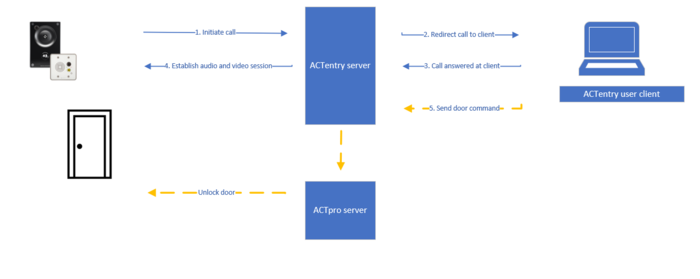 |
| Integration overview |
Compatibility
The integration works with Zenitel video devices from the TCIV+ and TMIV+ range.
Licensing
No licenses are required from Zenitel.
The integration is licensed from acre security. All licences for ACTentry are managed through the ACTpro licensing framework (including expansion of existing licences). After you add the access control system, all valid licences will be pulled into the ACTentry Server. For further details, please contact acre security.
Configuration
Adding Zenitel devices to ACTentry
Zenitel devices are added in the ACTentry management client.
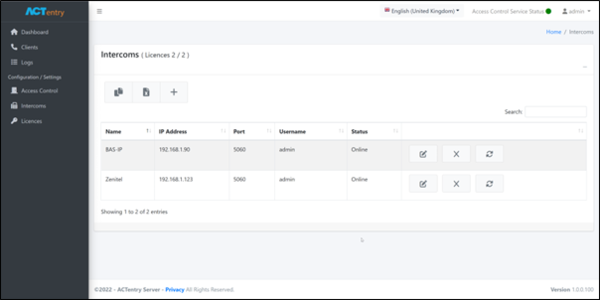 |
| ACTentry management client |
Click the ‘+’ icon to add an intercom
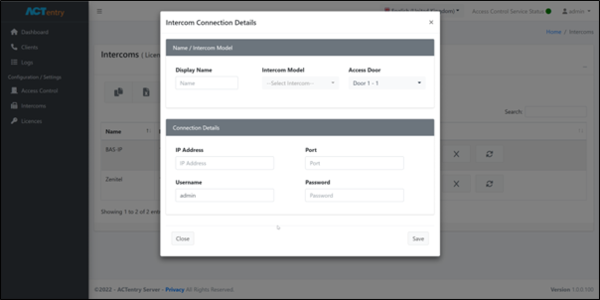 |
| ACTentry management client |
Fill in the details in the pop-up:
| Display Name | A descriptive name for the Intercom |
| Intercom Model | Select the appropriate Intercom from the list of supported Intercoms |
| Access Door | All doors from the Access Control System will be displayed here. Select the door that will be associated with this Intercom |
| IP Address | The IP Address that will be used to connect to the Intercom. This can also be DNS |
| Port | Typically, 5060 is used for any SIP device. It is recommended checking with the intercom manufacturer for the port number |
| Username | The username used to login to the Intercom |
| Password | The password used to login to the Intercom |
Configuration of Zenitel devices
Log on to the Zenitel station web and set station to SIP mode.
Navigate to SIP configuration --> Account/Call and add ACTentry server details.
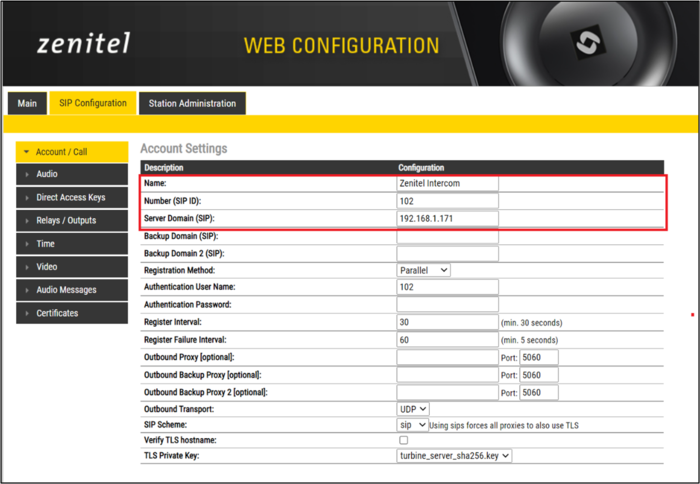 |
| Adding ACTentry server details for registration |
| Name | Enter a descriptive name for the intercom |
| Number (SIP ID) | For the SIP ID, any number above 100 will work |
| Server Domain (SIP) | Enter the IP address of the ACTentry Server |
Press ‘Save’ after you have entered the correct values.
Navigate to ‘SIP/EDGE Configuration --> Direct Access Keys
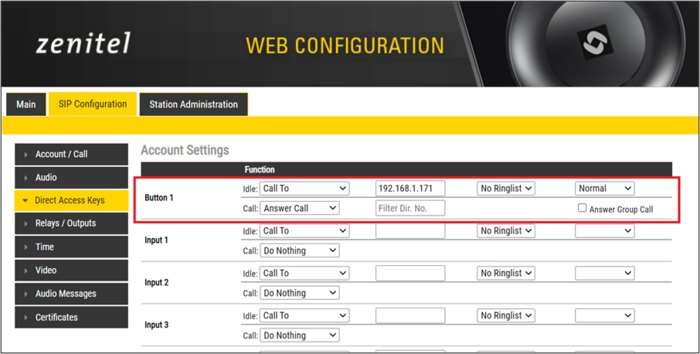 |
| Adding ACTentry server address to call button |
For ‘Button 1’ enter the IP address of the ACTentry Server. This will allow the Intercom to call the ACTentry Server.
Select ‘Save’ after you have entered the correct values and reboot the station.
