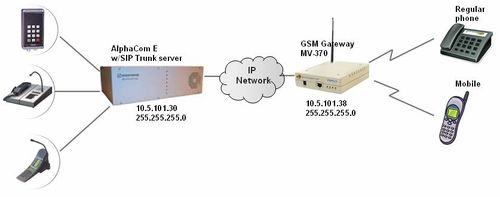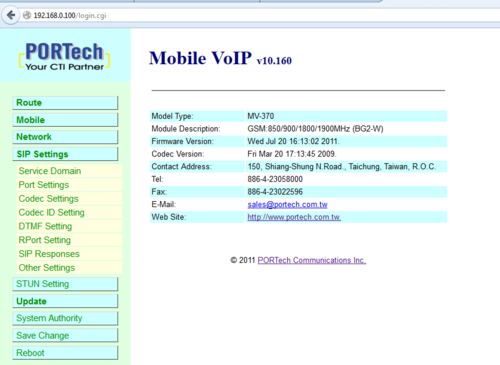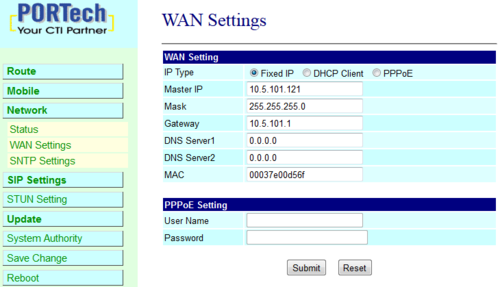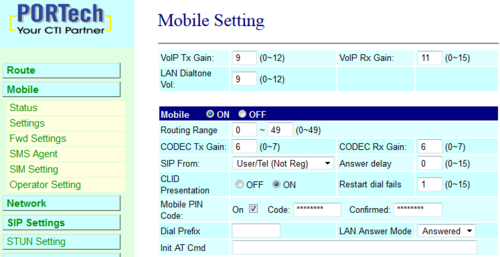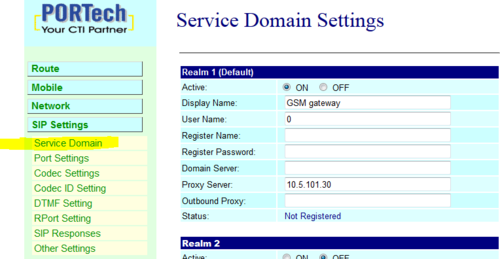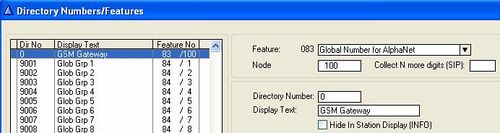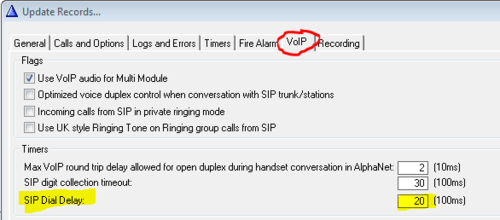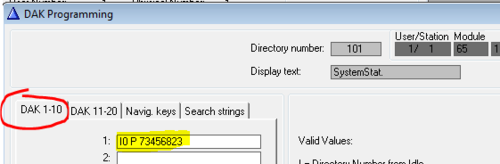GSM gateway (Mobile VoIP)
From Zenitel Wiki
This article describes the setup of the GSM gateway MV-370 (Mobile VoIP) from PORTech Communications Inc The GSM Gateway must be equipped with a SIM card and registered to the GSM network as a regular mobile phone subscriber. Via the gateway calls can be made from the AlphaCom E to the GSM network, as well as from the GSM network in to the AlphaCom. The AlphaCom must be equipped with a license for SIP Trunk.
It is also possible to send SMS messages from the AlphaCom via the GSM gateway.
Contents
- 1 Additional Documentation
- 2 GSM Gateway Configuration
- 3 Configuration of AlphaCom XE
- 4 Features
- 5 Related articles
Additional Documentation
For more documentation please see http://www.zenitel.com/product/gsm-media-gateway
GSM Gateway Configuration
Important: If you have a SIM card with PIN code activated, DO NOT insert the SIM card yet.
Load Factory Default values
The GSM Gateway comes with default network parameters (factory default parameters). The default IP address is 191.168.0.100.
You can load factory network parameters and reset the username and password to its default settings (username: voip, password: 1234) by following these steps:
- Press and hold the button SW1 located at the bottom of the unit (you have to remove the lid) for about 7-8 seconds
- Wait for the "Mobile" and "LAN" leds to start blinking
- The GSM Gateway will now get the IP address 191.168.0.100, subnet mask 255.255.255.0.
Accessing the gateway
- Change the IP address of your PC to 191.168.0.99, subnet mask 255.255.255.0.
- Connect the LAN port of the PC to the Ethernet port of the GSM Gateway.
- Start your Web Browser and type 191.168.0.100 in the URL field.
- Type in username voip and password 1234. (Case-sensitive!)
- The Home page of the Web Interface will appear:
Network settings
Change the network settings according to the network environment. Select Network > WAN Settings:
- IP Type = Enable Fixed IP
- IP = IP address of the Mobile VoIP unit
- Mask = Network mask
- Gateway = IP address of the network gateway
Mobile settings
- Mobile > Settings > SIP from: Select User/Tel (Not Reg)
- Mobile > Settings > Mobile PIN Code: If the mobile needs to be unlocked by a pin code you must enable ON, and enter the pin code, and confirm the pin code
- Mobile > Status: Shows that the SIM card in in place, and that the Mobil VoIP unit is registered on the GSM network. The signal should be in the range of 10 - 31.
SIP settings
In the menu SIP Settings > Service Domain, enter information for "Realm 1":
- Active = ON
- User Name = Any text, used for Caller ID. This text will be shown in the display on incoming calls from the GSM network, together with the telephone number
- Proxy Server = IP address of the AlphaCom
Status will show Not Registered.
Configure outgoing calls to the GSM network
One-stage dialing
In this setting
Two-stage dialing
This is the default-setting after a factory-reset.
In this mode the caller is presented with a dial-tone generated in the GSM-gateway and the user must dial the wanted number wich is then sent as DTMF to the gateway.
Configure incoming calls from the GSM network
There are two options:
- Two-stage dialing
- Automatic dialing
Two-stage dialing
With this setting there will be a second Dial-Tone presented on incoming calls from the GSM network. The user must dial the intercom number. The dialling can be terminated by '#', or alternatively one can wait for 5 seconds and the call will be established.
Select Route > Mobile to LAN Settings, and set:
- CID = *
- URL = *
Automatic dialing
With this setting incoming calls will automatically be connected to station 101 (or any other number you enter) in the AlphaCom.
Select Route > Mobile to LAN Settings, and set:
- CID = *
- URL = 101
DTMF Input from outside line
During a conversation between a Pulse station and a telephone, the telephone operator can activate an output (e.g. trigger a relay for door opening) in the Pulse System by pressing a digit on the phone.
To enable digit actions from the telephone line during conversation, go to set SIP Settings > DTMF Setting, and enable "SIP INFO":
Configuration of AlphaCom XE
- Create a SIP trunk node in the AlphaCom. Follow the instructions in this article: SIP trunk node
- To access the GSM Gateway from the AlphaCom, a directory number with feature 83/<SIP node> must be created in the Directory & Features window of AlphaPro.
- 3. In order to automatically call a fixed telephone number from a DAK key, from a Call Button, or via Call Forwarding or AutoSearch, set "SIP dial delay" = 20 (2 sec.) in Exchange & System -> System -> VoIP:
DAK key configuration:
Features
Outgoing calls from AlphaCom:
- Selective: Prefix + phone number: Yes
- Dialled number shows in display: Yes
- Put call on hold and transfer: Yes
- Call to predefined phone number from DAK: Yes (Set "SIP dial delay" = 20)
- Call to predefined phone number from Substation: Yes (Set "SIP dial delay" = 20)
- Door Opening (6) from line: Yes (from firmware 669f in gateway)
- Cancel when remote phone hangs up: Yes
- Automatic cancel when remote phone is busy: Yes
- On-hook when intercom cancel the call: Yes
- Signal when dialing prefix and no lines are available : Busy tone (Camp on Busy)
- Call Forward (71) from intercom to external phone: Yes
- Forward Call Requests to phone: Yes
- Forward if phone do not answer: No (The gateway responds with "200 OK" immediately)
- Call to remote service requiring DTMF signalling (e.g. Call Center): Yes
- Call to remote service: DAK 0 transmit DTMF "*", DAK 1 = DTMF "#": Yes (from firmware 669f in gateway)
- Call from analogue phone (ATLB) to external phone: Yes
- Call from subscriber in remote AlphaNet node: Yes
- Call from SIP extension to external phone: Yes (X-Lite)
- Call from IP Substation: Yes
- Call from IP Master: Yes
- Access restriction for SIP Phones: Yes (OK with firmware 6.693t, was not OK with 6.690f)
Incoming calls from GSM network:
- Two-step (selective) inward dialling - second dialtone: Yes
- Two-step (selective) inward dialling - voice prompt: No
- Automatic call to predefined station: Yes
- Delayed automatic call to predefined station: No
- Caller ID: Yes. The display will show <Phone number> + <User Name>, "User Name" is the text entered in SIP Settings. E.g. "73905391 (GSM)"
- Call to a remote node (AlphaNet) using Area Code or Global number: Yes
- Call to a SIP extension: Yes (X-Lite)
- Make group call, with answer Meet Me (99): Yes
- M-key control from line: Yes (from firmware 669f in gateway)
- Door Opening (6) from line: Yes (from firmware 669f in gateway)
- Cancel call when on-hook from line: Yes
- Cancel call when cancel at intercom station: Yes
- Call to intercom station which is transfered (71) to an other station: Yes
- Put calls on hold and transfer (from intercom station): Yes
- Force calls from GSM network to be in Private: Yes (Set AlphaPro flag "Incoming calls from SIP in private ringing mode")
- Call to IP substation: Yes
- Call to IP Masterstation: Yes