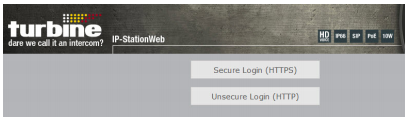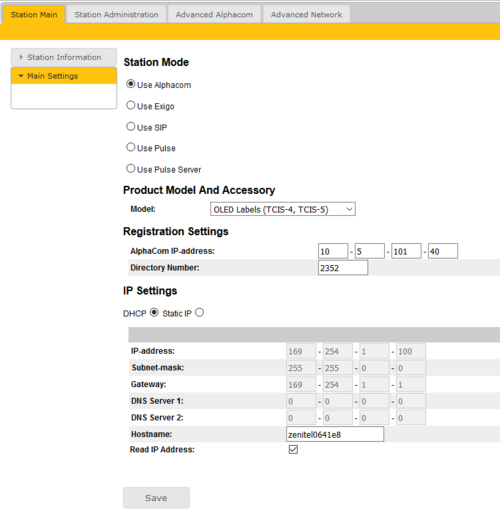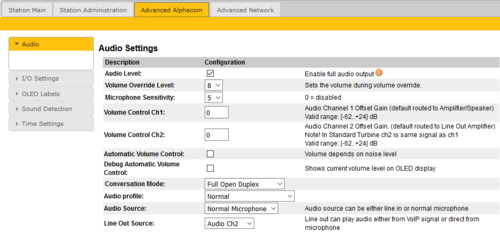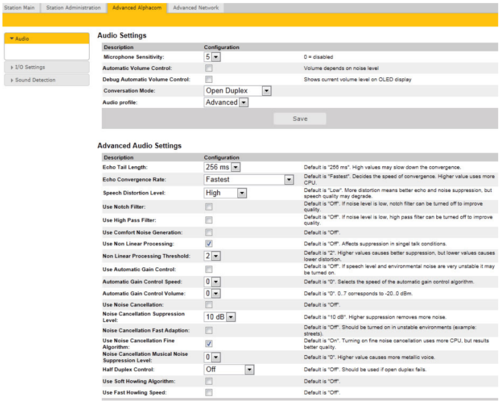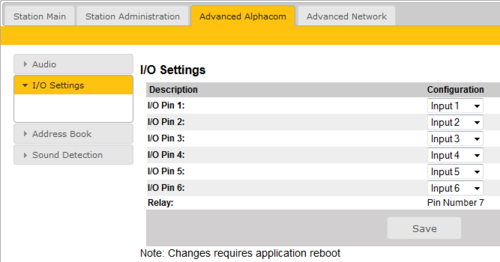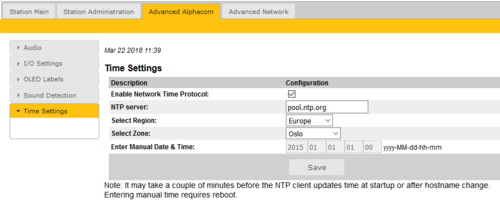Turbine Configuration
From Zenitel Wiki
The Turbine IP stations are configured both through their web interface and in AlphaPro. For station configuration, there are essentially three parameters to set:
- Station IP address
- AlphaCom IP address
- Station directory number
AlphaCom Configuration
The Turbine Stations are connected to the AlphaCom XE server/exchange which is the heart of the VINGTOR-STENTOFON security and communication system. The communication between the AlphaCom XE exchange and the Turbine Stations utilize the VINGTOR-STENTOFON CCoIP® protocols. The AlphaCom XE server/exchange includes all main service configurations for the IP stations and only a minimum configuration is needed to be carried out on the actual station.
Logging into the Station
Access the station by logging into the web interface using a standard web browser:
- 1. Open a web browser
- 2. In the browser’s address bar, type the station IP address and press the ENTER key
- - The station login page will be displayed.
To log into the station:
- 1. Click Login
- 2. Enter the default User name: admin
- 3. Enter the default password: alphaadmin
The Station Information page will now be displayed, showing the IP station configuration and status.
Note that the user interface and parameters displayed in the following sections are dependent on the Turbine station type (Compact, Industrial or Ex) selected.
Main Settings
- Click Station Main --> Main Settings to access the page for configuring station mode and IP parameters.
Station Mode:
Select the Use Alphacom radio-button.
Product Model And Accessory:
Depending on the type of Turbine hardware, there are different Product models and accessories to choose from. Find your model here: Turbine Station Models
Registration Settings:
- Enter the IP address of the AlphaCom server/exchange in which the IP station is to be a subscriber in the AlphaCom IP-address field.
- Enter the directory no. of the station in the Directory Number field.
- - If a directory number is not entered, the station will register with its MAC address. The MAC address is found on the Station Information page and needs to be entered into AlphaPro.
IP Settings:
- DHCP – Select this option if the IP station shall receive IP Settings from a DHCP server.
- Static IP – Select this option if the IP station shall use a static IP address. Enter values for:
- - IP-address
- - Subnet-mask
- - Gateway
- - DNS Server 1 (option for network administration)
- - DNS Server 2 (option for network administration)
- - Hostname (option for network administration)
Read IP Address:
- Check the Read IP Address box to enable an unregistered station to speak the IP address when the call button is pressed. Read IP Address is default enabled.
Enable RSTP (for Industrial & Ex):
- Check the Enable RSTP box to enable RSTP.
- - RSTP is only required when using redundant networking
- - If RSTP disabled, the device switch is open and does not take part in STP processing.
- - Note that RSTP requires point-to-point links to work. Shared Flowire links can not be used with RSTP.
Click Save followed by Apply to apply the new configuration settings.
Audio Settings
To configure audio settings:
- Select Advanced Alphacom --> Audio from the menu
- Select or set values for the parameters:
- - Volume Override Level
- - Microphone Sensitivity
- - Automatic Volume Control
- - Debug Automatic Volume Control
- - Conversation Mode
- - Audio profile
- - Audio source
- - Line Out Source
Volume Override Level:
- Select the Volume Override Level in the range 0 to 8 from the drop-down box. The default setting is 8.
Microphone Sensitivity:
- Select the sensitivity level in the range 0 to 7 from the drop-down box. The default setting is 5.
- If used as a local PA panel, a setting in the 1 to 3 range will reduce the chance of acoustic feedback (howling)
Volume Control Ch1 & Ch2:
- Offset Gain (default routed to Amplifier/Speaker)
- Valid range: -62 to +24 dB
NOTE!This feature must be used with caution as incorrect settings may severely degrade the performance of the echo-cancelling algorithm.
Automatic Volume Control:
- Check the box to enable automatic volume control that is adjusted according to the noise level
Debug Automatic Volume Control:
- Check the box to show current volume level on OLED display
Conversation Mode: For this parameter, there are five options:
- Full Open Duplex: Normal mode with echo cancellation.
- Robust Duplex: Option used when open duplex fails due to excessive speaker loudness, microphone overload or very high nonlinear distortions.
- Half Duplex Switching: Switches speech direction depending on who speaks the loudest.
- Push-To-Talk: Half-duplex communication. Initially the microphone is shut off. Push the M-button to open the microphone, and release to listen. (Only applicable to stations with M-key)
- Open: Full Open Duplex without echo cancellation
Audio Profile: This parameter has the following options:
- Normal
- Noisy Environment
- Very Noisy Environment
- Advanced
NOTE! Advanced options are for experienced users only! Incorrect settings may severely degrade the acoustic performance and intelligibility. Use with care!
- See also Turbine Audio Profiles
- Select Advanced to access additional and detailed menu options for audio settings such as noise and echo cancellation:
Note! These parameters are optional.
The functions and default values for each parameter are described under Advanced Audio Settings.
Audio Source: This parameter has the following options:
- Normal Microphone
- Line In (for Turbine Extended intercoms only)
Line Out Source: This parameter can play audio either from VoIP signal (Speaker) or directly from Microphone.
The parameter sets the source for the Line Out signal accessible on the I/O terminal bank. The Line Out signal can either be the incoming signal (Speaker) or the signal picked up by the Microphone (Microphone).
When used with an external amplifier (and speakers), use Speaker. When using the built-in microphone as an input to another system, use Microphone.
I/O Settings
- Select Advanced AlphaCom --> I/O Settings from the menu
- Select either Input or Output options from the drop-down box for I/O Pins 1 to 6.
Default all I/O's are set as Inputs.
OLED Labels
Applies to TCIS-4 and TCIS-5. See article OLED Labels for more details.
Keyboard Settings
Applies to TFIE-x and TFIX-x. See article TFIE Keyboard Settings for more details.
Address Book
Applies to TCIS-6 and TCIV-6. See article Address Book for more details.
Sound Detection
The Sound Detection, also known as Voice Activity Detection (VAD) samples the audio level from the microphone located in the IP Station. If the audio level meets defined criterias an action in AlphaCom can be triggered.
Read more about Sound Detection.
Time Settings
- Select Advanced AlphaCom --> Time Settings from the menu
Time Settings:
You can enable Network Time Protocol, select the time zone and set the hostname.
SIP Configuration
See StentoWiki: http://wiki.stentofon.com/index.php/Main_Page
Pulse Configuration
See StentoWiki: http://wiki.stentofon.com/index.php/Main_Page