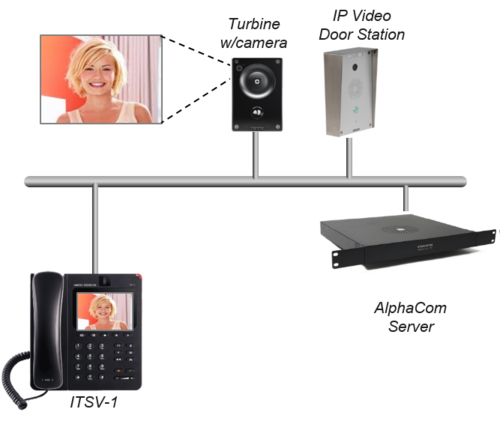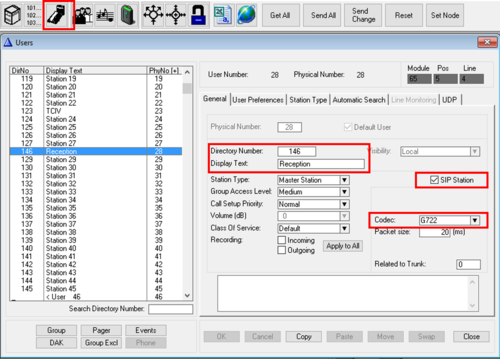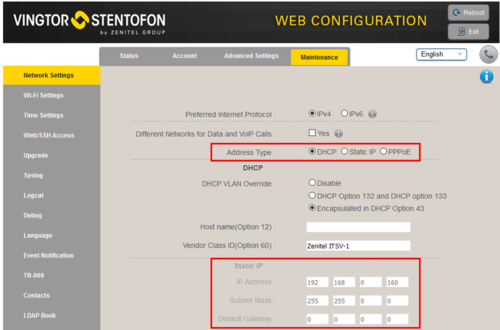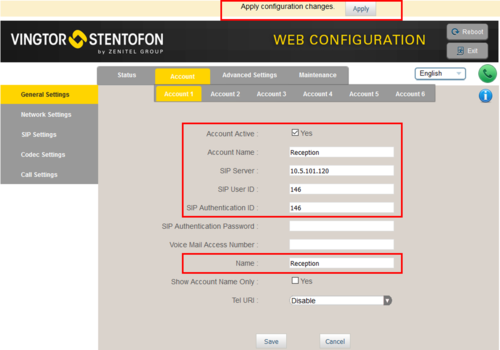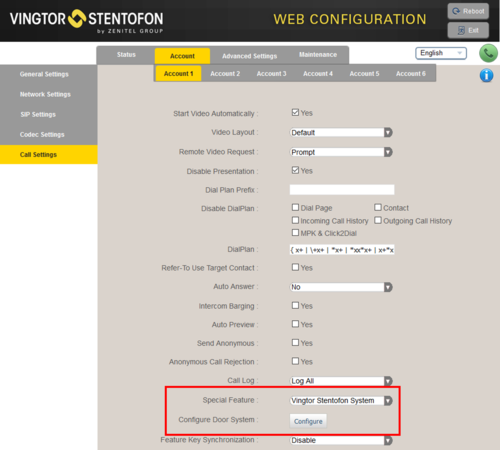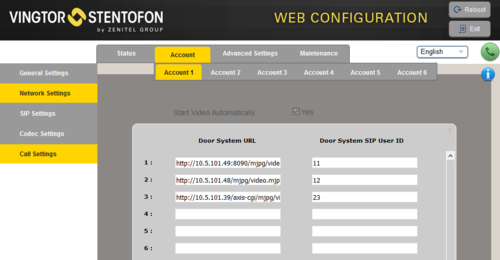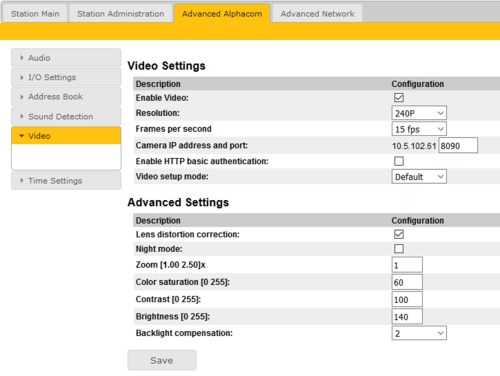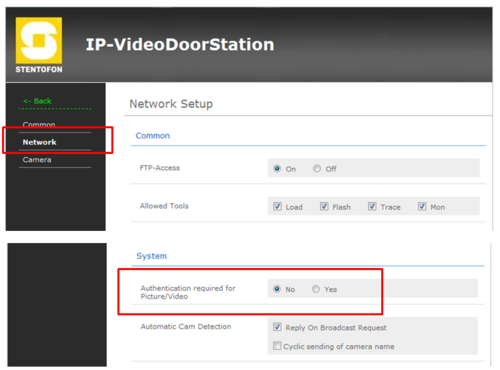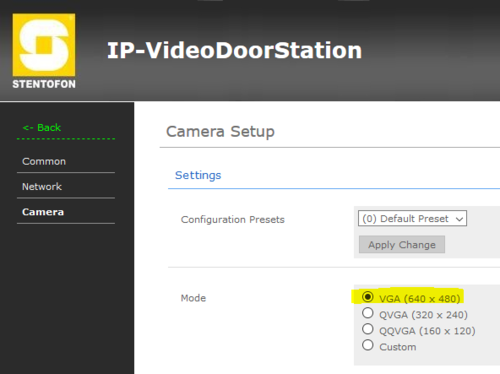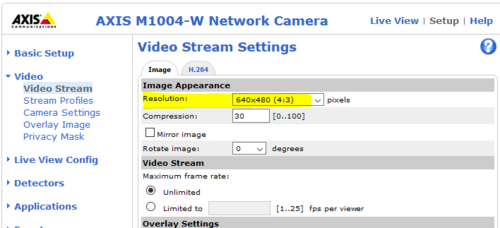ITSV-1 (ICX-AlphaCom)
From Zenitel Wiki
This article describes how to set up the ITSV-1 Video Intercom to operate in a AlphaCom system. The ITSV can be used for audio only, or it can also be used to show the video image from a Vingtor-Stentofon Video Door Station.
Contents
Licensing
- The ITSV-1 Video Intercom requires a SIP Station license in the AlphaCom server.
AlphaCom Server configuration
The Directory Number (SIP User ID) and Name of the ITSV-1 must be configured in the AlphaCom Server.
- In AlphaPro, open Users & Stations and select a free user from the list box.
- Enter Directory Number and Display Text, and enable the "SIP Station" flag. Set Codec = G.722.
- Select Send All or Send Change to update to the AlphaCom server
Configuration of the ITSV-1 Video Intercom
Network settings
- Power up the ITSV-1
- Push on the touch screen, and select Settings > About phone > Network status to find the IP address.
- Open a web browser on your computer, enter the IP address into the address bar (e.g. "http://192.168.0.160" or "192.168.0.160") and click Enter.
- Enter the user name (default: admin) and password (default: alphaadmin) in the pop-up dialogue box and click Login
- Select Maintenance > Network Settings to configure the phone to use DHCP (obtain an IP address automatically) or Static IP address.
SIP account
- Select Account > Account 1 > General Settings
- Account active: Check "Yes"
- Account name: Is shown in the LCD screen to identify the account
- SIP Server: Enter the AlphaCom server IP address
- SIP User ID: Must match with the directory number entered in the AlphaCom server
- SIP Authentication ID: This ID is identical to the "SIP User ID" in the previous field
- Name: This text is shown as Caller ID when placing a call
- Press Apply to activate the settings
Configuration for Video
The ITSV-1 phone can be configured to show video image from the following Video Door Stations:
- IP Video Door Station - 1401110100
- IP Video Door Station - 1401110200
- Turbine Compact IP Video - TCIV
The video is streamed directly from the camera to the ITSV-1. The AlphaCom Server is not involved in the video stream. The cameras must have a static IP address. The ITSV-1 supports up to 100 cameras per account.
The directory number of the Video Door Station must be defined in the Camera List, together with the URL of the camera of the Video Door Station. When a call is received, the ITSV will look up in this Camera List, and find the correct URL for the associated camera.
- Select Account > Account 1 > Call Settings
- In "Special Feature", select Vingtor Stentofon Door System
- In "Configure Door System" press the button Configure to open the Camera List
- In the Camera List, enter the camera URL and the directory number of the Video Door station:
What URL to use depends on the type/model of Video Door Station being used:
- TCIV - Turbine Compact IP Video:
- MJPEG over HTTP: http://<IP address of the camera>:8090/mjpg/video.mjpg (Example: http://10.5.101.49:8090/mjpg/video.mjpg)
- H264 over RTSP (supported from sw 4.11): rtsp://<IP address of the camera>:554/1/RTSP. (Example: rtsp://10.9.5.61:554/1/RTSP/)
- IP Video Door Station - 1401110100 (CP-CAM camera):
- MJPEG over HTTP: http://<IP address of the camera>/mjpg/video.mjpg (Example: http://10.5.101.48/mjpg/video.mjpg)
- IP Video Door Station - 1401110200 (Axis camera):
- MJPEG over HTTP: http://<IP address of the camera>/axis-cgi/mjpg/video.cgi (Example: http://10.5.101.39/axis-cgi/mjpg/video.cgi)
If the camera is not set up with anonymous log in, the username and password can be added in the url:
- Axis: http://[username]:[password]@[IP address of the camera]/axis-cgi/mjpg/video.cgi
Configuration of cameras
Configuration of the TCIV camera
- Log on to the TCIV station (default username: admin, password: alphaadmin)
- Select SIP Configuration > Video Settings, and set:
- Video mode: MJPG HTTP
- Camera IP address and port: 8090 (if you use a different port number, the URL used in the phone Camera list must be changed accordingly)
- Resolution and fps: 480P 15fps
Configuration of the CP-CAM camera (Station 1401110100)
In the camera the authentication for the image/video display has to be deactivated.
- Log on to the CP-CAM camera (default username: admin, password: 1234)
- Select System Settings > Network > System, and change the "Authentication required for Picture/Video" to "No".
Set the resolution to 640 x 480 pixels:
- Select System Settings > Camera, and set "Mode" to VGA (640 x 480).
Configuration of the Axis camera (Station 1401110200)
- Log on to the Axis camera (default username: root, password: 1234)
- Select Setup > Video > Video Stream and change the resolution to 640 x 480 pixels:
Troubleshooting
- To do a network trace on a ITSV-1, see ITSV-1 - Capture Trace