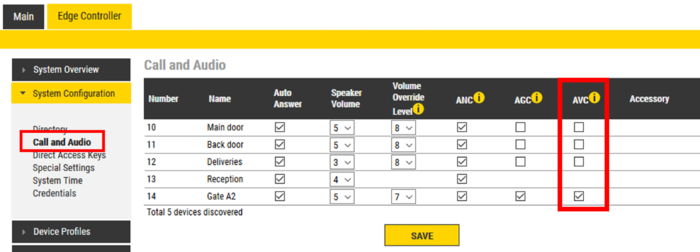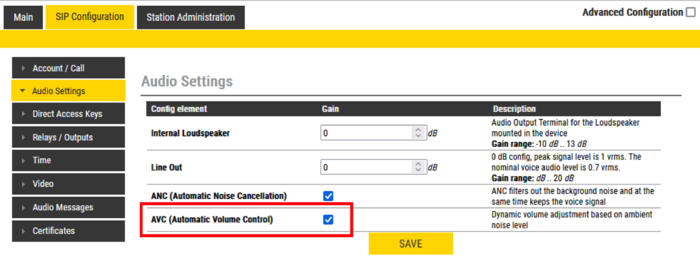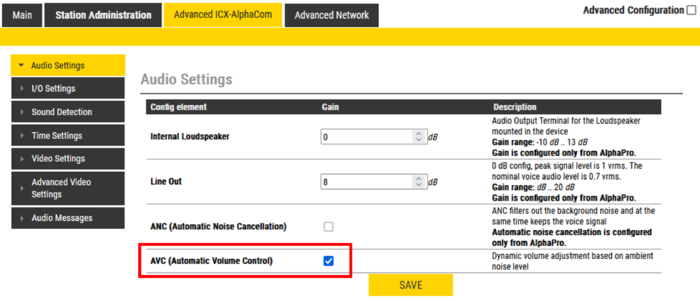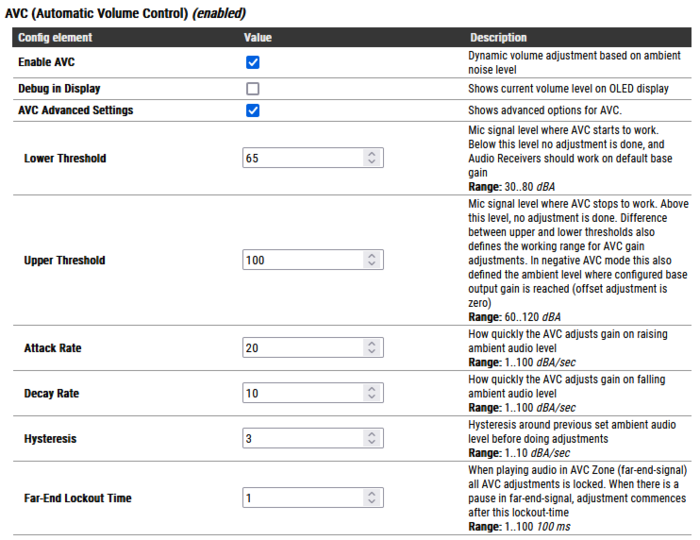Automatic Volume Control (AVC)
From Zenitel Wiki
Most Zenitel IP devices supports Automatic Volume Control (AVC). The AVC feature automatically adjusts the volume of the audio signal to compensate for ambient noise in an effort to make the audio signal better heard and understood above the noise. When enabled the loudspeaker volume is adjusted according to the ambient noise level. The AVC will perform better if the "Speaker Volume" is set to a fairly low level, as this will give the AVC a more dynamic range for adjustments. The AVC feature works very well in combination with the Dynamic Range Compression (DRC) feature.
Note that volume adjustment is not performed while the speaker is playing audio. Adjustments are made in silent periods (min. 100 ms silence required).
The AVC feature works very well in combination with the Dynamic Range Compression (DRC) feature.
Enabling the AVC feature
How to enable the AVC feature depends on the mode of operation.
IC-Edge mode
Log in to the Edge Controller, and navigate to Edge Controller > System Configuration > Call and Audio, and enable "AVC":
SIP mode
Log in to the Zenitel IP device, and navigate to SIP Configuration > Audio Settings, and enable "Automatic Volume Control (AVC)":
ICX-AlphaCom mode
Log in to the Zenitel IP device, and navigate to Advanced ICX-AlphaCom > Audio Settings, and enable "Automatic Volume Control (AVC)":
AVC - Advanced configuration
To access the "AVC Advanced Settings" you first need to enable Advanced Configuration in the top right corner of the web interface.
Go to Audio Settings. Under Audio signal processing enable AVC Advanced Settings:
- Enable AVC: Check the box to enable automatic volume control. Volume is adjusted according to the ambient noise level. The AVC will perform better if the loudspeaker volume is set to a fairly low level, as this will give the AVC a more dynamic range for adjustments. Note that the AVC adjustment is disabled while the speaker is playing audio. Adjustments are made in silent periods (min. 100 ms silence required).
- Debug in Display: When enabled the station shows current volume level in the OLED display (applicable to TCIS-4, TCIx-5 and TCIx-6 stations)
- AVC Advanced Settings: Check to open for more advanced AVC settings
- Lower Threshold: Threshold level for the AVC to start working. Valid range: 30-80 dBA. Default is 55 dBA.
- Upper Threshold: Threshold level for the AVC to stop working. Valid range: 60-120 dBA. Default is 100 dBA.
- Attack Rate: How quickly the AVC adjusts gain on raising ambient audio level. Range: 1..100 dBA/sec. Default is 10 dBA/sec.
- Decay Rate: How quickly the AVC adjusts gain on falling ambient audio level. Range: 1..100 dBA/sec. Default is 10 dBA/sec.
- Hysteresis: Hysteresis around previous set ambient audio level before doing adjustments. Range: 1..10 dBA/sec. Default is 3 dBA.
- Far-End Lockout Time: When playing audio in AVC zone (far-end-signal) AVC adjustments are locked. When there is a pause in the far-end-signal, adjustment commences after this lockout-time. Range: 1..100. Resolution is 100 ms. Default is "1" (= 100 ms).

|
All audio settings can be reset to default values by selecting Factory Reset Audio Settings. |