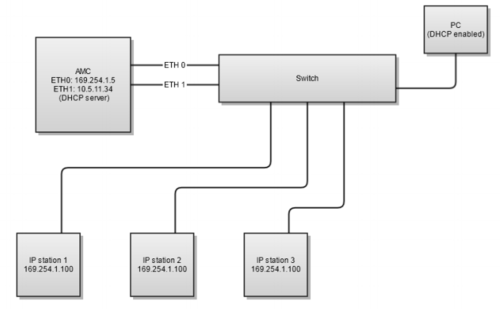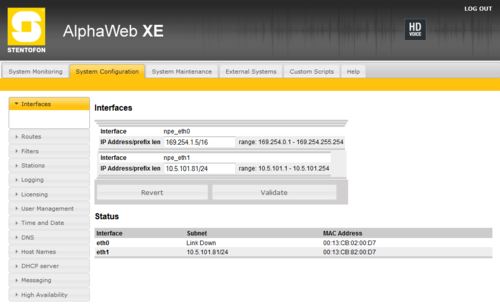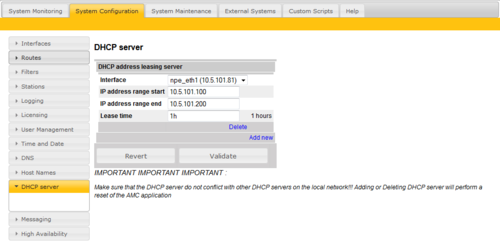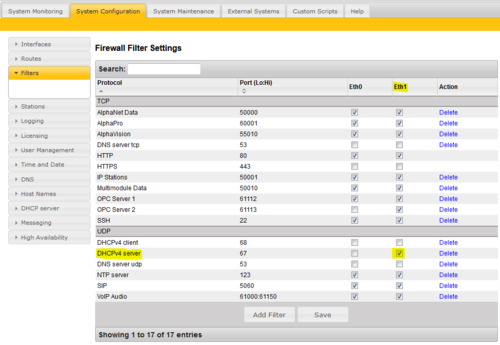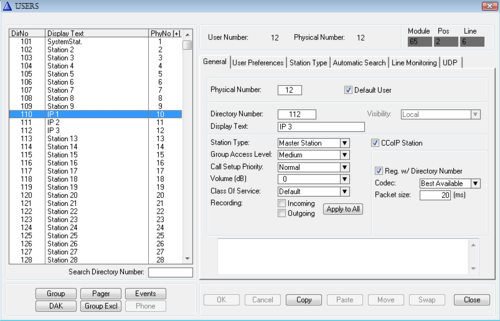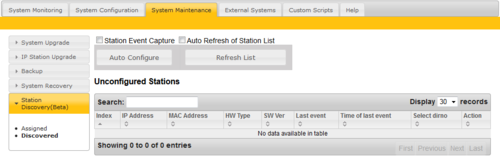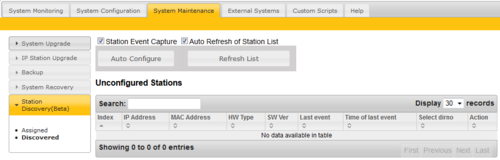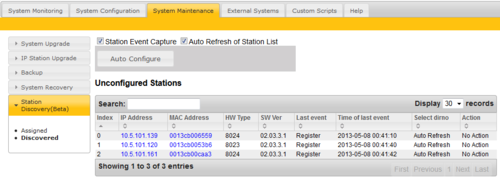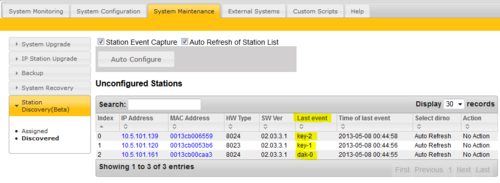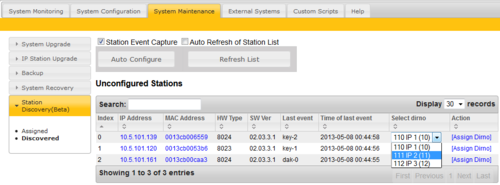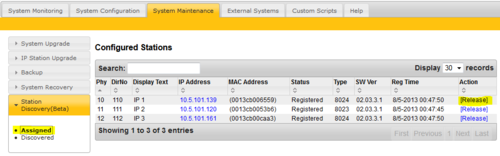IP station Discovery and Initial Configuration from AlphaWeb
From Zenitel Wiki
Contents
A walk through example of discovering and configuring factory default IP stations
IP stations from factory:
- All INCA IP stations comes with factory default of static IP address 169.254.1.100
- All Turbine IP stations comes with DHCP as default.
- New IP stations (Turbine and INCA) comes with default mode "Pulse"
Example Setup
This Example show how to configure and register 3 "factory" IP stations to an AlphaCom without logging into the stations.
The discovery function of the AlphaCom is very basic and require some pre-conditions to work.
Initial Network Drawing:
- AlphaCom and stations must be on the same network. (No routers between stations and AlphaCom, only switches)
- Eth 0 must have a address in the 169.254.x.x range. (Only needed for IP stations with static factory address)
- Eth 1 must have the "final" IP address of the AlphaCom. (In this example10.5.11.34)
- Both Eth 0 and Eth 1 must be connected to the network. (Only needed for IP stations with static factory address)
- For discovering DHCP enabled stations the DHCP server must be located in AlphaCom. (For static factory address station there must be a DHCP server in the network, either AlphaCom or in external equipment.)
- The PC should receive DHCP from AlphaCom. Use the AMC ETH1 address for connection to AlphaWeb (Not the 169.254.1.5 address).
Configuration of AlphaCom
Configuring of the network IF
Configuration of the DHCP server
Ethernet 1 is configured with a DHCP server allowing 100 IP addresses to be leased on the network.
Open Firewall for DHCP server
Open the firewall for DHCP server on Eth1.
After all configuration changes have been applied, connect the PC to Eth1.
AlphaPro Configuration
Configure 3 IP stations with "Reg/w directory number". Send configuration to AlphaCom.
AlphaWeb Discovery
In the "System Maintenance" window select "Station Discovery".
Press the "Auto Configure" button.
The "Station Event Capture" and" Auto Refresh" will automatically be activated.
The auto configure function will:
- Discover all IP stations with factory IP address 169.254.1.100 and configure them to AlphaCom mode with the Eth1 address as AlphaCom IP and set DHCP mode.
- Compare the list of currently registered IP stations and the list of leased DHCP addresses of the internal DHCP server. Find all DHCP leases to IP stations (Zenitel mac) not currently registered with AlphaCom. T
This stations are then auto configured.
The auto discover function should only be used in a controlled environment.
While there are still "factory default" stations in the network the message "Running Auto Configure of default IP stations" will be displayed.
Initial auto-configuring each IP station will take approx 15 seconds.
The discovery algorithm will do a reset of the IP station thus there will be several minutes delay before the first IP stations starts to show up in the list.
(Be patient)
If some stations previously was registered with this AlphaCom, the stations will re-register because the last used Mac address of the station is stored in AlphaCom. This will not happen with a new database or with new stations, but can occur during test situation, like after factory reset a used station. I.e. if nothing happens in the "Unconfigured Stations" list, take a look at the "Assigned station" list.
The 3 connected IP stations are now shown in the list.
Identify the Stations
The stations connected in this example are two master stations and one Turbine.
Press key 1 on the first master, then key 2 on the second then the call button on the Turbine station.
The "last event" column will show the identification.
The station events are now shown in the list.
If all three stations are of "one button" type the "Time of last event" can be used to distinguish the station. (Or press only one station at the time).
Assigning Directory Numbers
Turn off the "Auto Refresh of station list" check flag. The "Select dirno" column will then show a list of available directory numbers.
The selectable directory numbers will be IP stations not currently registered.
For the station with key-2 press select "111 IP 2" then press the "Assign Dirno" in the "Actions" column.
The station will then be assigned the directory number and removed from the list.
Assign all stations in the same way. Use the "Refresh list" button if updated list of "Last Event" is needed.
Assigning Wrong Directory Number
If assigning wrong directory number the station can be "released" from the "Assigned menu"
Pressing the "Release" button on the "Action" colon will release the station from the configuration.
The station will then show up in the "Discovered" list instead, and can then be reassigned to a different directory number.