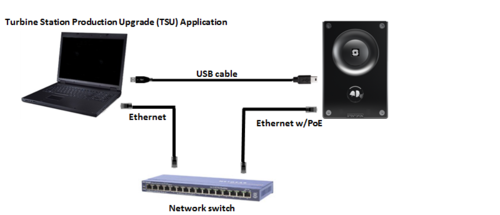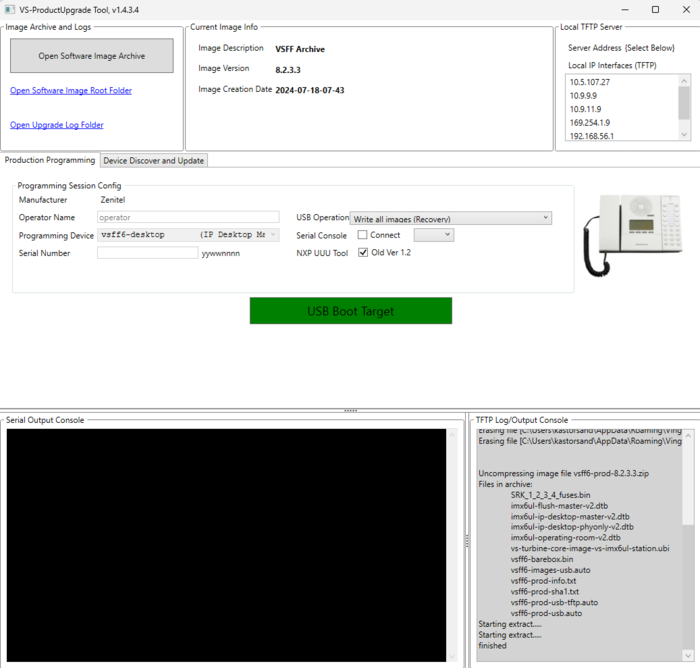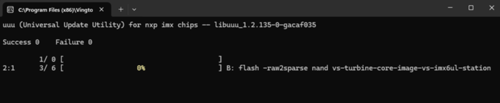Image recovery - Zenitel Devices based on iMX6
From Zenitel Wiki
This article describes how to flash a new image on Zenitel Devices based on iMX6 processor.
Requirements
- Download and install VS-Tools.msi. The PC application VS-ProductUpgrade is a part of this package. This software runs both a TFTP server, and USB boot of target.
- Access to the physical circuit board.
- Software Image
- A USB Micro plug cable.
- PoE ethernet cable or local power.
Setup and connections
Prepare the "VS-ProductUpgrade" application
- Launch VS-ProductUpgrade application from Windows start menu (Start > Vingtor-Stentofon > VS-ProductUpgrade).
- Download the software image for Zenitel Devices based on iMX6. Image: vsff6-prod-8.2.3.3.zip
- Load the software image using the Open Software Image Archive button.
- Activate tab Production Programming
- Insert input fields Operator Name, Programming Device.
- Verify USB Operation is set to "Write all images (Recovery)
Your application should look something like below programming a IP Desktop Master Station:
- The device cannot be powered from the USB connector. The procedure is
- Remove the back-cover
- Connect the the Micro-USB cable, it is located at the bottom, next to the microphone.
- In the PC application press the "USB Boot Target" button
- Power up the device (by connecting the PoE ethernet cable or local power).
- The station should now appear as an Unspecified device in the laptop
- Watch the Pop-up window for the progress. When the window disappears, the process is complete. Be aware, it sits at 99% for several minutes.
- Disconnect power and USB. Reconnect Power and verify that it starts normally.