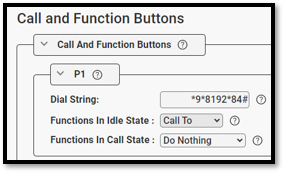Audio Messages (Zenitel Connect Pro)
From Zenitel Wiki
Zenitel Connect Pro allows the multicast of audio messages to groups of devices. Audio Message distribution can be triggered in two ways:
- By dialing a code sequence from an intercom station/device, or
- From an external system integrated to Zenitel Connect Pro using the Zenitel Link protocol
Before audio messages can be used they need to be uploaded to Zenitel Connect Pro.
Contents
Managing audio files
Navigate to the tile Audio Messages in the Features section
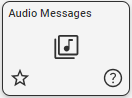
Add audio file
To add an audio file to Zenitel Connect Pro there are 2 possibilities:
- Drag and drop
- Click to select file
Various audio file formats are accepted, Zenitel Connect Pro transcodes them automatically if required. Supported file type are mp3, opus, flac, webm, weba, wav, ogg, m4a, oga, mid, aiff, wma, ai.
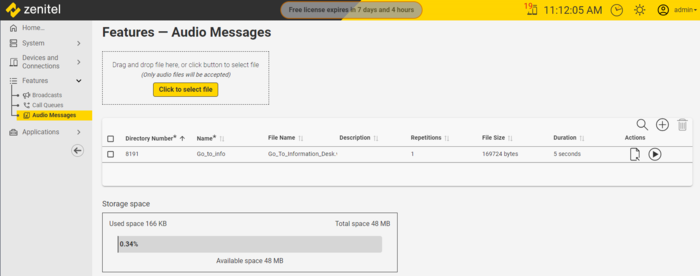 |
| Audio Messages administration |
Once the file has been added a new dialog will appear where it is possible to:
- define a new directory number and name for the audio message
- select an already defined audio message directory number - this in effect replaces the previously assigned audio file for this directory number
Define a new directory number
Click to add a new line and define a directory number and name. Click
to accept the entry. An audio file can be added by clicking
Repetitions
Define the number of times the audio message is to be played as part of a single audio message broadcast in the field Repetitions. Valid values are:
- 1-255
- 0 (= continuous)
Playback
In order to check whether the audio message has been uploaded and trans-coded correctly, simply press the "play" icon to listen to the message in your laptop.
One can also dial the audio message directory number from an intercom. The device from which the audio message directory number is dialed must have the appropriate permission:
- Operation: Call To
- Call Type: Any or Message Call
Broadcast audio message from an intercom device
An audio message can be distributed to a group of devices by executing a sequence code: *9*[Audio Message number]*[Broadcast group number]#
- On an ITSV-x the sequence code can be dialed manually or put on a hot key.
- On a Zenitel IP Device the sequence code must be put on a Direct Access Key (DAK).
Example:

|
The code cannot be nested, i.e. putting group on one key and audio message on another. The complete sequence must be on the same key. |
To stop an audio message before it has finished playing, use the code *9#. This will stop a message initiated from this station.
Broadcast of audio messages by data command
Broadcasting of audio messages is initiated by sending a POST via Zenitel Link. If a audio message needs to be ended before it has finished playing, use DELETE.
POST /api/calls
- form_dirno: Directory number of the voice message
- to_dirno: Directory number of the target group
- action: setup
DELETE /api/calls
- dirno: Directory number of the audio message