AudioCodes MP114/118, v5.4 and higher
From Zenitel Wiki
This article describes the setup of the AlphaCom E system and the AudioCodes MP-114/118 SIP Gateway, firmware version 5.4 and 5.6. The article covers the most common features used in an AlphaCom ↔ AudioCodes interconnection.
Contents
- 1 AlphaCom Configurations
- 2 Audiocodes MP-114/118 Configuration
- 3 Far end disconnect (FED)
AlphaCom Configurations
AlphaWeb Configurations
Assign IP adress to the AlphaCom E Ethernet port(s)
Insert SIP Trunk licenses
Firewall (filter) settings
AlphaPro Configuration
Create a SIP Trunk Node
Define the AlphaCom / SIP routing
Create Prefix number
Update the exchange
Audiocodes MP-114/118 Configuration
Configure Network Parameters
IP Configuration
SIP Parameters
Audio Codec
About Saving Changes
Backup and Restore
AlpphaCom to Telephone Network
Group Hunt
FXO Line Select
Telephone Network to Alpha Com
Selective Dialing
Automatic Dialing (Call to Switchboard)
Delayed Automatic Dialing
Caller ID
Far end disconnect (FED)
Call Termination options in the SIP Gateway
Detection of polarity reversal / current disconnect
Detection of Busy / Dial tones
Detection of Silence
Detection of Conversation
Customizing the web interface logo
In a few easy steps its possible to change the logo that is seen in the top left corner in the Audiocodes web interface.
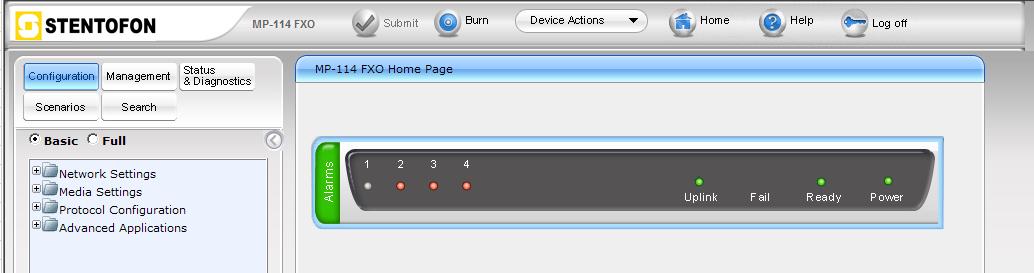
- Access the device's web interface.
- In the URL field, append the case-sensitive suffix ‘AdminPage’ to the IP address (e.g. http://10.1.229.17/AdminPage); the 'Admin' page appears.
- On the left panel, click 'Image Load to Device'.
- Click the Browse button, and then navigate to the folder in which the logo image file that you want to use is located.
- Click the Send File button; the image file uploads to the device. When loading is complete, the page is automatically refreshed and the uploaded logo image is displayed in the Web interface's title bar.
- If you want to modify the width of the image, in the 'Logo Width' field, enter the new width (in pixels) and then click the Set Logo Width button.
- Save the image by pressing the 'Burn' button located on the top menu bar in the mainpage.
