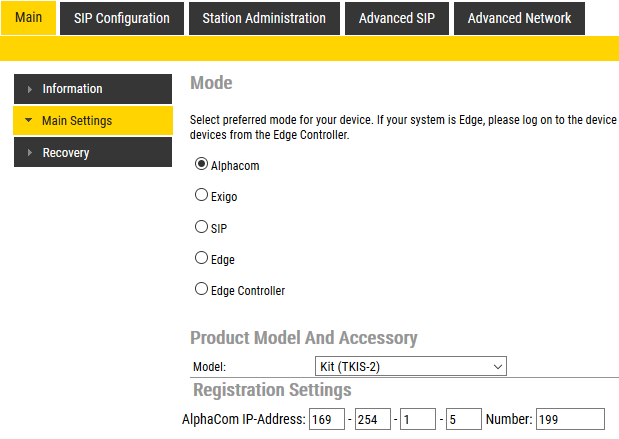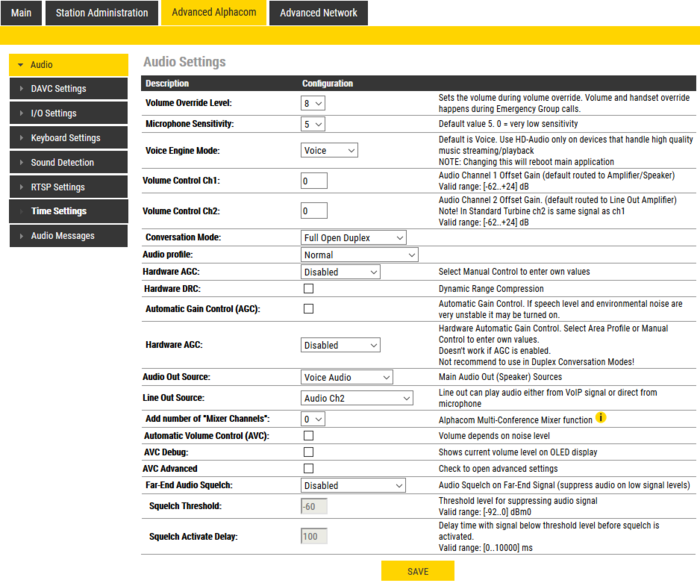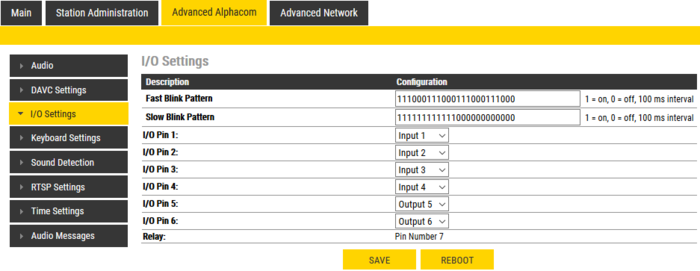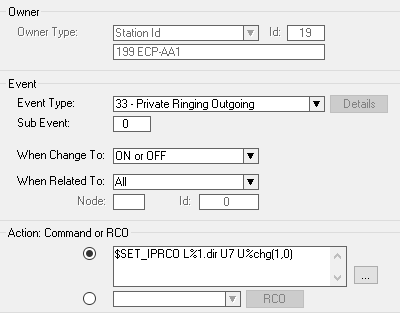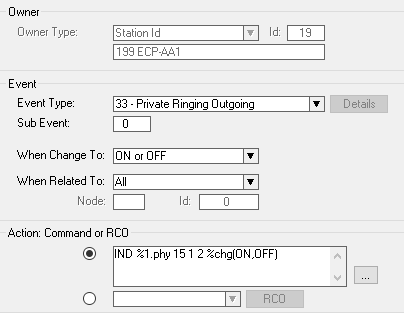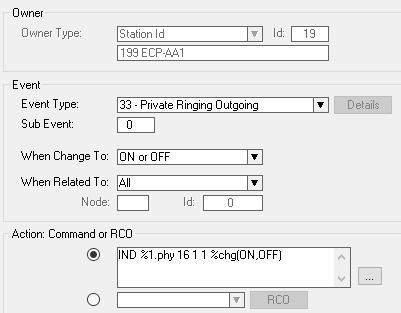Configuration of ECP-AA1 station - ICX/AlphaCom mode
From Zenitel Wiki
Initial Setup
The ECP-AA1 is delivered with factory default settings. By default, the unit's IP settings are configured according to DHCP.
To configure the unit:
- Press the call button on the unit for it to speak its IP address.
- Ensure that the IP address of your PC is in the same range as that of the station IP
- Access the station by logging into the web interface using a standard web browser on a PC
- In the browers address bar, enter the station IP address and press ENTER key. The station login page will be displayed.
- Click Login
- Enter the default User name: admin
- enter the default Password: alphaadmin
- Select Station Main > Main Settings
- Under Station Mode select Alphacom
- Under Product Model And Accessory select Kit
- Depending on system requirements, set the IP Settings to DHCP or Static IP. In the latter case, fill in the network details as required.
- Click Save
- On the new page, click Apply
The unit will now reboot.
Audio Settings
Normally no changes are required to be made to the audio settings, but depending on the specific circumstances where the unit is installed, minor adjustments may be needed.
- Select Advanced Alphacom > Audio
On this page it is possible to set:
- Microphone Sensitivity
Volume and noise reduction is configured in AlphaPro
Furthermore, it is possible to select different algorithms for the Conversation Mode.
I/O Settings
Select Advanced Alphacom > I/O Settings
Under Configuration set the following values for the I/O Pins:
- I/O Pin 1: Input 1
- I/O Pin 2: Input 2 or Output 2 – depending on the application for which this I/O will be used
- I/O Pin 3: Input 3 or Output 3 – depending on the application for which this I/O will be used
- I/O Pin 4: Input 4
- I/O Pin 5: Output 5
- I/O Pin 6: Output 6
Click Save
Although the ECP-AA1 will not use these settings until after a reboot, it is not necessary to reboot at this stage.
Output Settings
Use AlphaPro Event Handler and configure the outputs
CCTV Interface
Create this event that activates the relay whenever the station is in use:
Action commands:
$SET_IPRCO L%1.dir U7 U%chg(1,0)
Click Save
General Settings
Flashing red LED when station is ringing:
Action commands:
IND %1.phy 15 1 2 %chg(ON,OFF)
Click Save
Steady green LED when station is in conversation:
Action commands:
IND %1.phy 16 1 1 %chg(ON,OFF)
Click Save
Call Buttons
Both the call button on the unit and the emergency brake input are set up as a call button.
Use AlphaPro to configure the DAK keys:
Assuming that the call button should call a fixed number:
- Enter the number to be called in the field Value for both Input 1 and Input 4
- Call request might be a good option:
- Call button - I623 I110
- Emergency brake - I622 I110
- Click Save