Licensing (Zenitel Connect Pro)
From Zenitel Wiki
Introduction
Zenitel Connect Pro is a licensed product which can be delivered in 2 ways:
- Preinstalled on ICX-510 hardware.
- As an OVA-image which can be installed as a Virtual Machine - the use of the software is licensed (see license overview further down in this article).
Connected devices require a license and some features also have their own license requirement.
Contents
Licenses and system configuration
Licensing a system which is operating in the free license period
A system can be fully configured and tested in the free license period. At license activation, Zenitel Connect Pro checks whether the license covers all configured devices and features. Zenitel Connect Pro will display a warning if more devices or features are configured than covered by the license. In such a scenario there are 2 options:
- Reduce the configuration to match the license
- Purchase additional licenses to cover all configured devices and features
Configuring new features or devices in an already licensed system
In a licensed system it is only possible to configure additional devices and features if they are already covered by the existing license. An additional license must be purchased if more devices and/or features need to be configured.
License installation
- When Zenitel receives an order for Zenitel Connect Pro, a Product Key will be sent by e-mail in return.
- Download the Fingerprint File of Zenitel Connect Pro on which licenses are to be installed. Select the tile Licenses in the System section.
- Log on to the licensing portal web page IC Asset Management System (AMS).
- In the AMS, under the Product Key section, identify the product key received from Zenitel, and assign an "End Customer" from the dropdown list in the rightmost column.
- If the end customer is not in the list, select Add New End Customer under the End Customers section, then assign the End Customer to the product key.
- Select an end customer from the list of End Customers, and select Create Site Node. You are now prompted to upload the Fingerprint File which was retrieved from Zenitel Connect Pro.
- When the Site Node is created, click on this node. Select Add Licenses and enter the quantity required from the licenses available, then Add License
- You can now download a License File, or copy the license text.
- In the Web interface of Zenitel Connect Pro, go to System -> Licenses, and Upload the license file by either drag & drop, or Click to select file.

|
For more information regarding license installation, please go to AMS - Asset Management System guideline |
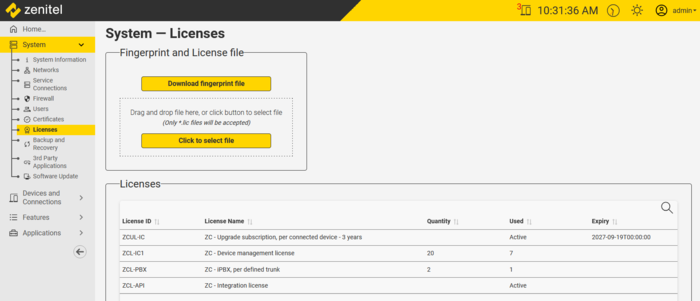 |
| Zenitel Connect Pro - License management page |
Available licenses
| Product number | Short code | Description | Comment |
| 1002700000 | ZCC_x64 | Zenitel Connect Pro Core | License to run Zenitel Connect Pro on a virtual machine running VirtualBox or VMWare |
| 1002700101 | ZCL-IC1 | Devices | Each IP device connected to Zenitel Connect Pro requires this license. The maximum number of devices supported is 600. |
| 1002720900 | ZCL-API | Integration | License for integration. |
| 1002720100 | ZCL-PBX | SIP Trunk | License required for communicating with 3rd party iPBX and Call Managers. One per defined trunk. |
| 1002729100 | ZCL-IVAA | Audio Analytics | Intellivision audio analytics license. One license per device. |
| 1002790001 | ZCUL-IC | Software Maintenance Subscription | Upgrade subscription, per connected device - 3 years |
