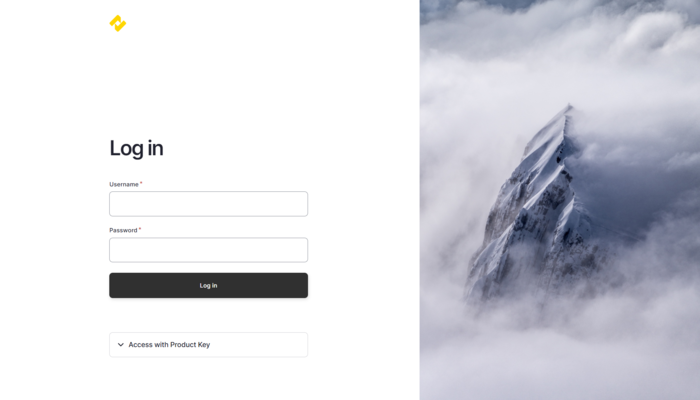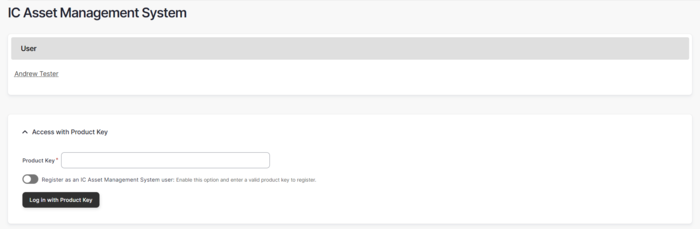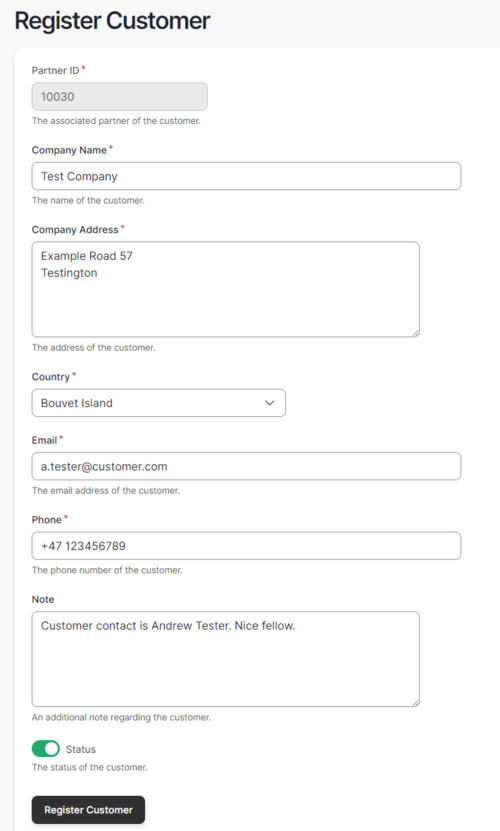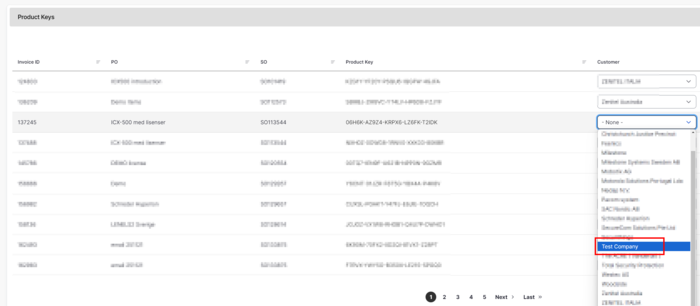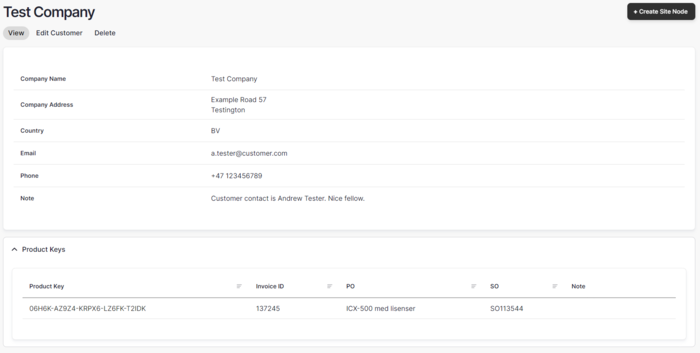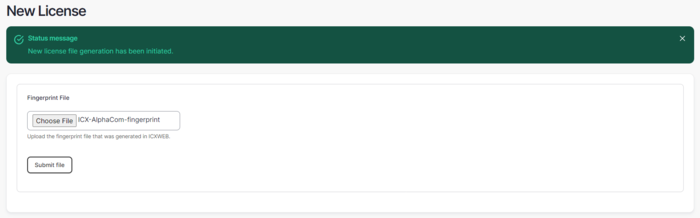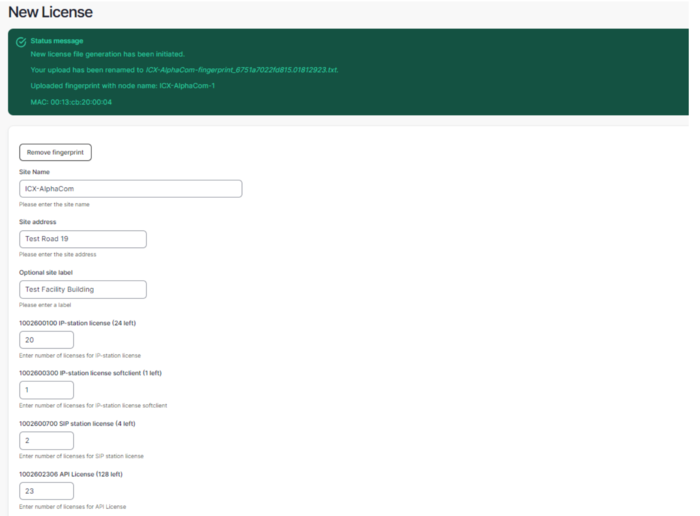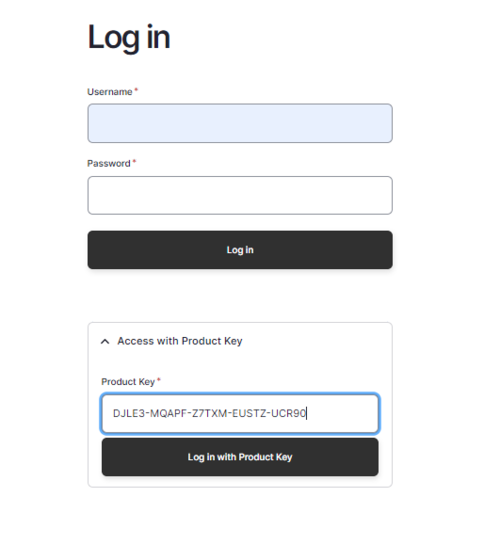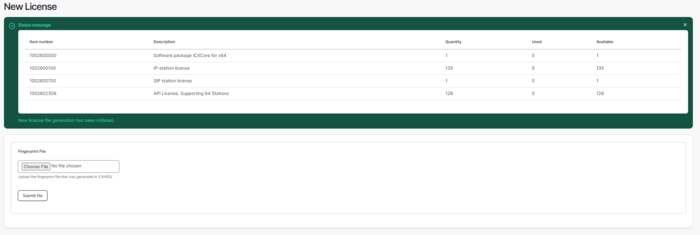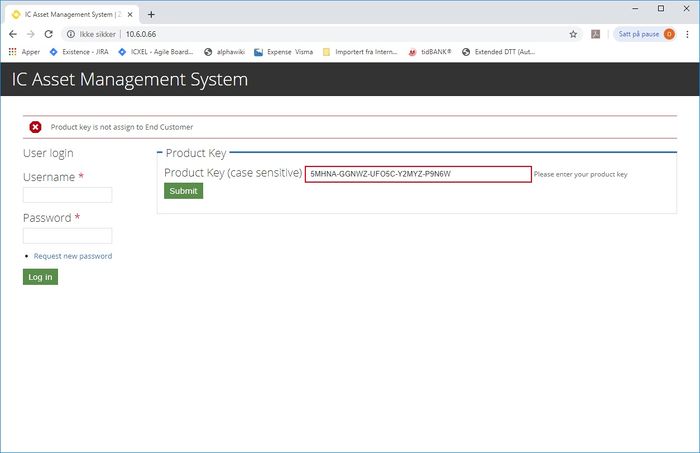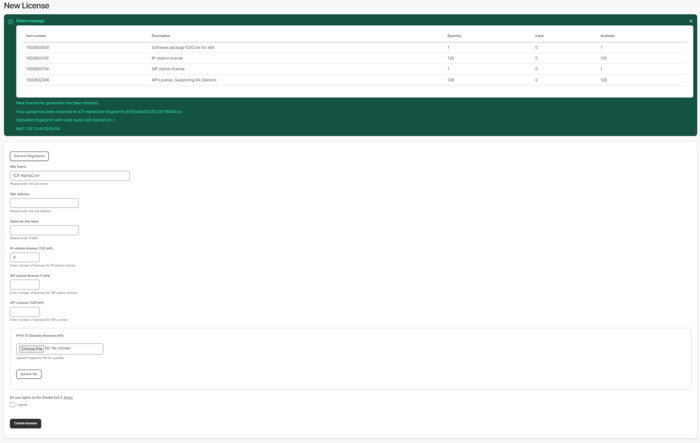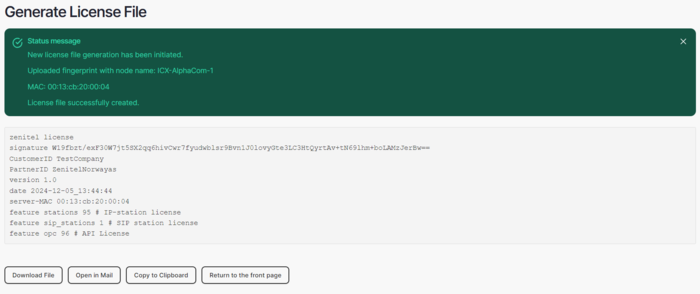AMS - Asset Management System guideline
From Zenitel Wiki
This article serves as a guideline to partners, related to the ICX and Zenitel Connect Pro (ZCP) license process as well as the product lifecycle management of ICX systems.
IC Asset Management System
The IC Asset Management System (IC AMS) provides a portal for product life cycle management, as well as a tool for partners/installers for license activation and license installation for ICX systems.
Definitions
Product key
A Zenitel product key is a 25-character code used to activate Zenitel licenses. A product key contains all licenses included in one invoice. A product key can be used to generate several license files, but only for one end customer. It looks like this:
PRODUCT KEY: XXXXX-XXXXX-XXXXX-XXXXX-XXXXXZenitel fingerprint file
The Zenitel fingerprint file is a signed file which is generated by the ICX-AlphaCom or ZCP to be licensed. It serves as a way to uniquely identify the hardware on which the software/firmware is running.Zenitel license file
The Zenitel license file is a signed file to be installed on ICX-AlphaCom or ZCP. Each ICX-AlphaCom or ZCP will have its own Zenitel license file.Site node
In the IC Asset Management system, a site node is one ICX-500/ICX-Core or ZCP. Each site will have its own license file. A site node is created from the End Customer dashboard.
IC AMS login
To log in to IC AMS, please visit https://ams.zenitel.com/
Login credentials are the same as for Zenitel.com. If you do not have a Zenitel.com user account, registration can be done here: https://www.zenitel.com/user/register
First time login
When logging in to IC AMS for the very first time, the user will not have any affiliations. To link the user to the proper partner/company, a product key, belonging to the relevant company must be used for identification. To get the correct affiliation, the user must enter a valid product key, select the “Register” box and press “Log in with Product Key”.
The application will then be available for a Zenitel system admin or an already existing Partner admin, via the “Manage users” link on the IC AMS dashboard. When this application is approved, next time login will direct the user to the partner dashboard of IC AMS.
Standard login
Standard login to IC AMS is done via https://ams.zenitel.com/, using same login credentials as for Zenitel.com. Login will give access to the partner dashboard, which show:
- End customers
- Purchased product keys, with reference to:
- System administration
- User management
- System log
- Reporting services
License activation
License activation for ICX is done by a Partner or installer, using the IC Asset Management system, https://ams.zenitel.com/ The system provides two main options for license activation:
- License activation when logged in, typically the process when licenses are activated by a registered partner
- License activation without logging in, typically the process when licenses are activated by an installer, not registered as a user in IC AMS
Independent on the two activation alternatives, the following is required to be able to activate licenses:
- Valid product key(s) with licenses to activate – received from Zenitel CS
- Product key(s) linked to end customer – done by IC AMS registered user
- Fingerprint file for the ICX-AlphaCom or ZCP where license file is to be installed. The fingerprint file is generated via the ICX-AlphaCom or ZCP web interface
Link product key to end customer
To be able to link a product key to an end customer, the end customer must be defined in IC AMS. End customers are added to IC AMS by using the “Add customer” button in IC AMS. When adding an end customer, the following information must be provided:
- Company name - the name of the End Customer, typically a distributor or installer
- Company Address - the address of the End Customer
- Country - Country where the End Customer is located
- Company email address - email address to End Customer contact
- Company phone - phone number of End Customer contact
It is recommended to use the Note field to write the name of the End Customer contact.
Linking a product key to End Customer is done via the IC AMS partner dashboard, by selecting the correct End Customer from the drop down list in the product keys table.
License activation when logged in
When logging in to IC AMS to activate licenses, the main process consists of the following main steps:
- Navigate to the correct end customer, by clicking the end customer name in the end customer table.
- Create a Site Node by clicking the “Create Site Node” button. First step when creating a new site node, is to upload the ICX-AlphaCom or ZCP fingerprint file. Select “Choose File” and browse to the relevant fingerprint file. Press “Submit file” to upload fingerprint file to IC AMS.
- How to get the ZCP fingerprint file
- How to get the ICX-AlphaCom fingerprint file
- When the fingerprint file is uploaded, a Site address is required. Optionally (and recommended) you can also define a Site label, only used for additional sorting/grouping. The number and types of licenses to activate must be selected, by entering the required number of licenses. The IC AMS will show the number of available licenses in parenthesis next to the license name.
- The license file generation have now been completed.
The IC AMS will then provide:- The signed license file in text format, which can be copied and pasted directly into the ICX-AlphaCom or ZCP web gui.
- Download link to the license file, which in turn can be uploaded to the ICX-AlphaCom or ZCP via web gui.
When the required licenses have been selected, the EULA acceptance box must be checked, before pressing “Create license” to generate a signed license file.

|
The field IPHA is where a second fingerprint file is uploaded, if this is a redundant system (only for ICX-AlphaCom) |
License activation by logging in using the Product Key
It is also possible to activate licenses and create a license file when only the Product Key is available, this for cases when an installer is on site, and does not have the required license file.

|
To create a license file by logging in using the Product Key, the product key must have been linked to the "End Customer" on beforehand by a registered AMS user. |
To activate licenses in this way, the process is as follows:
- Navigate to https://ams.zenitel.com/ and expand the Access with Product Key box. Fill in the Product Key and press the “Submit” button.
- The license activation process will then be started, and the IC AMS will display the number of licenses included on this product key.
- Next step will be to create a site node for this end customer, by uploading the ICX-AlphaCom or ZCP fingerprint file.
To complete the license activation and license file generation, the following must be provided:
- Site address for the site node
- Site label (Optional)
- The correct number of licenses must be selected,
- EULA acceptance must be done, before pressing “Create license” button
- The license file generation have now been completed.
The IC AMS will then provide buttons to:
- Download File - allowing to download the license file, which in turn can be uploaded to the ICX-AlphaCom or ZCP via the web gui
- Open in Mail - opens a new mail in your default mail application with the signed license file in text format as mail text, with the purpose of being sent directly to for example an onsite installer
- Copy to Clipboard - copies the signed license file in text format to the clipboard, which can then be pasted directly into the icx-AlphaCom or ZCP web gui.
If the product key has not yet been assigned to an end customer, the process will stop, and the installer will be prompted with information that product key has not been assigned to an end customer. In this case, the installer will need to contact the partner, and make sure product key is linked to the end customer