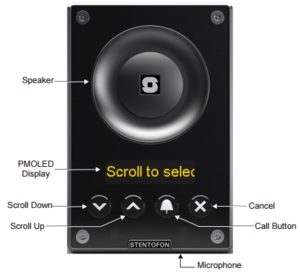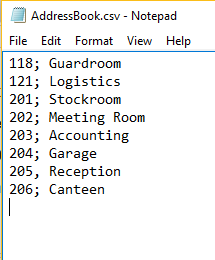Difference between revisions of "Address Book (Edge)"
From Zenitel Wiki
| Line 2: | Line 2: | ||
[[file:TCIS6Front.PNG|right|300px|TCIS-6]] | [[file:TCIS6Front.PNG|right|300px|TCIS-6]] | ||
This article shows how to configure the '''Address Book''' of the Turbine station models [[TCIS-6]], [[TCIV-6]] and [[TFIE-6]] when used in an '''IC-Edge System'''. The Address book is used to preload the station with a set of entries that you can select using the Scroll buttons on the station. | This article shows how to configure the '''Address Book''' of the Turbine station models [[TCIS-6]], [[TCIV-6]] and [[TFIE-6]] when used in an '''IC-Edge System'''. The Address book is used to preload the station with a set of entries that you can select using the Scroll buttons on the station. | ||
| + | |||
| + | The configuration of the Address Book is done at the Edge Controller, which will push configuration to the Turbine stations. There is no need to log on to each individual station. | ||
| + | # [[Logging into an IP Station|Log on to the Edge Controller]]. | ||
| + | # Select '''Edge Controller''' > '''Server Configuration''' > '''Directory'''. You should now see a list of all stations on the network. | ||
| + | # To identify the individual stations, click '''Play Tone'''. You will now hear a tone in the loudspeaker of the station you selected. | ||
| + | # Enter '''Number''', '''Name''' and '''IP address''' for all the stations. You can choose to use a static IP address or to obtain IP address from a DHCP server. When using Static IP addresses, make sure to enter an unique IP Adress for each station. | ||
| + | # Optionally one can add a '''SIP Password'''. If a password is entered, it will automatically be applied to the devices. The password is used for the registration proccess. | ||
| + | # Click '''Save'''. This will immediately push the settings to all stations. | ||
| + | |||
*In AlphaCom mode, select '''Advanced AlphaCom''' > '''Address Book''', or | *In AlphaCom mode, select '''Advanced AlphaCom''' > '''Address Book''', or | ||
Revision as of 13:41, 14 March 2019
This article shows how to configure the Address Book of the Turbine station models TCIS-6, TCIV-6 and TFIE-6 when used in an IC-Edge System. The Address book is used to preload the station with a set of entries that you can select using the Scroll buttons on the station.
The configuration of the Address Book is done at the Edge Controller, which will push configuration to the Turbine stations. There is no need to log on to each individual station.
- Log on to the Edge Controller.
- Select Edge Controller > Server Configuration > Directory. You should now see a list of all stations on the network.
- To identify the individual stations, click Play Tone. You will now hear a tone in the loudspeaker of the station you selected.
- Enter Number, Name and IP address for all the stations. You can choose to use a static IP address or to obtain IP address from a DHCP server. When using Static IP addresses, make sure to enter an unique IP Adress for each station.
- Optionally one can add a SIP Password. If a password is entered, it will automatically be applied to the devices. The password is used for the registration proccess.
- Click Save. This will immediately push the settings to all stations.
- In AlphaCom mode, select Advanced AlphaCom > Address Book, or
- In SIP or Pulse mode, select SIP Configuration > Address Book
Contents
Address Book upload and maintenance
The Address book can be maintained in several ways:
- Fill in the Address Book directly via the station web interface (up to 50 entries), or
- Upload and download Address Book from the VS-IMT tool, or
- Upload the Address Book as a .csv file with number;text entries for call destinations (up to 5kB file size). When new address book file is uploaded the existing entries will be deleted.
The web interface
- Default Display Text: The idle text shown in the display may be changed. The default text is: Scroll to Select
- Font Size: The font size can be either 12 or 16
- OLED Brightness: Brightness: Default, Bright, Extra Bright
- Start Scrolling After: Set the time in minutes after which horizontal scrolling of the display text should start.
- Menu timeout [TFIE-6 only]: Automatically exit the menu of the TFIE-6 station after inactivity for the set number of seconds. Valid range: 2-30 seconds
- Menu Text Color: Select between Dark (default) background and light text, or Light background and dark text (Inverse video).
- Menu Navi Color [TFIE-6 only]: Sets the color of the navigation line in the TFIE-6 station
- Sort Address Book: Choose the sequence in which the Address Book entries should be displayed to the user when navigating in the address book. Options are:
- OFF (default): The entries will be shown in the seqence they are stored in the internal address book file
- Name Ascending: The address book entries will be shown in increasing alphabetical order
- Name Descending: The address book entries will be shown in decreasing alphabetical order
- DirNo Ascending: The address book entries will be shown by increasing directory number
- DirNo Descending: The address book entries will be shown by decreasing directory number
- Show Directory Number: Not only the text, but also the directory number will be shown in the OLED display when scrolling
- Download Address Book: Link to current AddressBook.csv file which is used on the station. This link will not be visible if address book is empty.
Address Book entries
The following Address book entry formats are valid:
- Directory number. Example: 101, 231, etc
- SIP URI scheme - user@hostname, user@ipaddress. Example: 201@building1.telecom.com, 301@10.5.101.123
- Ring list entries. Example: @ringlist1, @ringlist2, @ringlist3
Upload .csv file
- Upload Address Book: A textfile with the extension .CSV consisting of directory numbers and display text with the semi-colon character (;) as delimiter may be uploaded. The CSV file can contain approx. 250 names, depending on the length of each name. The CSV file can be 5 kB at maximum. There should be no tab spaces in the file.
- Click Browse... to upload a CSV file
Default call destination
The Call Button of the TCIS-6 and the TCIV-6 will call a default number when pressed without having scolled in the address book first. DAK-1 call destination will be used to make outgoing call in such scenario.
Software versions
The User Interface and the options available will depend on the software version used in the station:
- Ver. 4.9: Sorting of Address Book added
- Ver. 4.7: Address Book entires can be entered directly in the web interface
- Ver. 3.0 and 4.2: Address book must be uploaded as .csv file or via IMT tool