AudioCodes MP114/118, v5.4 and higher
From Zenitel Wiki
This article describes the setup of the AlphaCom E system and the AudioCodes MP-114/118 SIP Gateway, firmware version 5.4 and 5.6. The article covers the most common features used in an AlphaCom ↔ AudioCodes interconnection.
GENERAL INFORMATION
About this Document
This document is a configuration guide describing the setup of the
AlphaCom E system and the AudioCodes MP-114/118 SIP Gateway.
The document covers the most common features used in an
AlphaCom E <-> AudioCodes interconnection.
This manual is intended to give relevant information on the system features, available equipment, typical configurations, simplified wiring and programming and technical data for the concept. This document is aimed at
- Sales and marketing personnel
- Consultants
- Installers
- End users
Customizing the web interface logo
In a few easy steps its possible to change the logo that is seen in the top left corner in the Audiocodes web interface.
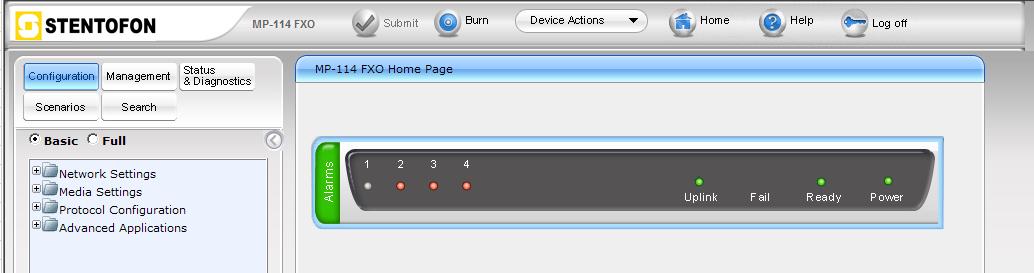
- Access the device's web interface.
- In the URL field, append the case-sensitive suffix ‘AdminPage’ to the IP address (e.g. http://10.1.229.17/AdminPage); the 'Admin' page appears.
- On the left panel, click 'Image Load to Device'.
- Click the Browse button, and then navigate to the folder in which the logo image file that you want to use is located.
- Click the Send File button; the image file uploads to the device. When loading is complete, the page is automatically refreshed and the uploaded logo image is displayed in the Web interface's title bar.
- If you want to modify the width of the image, in the 'Logo Width' field, enter the new width (in pixels) and then click the Set Logo Width button.
- Save the image by pressing the 'Burn' button located on the top menu bar in the mainpage.
