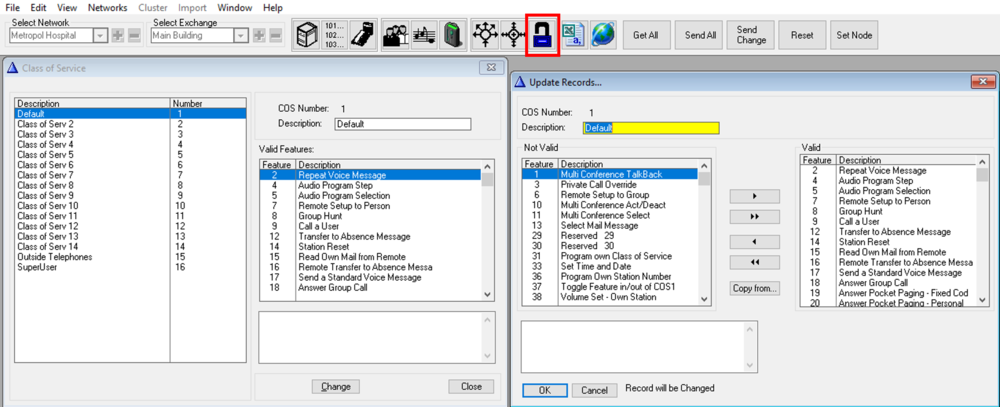Difference between revisions of "Class Of Service (AlphaPro)"
From Zenitel Wiki
| Line 14: | Line 14: | ||
* '''Arrows''': Move features between '''Valid''' and '''Not Valid''' by using the single arrow keys or double arrow keys. The single arrow key will move the selected feature only, while the double arrow key will move all features. One can also move a feature by double-clicking on the feature in the listbox. | * '''Arrows''': Move features between '''Valid''' and '''Not Valid''' by using the single arrow keys or double arrow keys. The single arrow key will move the selected feature only, while the double arrow key will move all features. One can also move a feature by double-clicking on the feature in the listbox. | ||
| − | * '''Copy from''': | + | * '''Copy from..''': |
[[AlphaPro - Main Menu|Back to AlphaPro - Main Menu]] | [[AlphaPro - Main Menu|Back to AlphaPro - Main Menu]] | ||
Revision as of 14:41, 3 January 2018
Each intercom station is assigned to one out of 16 different Class of Service (CoS). The CoS defines which features the intercom station should have access to, and which features it should be restricted access from.
- COS Number: The Class of Service ID, 1-16
- Description: The text you enter here is displayed in the listbox to the left. Note that this text is not transferred to the AlphaCom server. It is stored locally on the PC only.
- Not Valid: Shows a list of features which are not available for this Class of Service
- Valid: Shows a list of features which are available for this Class of Service
- Arrows: Move features between Valid and Not Valid by using the single arrow keys or double arrow keys. The single arrow key will move the selected feature only, while the double arrow key will move all features. One can also move a feature by double-clicking on the feature in the listbox.
- Copy from..: