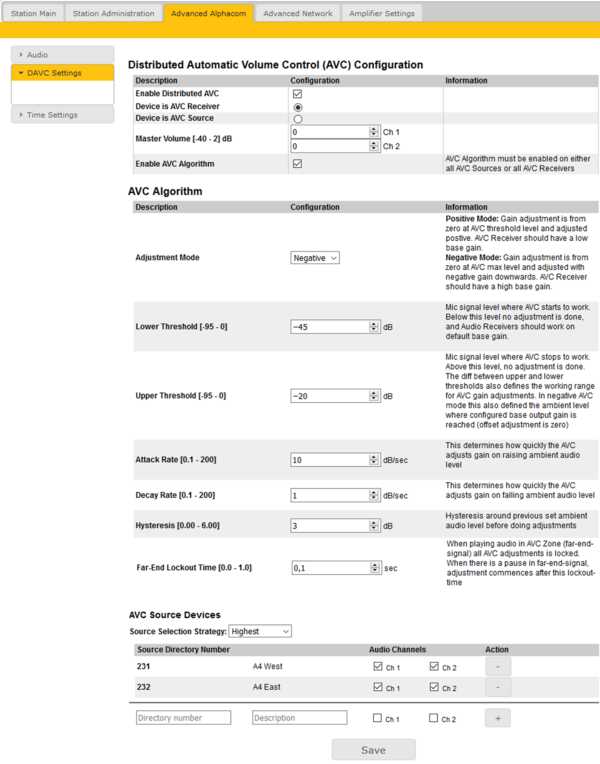Difference between revisions of "Distributed Automatic Volume Control (DAVC)"
From Zenitel Wiki
| Line 6: | Line 6: | ||
==Terminology== | ==Terminology== | ||
The web interface is using the terms AVC Source and AVC Receiver. | The web interface is using the terms AVC Source and AVC Receiver. | ||
| − | * '''AVC Source''': This is the device that has the listening microphone used for measuring the ambient noise level. This is typically a [[TKIS-2|TKIS-kit]] or a [[TKIE-2|TKIE-kit]], but can also be a | + | * '''AVC Source''': This is the device that has the listening microphone used for measuring the ambient noise level. This is typically a [[TKIS-2|TKIS-kit]] or a [[TKIE-2|TKIE-kit]], but can also be a regular Turbine station. |
* '''AVC Receiver''': This is the device that is used for playiong audio, typically an [[:category:Public Address - Network amplifiers|ENA amplifier]] | * '''AVC Receiver''': This is the device that is used for playiong audio, typically an [[:category:Public Address - Network amplifiers|ENA amplifier]] | ||
Revision as of 12:03, 8 January 2019
The Distributed Automatic Volume Control (DAVC) is an algorithm which is using one or more microphones to measure the ambient audio/noise level, and adjusts the loudspeaker output level of the PA amplifier according to the ambient audio level.
The DAVC feature is available as from Turbine firmware 4.11.
Terminology
The web interface is using the terms AVC Source and AVC Receiver.
- AVC Source: This is the device that has the listening microphone used for measuring the ambient noise level. This is typically a TKIS-kit or a TKIE-kit, but can also be a regular Turbine station.
- AVC Receiver: This is the device that is used for playiong audio, typically an ENA amplifier
To configure the DAVC, select Advanced AlphaCom > DAVC Settings.
Distributed Automatic Volume Control (AVC) Configuration:
- Enable Distributed AVC: Activated DAVC whern checked
- Device is AVC Receiver: This device is a "AVC Receiver"
- Device is AVC Source: This device is a "AVC Source" (listening michrophone)
- Master Volume [-40 - 2] dB: When the device is set as an "AVC Receiver", the volume of each ENA amplifier channel can be set
- Enable AVC Algorithm: The AVC Algorithm must be enabled either on all AVC Sources or on all AVC Receivers
AVC Algorithm (visible only when Enable AVC Algorithm is checked):
- Adjustment Mode:
- Positive Mode: Gain adjustment is from zero at AVC threshold level and adjusted postive. AVC Receiver should have a low base gain.
- Negative Mode: Gain adjustment is from zero at AVC max level and adjusted with negative gain downwards. AVC Receiver should have a high base gain.
- Lower Threshold [-95 - 0 dB]: The microphone signal level where AVC starts to work. Below this level no adjustment is done, and Audio Receivers should work on default base gain
- Upper Threshold [-95 - 0 dB]: The microphone signal level where AVC stops to work. Above this level, no adjustment is done. The difference between upper and lower threshold also defines the working range for AVC gain adjustments. In negative AVC mode this also defined the ambient level where configured base output gain is reached (offset adjustment is zero)
- Attack Rate [0.1 - 200 dB/sec]: This determines how quickly the AVC adjusts gain on raising ambient audio level
- Decay Rate [0.1 - 200 dB/sec]: This determines how quickly the AVC adjusts gain on falling ambient audio level
- Hysteresis [0.00 - 6.00 dB]: Hysteresis around previous set ambient audio level before doing adjustments
- Far-End Lockout Time [0.0 - 1.0 sec]: When playing audio in AVC Zone (far-end-signal) all AVC adjustments are locked. When there is a pause in far-end-signal, adjustment commences after this lockout-time
AVC Source Devices (available only when Device is AVC Receiver is checked):
- Source Selection Strategy:
- Highest:
- Average:
- Average Mid:
- Source Directory Number:
- Audio Channels:
AVC Receiver Configuration (available only when Device is AVC Source is checked):
- Enter the IP Address of the "AVC Receiver" and a descriptive name, then press "+" to add, then Save.