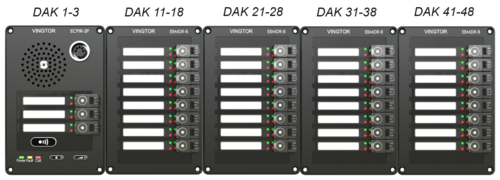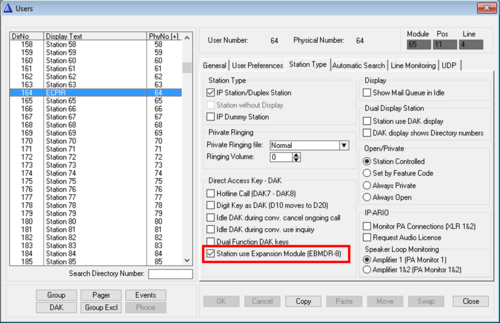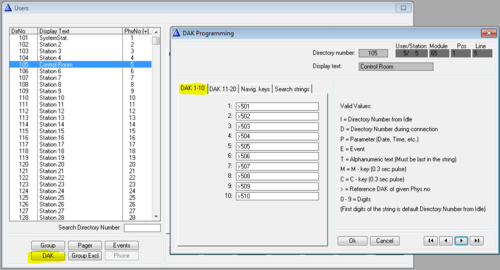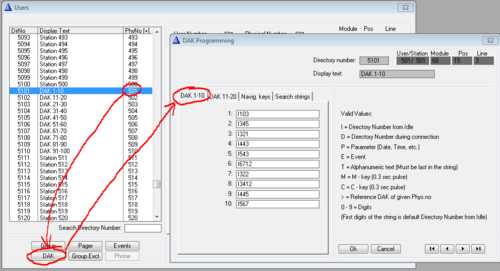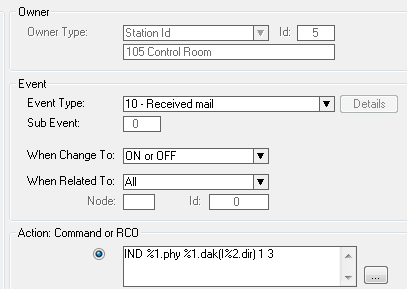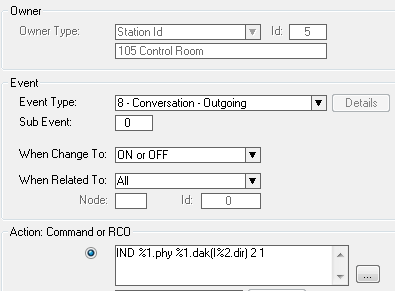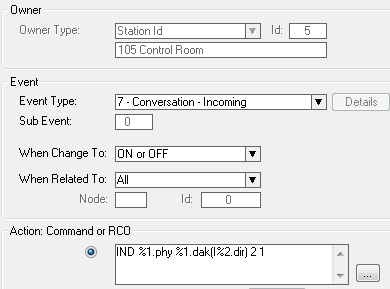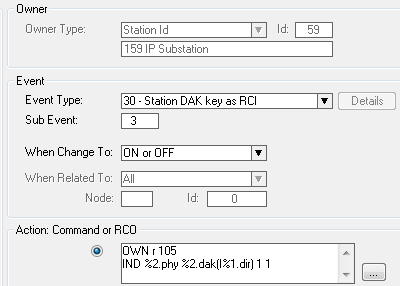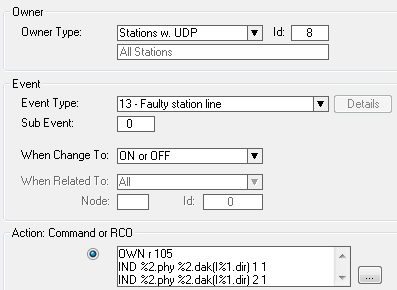Difference between revisions of "EBMDR-8 - Configuration"
From Zenitel Wiki
(→Redirection of DAK keys) |
(→LED Indications) |
||
| (9 intermediate revisions by 2 users not shown) | |||
| Line 1: | Line 1: | ||
| − | {{ | + | {{AI}} [[ File:EBMDR modules.png|thumb|right|500px|DAK key numbering on the Expansion Module EBMDR-8]] |
This article describes how to configure the AlphaCom when using the Call Panel [[ECPIR-3P]] together with the Expansion Module [[EBMDR-8]]. | This article describes how to configure the AlphaCom when using the Call Panel [[ECPIR-3P]] together with the Expansion Module [[EBMDR-8]]. | ||
Up to 4 expansion modules can be attached to one ECPIR-3P. | Up to 4 expansion modules can be attached to one ECPIR-3P. | ||
| Line 6: | Line 6: | ||
The following setting under '''Users & Stations''' > '''Station Type''' in AlphaPro must be checked to fully support the expansion module. | The following setting under '''Users & Stations''' > '''Station Type''' in AlphaPro must be checked to fully support the expansion module. | ||
| − | [[ | + | [[File:EBMDR enabled.png|thumb|500px|Enable the Expansion Module EBMDR-8|none]] |
| − | |||
== Redirection of DAK keys == | == Redirection of DAK keys == | ||
| Line 22: | Line 21: | ||
Several ECPIR stations may redirect to the same DAK tables if they should use the same DAK layout. | Several ECPIR stations may redirect to the same DAK tables if they should use the same DAK layout. | ||
| + | |||
| + | == Use as PA Panel == | ||
| + | The DAK keys can be used to access different zones (= group calls). The DAK keys can be configured to call the group call when pressed, and cancel the call when released. | ||
| + | For configuration details, see: [[Group Call - PTT function]] | ||
== LED Indications== | == LED Indications== | ||
The DAK keys on the ECPIR and on the button expansion panels have two LED's each. The two LED's (red and green) are controlled using the [[IND]] command in the [[Event Handler]]. | The DAK keys on the ECPIR and on the button expansion panels have two LED's each. The two LED's (red and green) are controlled using the [[IND]] command in the [[Event Handler]]. | ||
| − | ===Call Request=== | + | ===Incoming Call Request or Ringing Group === |
To turn on the red LED, flashing fast, in the associated DAK key when a [[Call Request|Call Request]] is received, create this event: | To turn on the red LED, flashing fast, in the associated DAK key when a [[Call Request|Call Request]] is received, create this event: | ||
| − | [[File:CRMV CallReq.PNG|left|500px|thumb | + | [[File:CRMV CallReq.PNG|left|500px|thumb]] |
<br style="clear:both;" /> | <br style="clear:both;" /> | ||
| + | {{Code2| | ||
| + | IND %1.phy %1.dak(I%2.dir) 1 3 | ||
| + | }} | ||
===Outgoing Conversation=== | ===Outgoing Conversation=== | ||
To turn on the green LED in the associated DAK key when an outgoing call is made, create this event: | To turn on the green LED in the associated DAK key when an outgoing call is made, create this event: | ||
| − | [[File:CRMV ConvOut.PNG|left|500px|thumb | + | [[File:CRMV ConvOut.PNG|left|500px|thumb]] |
<br style="clear:both;" /> | <br style="clear:both;" /> | ||
| + | {{Code2| | ||
| + | IND %1.phy %1.dak(I%2.dir) 2 1 | ||
| + | }} | ||
===Incoming Conversation=== | ===Incoming Conversation=== | ||
To turn on the green LED in the associated DAK key when an incoming call is received, create this event: | To turn on the green LED in the associated DAK key when an incoming call is received, create this event: | ||
| − | [[File:CRMV ConvIn.PNG|left|500px|thumb | + | [[File:CRMV ConvIn.PNG|left|500px|thumb]] |
<br style="clear:both;" /> | <br style="clear:both;" /> | ||
| + | {{Code2| | ||
| + | IND %1.phy %1.dak(I%2.dir) 2 1 | ||
| + | }} | ||
===Door Status=== | ===Door Status=== | ||
| Line 52: | Line 64: | ||
[[File:CRMV DoorStat.PNG|left|500px|thumb]] | [[File:CRMV DoorStat.PNG|left|500px|thumb]] | ||
<br style="clear:both;" /> | <br style="clear:both;" /> | ||
| − | + | {{Code2| | |
| − | + | OWN r 105 | |
| − | OWN r 105 | + | IND %2.phy %2.dak(I%1.dir) 1 1 |
| − | IND %2.phy %2.dak(I%1.dir) 1 1 | + | }} |
| − | |||
105 is the directory number of the ECPIR | 105 is the directory number of the ECPIR | ||
| Line 64: | Line 75: | ||
[[File:CRMV StatErr.PNG|left|500px|thumb]] | [[File:CRMV StatErr.PNG|left|500px|thumb]] | ||
<br style="clear:both;" /> | <br style="clear:both;" /> | ||
| − | + | {{Code2| | |
| − | + | OWN r 105 | |
| − | OWN r 105 | + | IND %2.phy %2.dak(I%1.dir) 1 1 |
| − | IND %2.phy %2.dak(I%1.dir) 1 1 | + | IND %2.phy %2.dak(I%1.dir) 2 1 |
| − | IND %2.phy %2.dak(I%1.dir) 2 1 | + | }} |
| − | |||
105 is the directory number of the ECPIR-3P | 105 is the directory number of the ECPIR-3P | ||
| − | [[Category:Turbine Configuration]] | + | [[Category: Turbine Configuration]] |
Latest revision as of 11:48, 3 May 2023
This article describes how to configure the AlphaCom when using the Call Panel ECPIR-3P together with the Expansion Module EBMDR-8. Up to 4 expansion modules can be attached to one ECPIR-3P.
Contents
Enable the use of the EBMDR-8 Module
The following setting under Users & Stations > Station Type in AlphaPro must be checked to fully support the expansion module.
Redirection of DAK keys
In general every user in AlphaCom has DAK tables for 20 DAK keys. When using more than one extension module, one have to "borrow" DAK tables from other, unused stations.
DAK tables are "borrowed" by pointing to the other users in the DAK table of the ECPIR. This is done by using the symbol ">", followed by the physical number of the station from where we want to use the DAK table. Any free physical number in the range 1 to 552 can be used. However, it is recommended to use higher numbers to avoid conflicts if the system is expanded in the future.
The actual DAK key configuration must be entered in the DAK table of the station to which the ECPIR DAK table is pointing:
Several ECPIR stations may redirect to the same DAK tables if they should use the same DAK layout.
Use as PA Panel
The DAK keys can be used to access different zones (= group calls). The DAK keys can be configured to call the group call when pressed, and cancel the call when released. For configuration details, see: Group Call - PTT function
LED Indications
The DAK keys on the ECPIR and on the button expansion panels have two LED's each. The two LED's (red and green) are controlled using the IND command in the Event Handler.
Incoming Call Request or Ringing Group
To turn on the red LED, flashing fast, in the associated DAK key when a Call Request is received, create this event:
Action commands:
IND %1.phy %1.dak(I%2.dir) 1 3
Outgoing Conversation
To turn on the green LED in the associated DAK key when an outgoing call is made, create this event:
Action commands:
IND %1.phy %1.dak(I%2.dir) 2 1
Incoming Conversation
To turn on the green LED in the associated DAK key when an incoming call is received, create this event:
Action commands:
IND %1.phy %1.dak(I%2.dir) 2 1
Door Status
An input of the IP station can be connected to a door magnet, providing indication on the DAK panel, showing if the door is open or closed.
Example:
To turn on the red LED in the associated DAK key when input 3 of the IP substation 159 is activated, create this event:
Action commands:
OWN r 105 IND %2.phy %2.dak(I%1.dir) 1 1
105 is the directory number of the ECPIR
Station faults
To turn on the red and green LED in the associated DAK key when a station is reported faulty, create this event:
Action commands:
OWN r 105 IND %2.phy %2.dak(I%1.dir) 1 1 IND %2.phy %2.dak(I%1.dir) 2 1
105 is the directory number of the ECPIR-3P