Difference between revisions of "Error message "Unable to retrieve server information" during installation of Recorder 2.0"
From Zenitel Wiki
| Line 19: | Line 19: | ||
<table style="max-width:80%; border-style: double; border-color: #c7c7c7;"> | <table style="max-width:80%; border-style: double; border-color: #c7c7c7;"> | ||
<tr style="rowspan:2;"> | <tr style="rowspan:2;"> | ||
| − | <td style="display: block; vertical-align: bottom;">[[Image:Rec20 Port IPadr.png| | + | <td style="display: block; vertical-align: bottom;">[[Image:Rec20 Port IPadr.png|700px]]</td> |
</tr> | </tr> | ||
<tr> | <tr> | ||
Revision as of 09:59, 20 July 2022
Problem: During installation of Recorder 2.0, when trying to connect the Playback & Configuration Client to the Recorder Sever, you get the error message "Unable to retrieve server information. Ensure that the Recorder Server is running and configured":
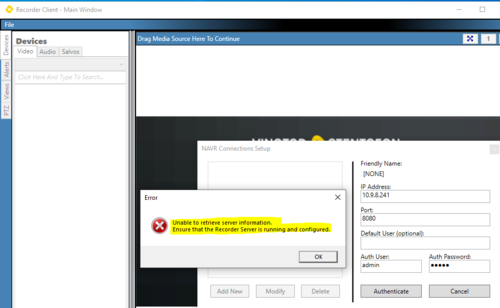 |
| Error message when trying to connect the recorder client to the server |
The problem could be that wrong IP address or port number is configured, or that the default command port 8080 is used by another service.
To check the IP address and port number, open the Recorder Configurator and the Playback & Configuration Client. Verify the configuration:
- IP address = the IP address used by the Recorder Server
- Port Number = The port used for communication between the Client and the Recorder Server
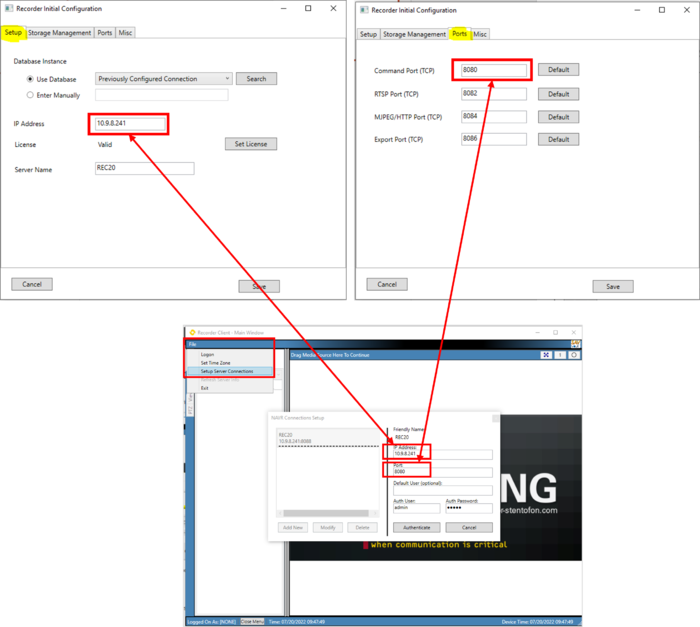 |
| IP Address of the Recorder Server, and Command port number |
To change the port number (or IP address), follow these steps:
1. In Windows Services, Stop the NVR2 Service:
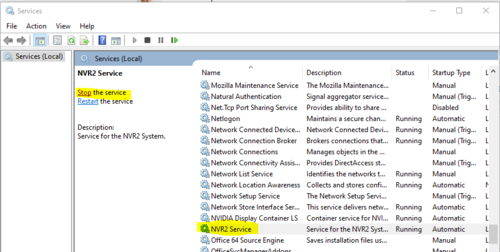 |
| Storage Management tab |
2. In the Recorder Configurator, change the Command Port to e.g. 8088:
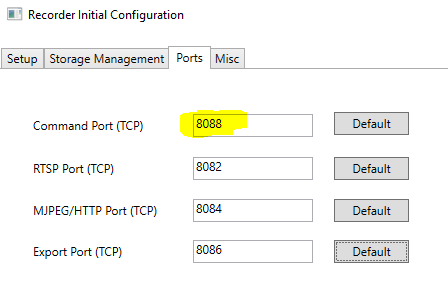 |
| Change Command Port |
3. In Windows Services, Start the NVR2 Service.
4. In the Playback & Configuration Client change the port number accordingly, then Authenticate:
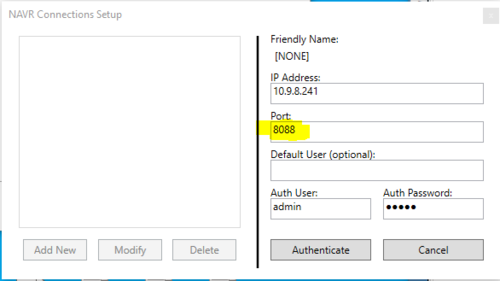 |
| Change port in the client setup |

