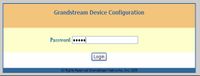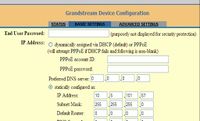Difference between revisions of "Grandstream BudgeTone 100"
From Zenitel Wiki
| Line 1: | Line 1: | ||
| + | [[Image:Grandstream Budge Tone 100.jpg|right|200px|thumb|Enter password: admin]] | ||
[[Image:Grandstream Budge Tone 100.2.jpg|right|200px|thumb|Set IP address]] | [[Image:Grandstream Budge Tone 100.2.jpg|right|200px|thumb|Set IP address]] | ||
| − | |||
[[Image:Grandstream Budge Tone 100.3.jpg|right|200px|thumb|Enter AlphaCom IP address and User ID]] | [[Image:Grandstream Budge Tone 100.3.jpg|right|200px|thumb|Enter AlphaCom IP address and User ID]] | ||
Set IP address of the phone: | Set IP address of the phone: | ||
Revision as of 23:18, 4 December 2007
Set IP address of the phone:
- press Menu key on the phone and scroll inside the menu with the arrow keys
Configuring the phone:
- The remaining configuration is done from the web interface
- Log on to the phone via your web-browser using the IP address entered above
- Password: admin (small letters)
- In Basic Settings the IP-address & Subnet Mask can be changed
Select Advanced Settings
- Enter the IP address of the AlphaCom E exchange
- Enter SIP User ID – must be identical to the Directory Number entered in AlphaPro
- Update and Reboot
Configuration of AlphaCom E
The AlphaCom E needs to be configured with a SIP registrar node.