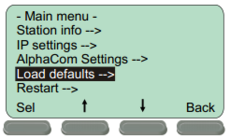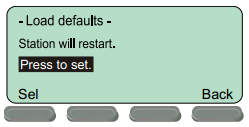Difference between revisions of "INCA IP DualDisplay Station - Restore Factory Defaults"
From Zenitel Wiki
(→Restore with Activated DHCP) |
(→By a power boot sequence) |
||
| Line 35: | Line 35: | ||
=== Restore with DHCP enabled === | === Restore with DHCP enabled === | ||
| − | |||
# Press and hold the Privacy button. Power up the station | # Press and hold the Privacy button. Power up the station | ||
# When the station LED starts blinking, release the privacy button '''after exactly 2 blinks'''. | # When the station LED starts blinking, release the privacy button '''after exactly 2 blinks'''. | ||
Revision as of 17:05, 16 March 2017
The IP DualDisplay station can be reset to Factory Default settings in two ways:
- From the display menu
- By a power boot sequence
Contents
The Station Menu is available when the IP Station is in offline mode. i.e. not registered to the server.
- Press the Setup button beneath the display
- Enter the password 1851 and press the Ok button.
- Navigate to Load defaults and press the Sel button.
- Press the Sel button to load factory defaults.
The station will now restart with factory settings.
By a power boot sequence
The Factory Default procedure can be used to either set the station to use a Static IP address, or to use IP address from a DHCP server.
Restore with Static IP
- Press and hold the Privacy button. Power up the station
- When the station LED starts blinking, release the privacy button after exactly 2 blinks.
- Let the LED blink for exactly 2 more times, then press the button again.
- Keep the button pressed until the LED blinks fast 2 times indicating a successful reset with static IP.
- Release the button and the station will restart with the factory default settings.
Factory default values:
- Station Mode: Pulse
- Station IP address: 169.254.1.100
- Username: admin
- Password: alphaadmin
Restore with DHCP enabled
- Press and hold the Privacy button. Power up the station
- When the station LED starts blinking, release the privacy button after exactly 2 blinks.
- Let the LED blink for exactly 4 more times, then press the button again.
- Keep the button pressed until the LED blinks fast 4 times indicating a successful reset with DHCP.
- Release the button and the station will restart with the factory default settings.
Factory default values:
- Station Mode: Pulse
- Station IP address: From DHCP server
- Username: admin
- Password: alphaadmin