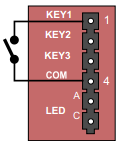Difference between revisions of "INCA Station Kit Restore Factory Defaults"
From Zenitel Wiki
| (14 intermediate revisions by 3 users not shown) | |||
| Line 1: | Line 1: | ||
| − | + | {{APS}} | |
| + | This procedure is applicable for: | ||
| + | * IP Substation Kit - [[IP Substation Kit - 1008090200|1008090200]] | ||
* IP Master Station Kit [[IP Master Station Kit - 1008093000|100809300]] | * IP Master Station Kit [[IP Master Station Kit - 1008093000|100809300]] | ||
| − | |||
| − | |||
| − | |||
| − | |||
| − | |||
| − | |||
| − | |||
| − | |||
| − | |||
| − | |||
| − | |||
| − | |||
| − | |||
| − | |||
| − | === | + | <div style="text-align:left;"> <youtube width="300" height="180">WP9m-DG0hMU</youtube> </div> |
| − | |||
| − | |||
| − | |||
| − | |||
| − | |||
| − | |||
| − | |||
| − | |||
| − | |||
| − | |||
| − | |||
| − | |||
| − | |||
| − | |||
| − | |||
| − | |||
| − | |||
| − | |||
| − | |||
| − | + | The unit can be set to use either '''Static IP''' or '''DHCP'''. On the rear side of the PCB there is a red status LED. Pay attention to this LED during the restore procedure: | |
| + | [[File:Load Defaults without KEY.PNG|right|thumb|800px|Connect a push button between pins 1 and 4]] | ||
| − | + | == Procedure == | |
| + | # Connect a push button ('''KEY1''') between pin 1 and 4 on the P4 connector. | ||
| + | # While pressing the button, power up the station kit and keep the button pressed. | ||
| + | # Release the button '''after exactly 2 flashes''' of the LED. | ||
| + | # Let the LED flash for '''exactly 2 more times''' (Static IP) or '''exactly 4 more times''' (DHCP), then press the button again. | ||
| + | # Keep the button pressed until the LED '''flashes fast 2 times''' (Static IP) or '''flashes fast 4 times''' (DHCP) indicating a successful reset. | ||
| + | # Release the button and the station will restart with the factory default settings. | ||
| − | |||
| − | |||
| − | |||
| − | |||
| − | |||
| − | |||
| − | |||
| − | + | == Factory default values == | |
| − | + | *Station Mode: '''Pulse''' | |
| − | + | *Station IP address: '''169.254.1.100''' or '''DHCP''' | |
| − | + | *Username: '''admin''' | |
| − | + | *Password: '''alphaadmin''' | |
| − | |||
| − | |||
| − | |||
| − | |||
| − | |||
| − | |||
| − | |||
| − | |||
| − | |||
| − | |||
[[Category: INCA - Restore Factory Defaults and Software Upgrade]] | [[Category: INCA - Restore Factory Defaults and Software Upgrade]] | ||
Latest revision as of 14:25, 15 May 2018
This procedure is applicable for:
- IP Substation Kit - 1008090200
- IP Master Station Kit 100809300
The unit can be set to use either Static IP or DHCP. On the rear side of the PCB there is a red status LED. Pay attention to this LED during the restore procedure:
Procedure
- Connect a push button (KEY1) between pin 1 and 4 on the P4 connector.
- While pressing the button, power up the station kit and keep the button pressed.
- Release the button after exactly 2 flashes of the LED.
- Let the LED flash for exactly 2 more times (Static IP) or exactly 4 more times (DHCP), then press the button again.
- Keep the button pressed until the LED flashes fast 2 times (Static IP) or flashes fast 4 times (DHCP) indicating a successful reset.
- Release the button and the station will restart with the factory default settings.
Factory default values
- Station Mode: Pulse
- Station IP address: 169.254.1.100 or DHCP
- Username: admin
- Password: alphaadmin