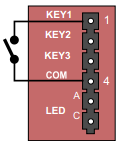|
|
| Line 28: |
Line 28: |
| | The defaults can be either be set to Static IP or Activated DHCP (when there are many new IP Substations in an installation). | | The defaults can be either be set to Static IP or Activated DHCP (when there are many new IP Substations in an installation). |
| | | | |
| − | == Restore to Factory Default for IP Stations without Display ==
| |
| − | This procedure is the recommended procedure for all IP Stations without Display:
| |
| − | * IP Substations - [[Weather and Vandal Resistant IP Substation - 1008041100|1008041100]]/[[Weather and Vandal Resistant IP Substation for 3 gang Back Box - 1008051000|1008051000]]
| |
| − | * [[IP Master Station Kit - 1008093000]] if ''no'' Display is connected.
| |
| − | * IP Video Door Stations - [[IP Video Door Station - 1401110100|1401110100]]/[[IP Video Door Station - 1401110200|1401110200]]
| |
| | | | |
| − | The procedure ''can'' also be applied to:
| |
| − | * The [[IP Substation Kit - 1008090200]] if a button is connected to Input 1.
| |
| − | * The [[IP Dual Display Station - 1008007000]] by using the Privacy button. (In the procedure below, use the Privacy button when the procedure says "Call button").
| |
| | | | |
| − | The Factory Default procedure can be used to either set the station to use a Static IP address, or to use IP address from a DHCP server.
| + | [[File:Load Defaults without Display - 1.PNG|right|300px]] |
| | | | |
| − | === Restore with Static IP ===
| |
| − | [[File:Load Defaults without Display - 1.PNG|right|300px]]
| |
| − | # While pressing the call button, power up the substation.
| |
| − | # When the substation LED starts blinking, release the call button '''after exactly 2 blinks'''.
| |
| − | # Let the LED blink for '''exactly 2 more times''', then press the button again.
| |
| − | # Keep the button pressed until the LED '''blinks fast 2 times''' indicating a successful reset with static IP.
| |
| − | # Release the button and the substation will restart with the factory default settings.
| |
| | | | |
| − | {| class="wikitable"
| + | [[File:Load Defaults without Display - 2.PNG|right|300px]] |
| − | !style="background:#ffdead" colspan="2"|Factory default values
| |
| − | |-
| |
| − | | Station Mode || align=center | '''Pulse'''
| |
| − | |-
| |
| − | | Station IP address || align=center | '''169.254.1.100'''
| |
| − | |- | |
| − | | AlphaCom IP address || align=center | '''169.254.1.5'''
| |
| − | |-
| |
| − | | Username* || align=center | '''admin'''
| |
| − | |-
| |
| − | | Password* || align=center | '''alphaadmin'''
| |
| − | |-
| |
| − | |} | |
| | | | |
| − | * Software 01.06 and earlier: '''ADMIN/alphacom''')
| |
| | | | |
| − | === Restore with Activated DHCP ===
| |
| − | [[File:Load Defaults without Display - 2.PNG|right|300px]]
| |
| − | The DHCP option is available from software version 01.07.<br/>
| |
| − | * While pressing the call button, power up the substation.
| |
| − | * When the substation LED starts blinking, release the call button '''after exactly 2 blinks'''.
| |
| − | * Let the LED blink for '''exactly 4 more times''', then press the button again.
| |
| − | * Keep the button pressed until the LED '''blinks fast 4 times''' indicating a successful reset with activated DHCP.
| |
| − | * Release the button and the substation will restart with the factory default settings.
| |
| | | | |
| − | {| class="wikitable"
| |
| − | !style="background:#ffdead" colspan="2"|Factory default values
| |
| − | |-
| |
| − | | Station Mode || align=center | '''Pulse'''
| |
| − | |-
| |
| − | | Station IP address || align=center | '''determined by DHCP server'''
| |
| − | |-
| |
| − | | AlphaCom IP address || align=center | '''169.254.1.5'''
| |
| − | |-
| |
| − | | Username* || align=center | '''admin'''
| |
| − | |-
| |
| − | | Password* || align=center | '''alphaadmin'''
| |
| − | |-
| |
| − | |}
| |
| | | | |
| | * Software 01.06 and earlier: '''ADMIN/alphacom''') | | * Software 01.06 and earlier: '''ADMIN/alphacom''') |
| | | | |
| | [[Category: INCA - Restore Factory Defaults and Software Upgrade]] | | [[Category: INCA - Restore Factory Defaults and Software Upgrade]] |
This procedure is applicable for the stations:
This procedure is also applicable for the kits. This requires that a push button is connected between pin 1 and pin 4 on connector P4.
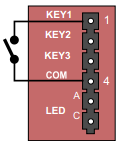
Kits require a push button to be connected between pins 1 and 4
The unit can be set to use either Static IP or DHCP. Pay attention to the call LED during the restore procedure:
- While pressing the call button, power up the station and keep the button pressed.
- Release the button after exactly 2 flashes of the LED.
- Let the LED flash for exactly 2 more times (Static IP) or exactly 4 more times (DHCP), then press the button again.
- Keep the button pressed until the LED flashes fast 2 times (Static IP) or flashes fast 4 times (DHCP) indicating a successful reset.
- Release the button and the station will restart with the factory default settings.
Factory default values:
- Station Mode: Pulse
- Station IP address: 169.254.1.100 or DHCP
- Username: admin
- Password: alphaadmin
An IP Station may have to be reset to its original factory default settings if, for instance, the password to the webserver is forgotten.
The defaults can be either be set to Static IP or Activated DHCP (when there are many new IP Substations in an installation).
* Software 01.06 and earlier: ADMIN/alphacom)