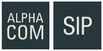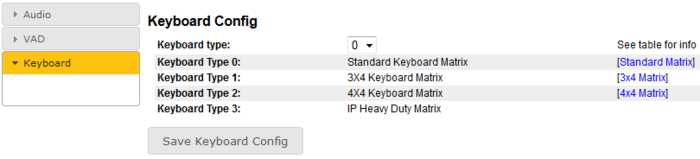Difference between revisions of "Keyboard Settings"
From Zenitel Wiki
| Line 24: | Line 24: | ||
|- | |- | ||
|} | |} | ||
| + | |||
| + | Note that in '''Pulse mode''' the '''Keyboard configuration''' is not available in the web page. In order to set the "Keyboard Type", the station must temporarily be set to "SIP mode": | ||
| + | * In '''System Main''' > '''Main Settings''', set '''Station Mode''' = '''Use SIP''', then '''Save'''. There is no need to Apply. | ||
| + | * Select '''Advanced SIP''' > '''Keyboard''', and set '''Keyboard Type''' = '''3''' | ||
| + | * In '''System Main''' > '''Main Settings''', set '''Station Mode''' = '''Use Pulse''', then '''Save''' and '''Apply'''. | ||
| + | |||
[[Category:INCA Station Configuration Guide]] | [[Category:INCA Station Configuration Guide]] | ||
[[Category: SIP intercom - Configuration]] | [[Category: SIP intercom - Configuration]] | ||
Revision as of 13:50, 20 July 2017
On the INCA Stations there is an option to set Keyboard Type. This is typically used for the IP Substation kit or the IP Master kit when building customized stations.
The keyboard type can be set by:
- Log into the IP Station
- Select Advanced SIP > Keyboard (SIP mode), or
- Select Advanced AlphaCom > Keyboard (AlphaCom mode)
Keyboard Config
| Keyboard type: | ||
|---|---|---|
| Keyboard Type 0: | Standard Keyboard Matrix | Standard Matrix |
| Keyboard Type 1: | 3X4 Keyboard Matrix | 3x4 Matrix |
| Keyboard Type 2: | 4X4 Keyboard Matrix | 4x4 Matrix |
| Keyboard Type 3: | IP Heavy Duty Matrix |
Note that in Pulse mode the Keyboard configuration is not available in the web page. In order to set the "Keyboard Type", the station must temporarily be set to "SIP mode":
- In System Main > Main Settings, set Station Mode = Use SIP, then Save. There is no need to Apply.
- Select Advanced SIP > Keyboard, and set Keyboard Type = 3
- In System Main > Main Settings, set Station Mode = Use Pulse, then Save and Apply.