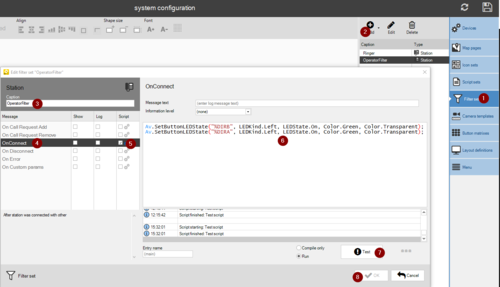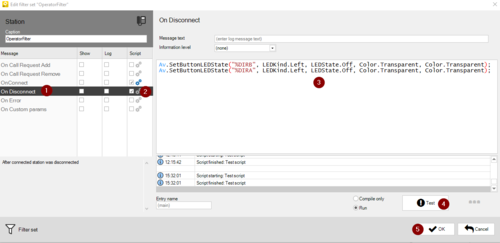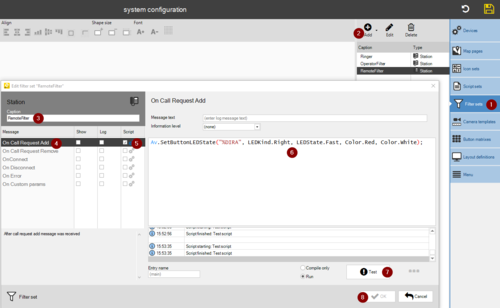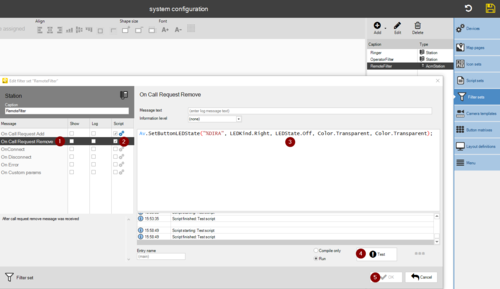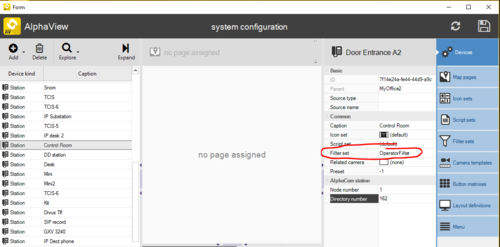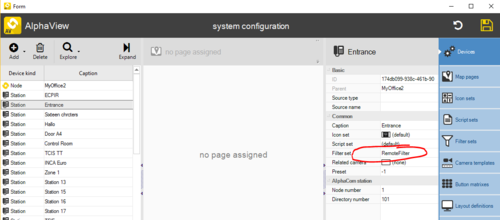Difference between revisions of "LED control (VS-Operator)"
From Zenitel Wiki
(Created page with "{{A}} This article shows how to configure the "LEDs" in the Button Matrix in VS-Operator. By this configuration the LED behaviour will be flashing Red at Call Request, and...") |
|||
| Line 1: | Line 1: | ||
| − | {{ | + | {{AI}} |
| − | This article shows how to configure the "LEDs" in the Button Matrix in [[VS-Operator]]. By this configuration the LED | + | This article shows how to configure the "LEDs" in the Button Matrix in [[VS-Operator]]. By this configuration the LED behavior will be flashing Red at Call Request, and steady green during Conversation. |
| − | Configuration is required in the | + | Configuration is required in the VS-Operator Client only. No configuration is required in AlphaCom. |
=== Configure DAK buttons === | === Configure DAK buttons === | ||
Revision as of 12:00, 7 February 2023
This article shows how to configure the "LEDs" in the Button Matrix in VS-Operator. By this configuration the LED behavior will be flashing Red at Call Request, and steady green during Conversation.
Configuration is required in the VS-Operator Client only. No configuration is required in AlphaCom.
Contents
Configure DAK buttons
In the Button matrixes menu, define the button like this:
- Button kind = DAK
- Button ID = The directory number programmed on the actual DAK key in AlphaCom
- Button DAK = the DAK key number (1-100)
Define Filter Sets
Define a Filter Set called "OperatorFilter"
- In Vingtor-Stentofon Operator, System Configuration, select Filter sets (1) > Add (2) > Station, and enter the name OperatorFilter (3).
- Select On Connect (4), and check "Script" (5).
- Add the following script (6):
Action commands:
App.SetButtonLEDState("%DIRB", LEDKind.Left, LEDState.On, Color.Green, Color.Transparent);
App.SetButtonLEDState("%DIRA", LEDKind.Left, LEDState.On, Color.Green, Color.Transparent);
- Select Test (7), then OK (8) to save. (Note that if pressing "OK" without having done "Test" first, the script will not be saved!).
- Select On Disconnect (1), and check "Script" (2).
- Add the following script (3):
Action commands:
App.SetButtonLEDState("%DIRB", LEDKind.Left, LEDState.Off, Color.Transparent, Color.Transparent);
App.SetButtonLEDState("%DIRA", LEDKind.Left, LEDState.Off, Color.Transparent, Color.Transparent);
- Select Test (4), then OK (5) to save. (Note that if pressing "OK" without having done "Test" first, the script will not be saved!).
Define a Filter Set called "RemoteFilter"
- In Vingtor-Stentofon Operator, System Configuration, select Filter sets (1) > Add (2) > Station, and enter the name RemoteFilter (3).
- Select On Call Request Add (4), and check "Script" (5).
- Add the following script (6):
Action commands:
App.SetButtonLEDState("%DIRA", LEDKind.Right, LEDState.Fast, Color.Red, Color.White);
- Select Test (7), then OK (8) to save. (Note that if pressing "OK" without having done "Test" first, the script will not be saved!).
- Select On Call Request Remove (1), and check "Script" (2).
- Add the following script (3):
Action commands:
App.SetButtonLEDState("%DIRA", LEDKind.Right, LEDState.Off, Color.Transparent, Color.Transparent);
- Select Test (4), then OK (5) to save. (Note that if pressing "OK" without having done "Test" first, the script will not be saved!).
Assign the Filter Set to stations
Select the Devices menu, select the Vingtor-Stentofon Operator assosisted station, and assign it to "OperatorFilter".
Select the Devices menu, select the calling substation, and assign it to "RemoteFilter".
Now there should be RED flashing LED at Call Request, and steady green during conversation.