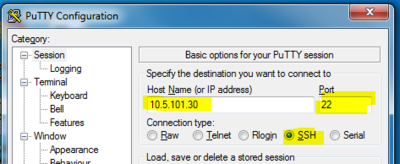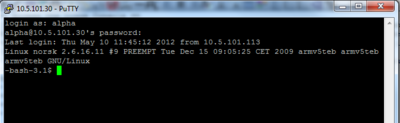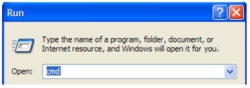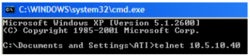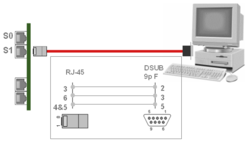Difference between revisions of "Linux Console"
From Zenitel Wiki
(→Accessing the Linux Console) |
(→Some Linux commands) |
||
| Line 56: | Line 56: | ||
| − | ==Some | + | ==Some useful commands== |
| + | |||
| + | *ping <IP-address> (Checks communication against external device)<br\> | ||
| + | *ps -A (List running processes) | ||
| + | *ls -l (list files) | ||
| + | */sbin/ifconfig (list IP adresses etc of ethernet ports) | ||
| + | *netstat -a (list network connections) | ||
| + | |||
| + | tst -s /tmp/sipd_trace | ||
| + | Start SIP trace (for debugging with SIP Trunk issues) | ||
| + | Ping <IP-address> | ||
| + | Checks communication against external device | ||
| + | ps -A | ||
| + | List running processes | ||
| + | netstat –a | ||
| + | Displays all active connections and the TCP and UDP ports on which the AMC-IP is listening | ||
| + | Top | ||
| + | Displays a listing of the most CPU-intensive tasks on the system | ||
| + | |||
| − | |||
| − | |||
| − | |||
| − | |||
| − | |||
The Linux console runs the "bash" shell. | The Linux console runs the "bash" shell. | ||
Revision as of 09:48, 10 May 2012
AlphaCom XE runs a Linux distribution from Timesys, kernel ver. 2.6. Linux uses a Command Line Interface (CLI). This CLI can be accessed via the so-called Linux Console.
In the field the Linux Console can be used for:
- Collect information for debugging purposes, e.g. SIP trace
- Flash Image update – Recovery of file system
- To start the TST Console: Gives direct access to the AMC-IP memory (NVRAM)
Contents
Accessing the Linux Console
Normally the Linux Console is accessed via the ethernet port of the AMC-IP, using the ”Secure Shell” (SSH) protocol.
- A SSH client is required. The free SSH client “Putty” is recommended. Download and install PuTTY from here: PuTTY
- In AlphaWeb, System Configuration -> Filters, the SSH port (port 22) must be enabled
- Start PuTTY, and enter the IP address of the AlphaCom, and select protocol SSH and port number 22. Press Open.
- You are now prompted for username and password:
- Username: alpha
- Password: com
- You are now logged in to the Linux Console
The Linux Console can be accessed on two ways:
- Via the ethernet port using ”telnet”
- Via serial port 1
Linux Console - Telnet
Start the Windows command line
Type telnet <AMC IP-adress>
Username: alpha Password: com The Telnet port (23) is by default disabled in the firewall
Linux Console – Serial Port
Use a terminal program (like HyperTerminal) connected to serial port 1<br\> Communication parameters:
- 115.200 baud
- No parity
- 8 databits
- 1 stop bit
Turning AMC dipswitch S601-1 ON disables AlphaPro over IP
Some useful commands
- ping <IP-address> (Checks communication against external device)<br\>
- ps -A (List running processes)
- ls -l (list files)
- /sbin/ifconfig (list IP adresses etc of ethernet ports)
- netstat -a (list network connections)
tst -s /tmp/sipd_trace Start SIP trace (for debugging with SIP Trunk issues) Ping <IP-address> Checks communication against external device ps -A List running processes netstat –a Displays all active connections and the TCP and UDP ports on which the AMC-IP is listening Top Displays a listing of the most CPU-intensive tasks on the system
The Linux console runs the "bash" shell. Documentation for Linux commands: die.net/doc/linux
The TST console debug function of the AMCD application can accessed from linux console. Tracing of SIP is also possible.