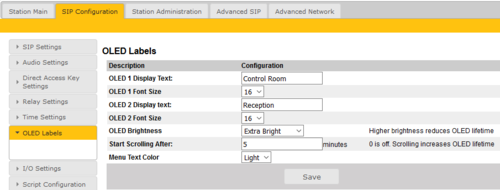Difference between revisions of "OLED Labels"
From Zenitel Wiki
| Line 3: | Line 3: | ||
* In AlphaCom mode, select '''Advanced AlphaCom''' > '''OLED Labels''', or | * In AlphaCom mode, select '''Advanced AlphaCom''' > '''OLED Labels''', or | ||
* In SIP or Pulse mode, select '''SIP Configuration''' > '''OLED Labels''' | * In SIP or Pulse mode, select '''SIP Configuration''' > '''OLED Labels''' | ||
| − | [[File:TCIS | + | [[File:OLED TCIS 49.PNG|thumb|left|500px]] |
<br style="clear:both;" /> | <br style="clear:both;" /> | ||
Revision as of 16:11, 28 May 2018
This menu option is available for the Turbine stations TCIS-4 and TCIS-5, and let you configure the OLED display in the station.
- In AlphaCom mode, select Advanced AlphaCom > OLED Labels, or
- In SIP or Pulse mode, select SIP Configuration > OLED Labels
- OLED Display Text: Enter display text in the relevant fields for OLED 1 and OLED 2.
- OLED Font Size: The font size can be either 12 or 16
- OLED Brightness: Brightness: Default, Bright, Extra Bright
- Start Scrolling After: Set the time in minutes after which horizontal scrolling of the display text should start