Difference between revisions of "Play sound at Call Request (VS-Operator)"
From Zenitel Wiki
| Line 151: | Line 151: | ||
The parameter W50 in both events sets a timer of 5 seconds. This timer should be adjusted in line with the length of the audio file. | The parameter W50 in both events sets a timer of 5 seconds. This timer should be adjusted in line with the length of the audio file. | ||
| − | [[Category: | + | [[Category: VS-Operator - Configuration examples]] |
Latest revision as of 10:55, 29 June 2023
This article shows how to configure VS-Operator to play a sound in the PC when a Call Request is received. This can be useful especially if the SoftClient with headset is used, as the standard ringing signal will be heard in the headset only.
When the station associated to VS-Operator receives a Call Request, an event is triggered in the ICX-AlphaCom. This event can send a data command to the VS-Operator, which can trigger a script telling the PC to play a sound, indicating to the operator that there are calls waiting to be attended to.
As from VS-Operator 1.3.3.1 this configuration has become much easier. This article describes the configuration for both the new and the old situation.
Contents
Configuration with VS-Operator as from version 1.3.3.1
VS-Operator Client configuration
- Copy an audio file containing the ringing sound to the ‘Sound’ sub-directory in the VS-Operator client installation directory. e.g. C:\Program Files (x86)\Vingtor Stentofon\Vingtor-Stentofon Operator\Vingtor-Stentofon Operator Client\sounds.
- In VS-Operator, System Configuration, select Filter sets > Add > Station, and enter a name for the filter set (e.g Ringer)
- Select On Custom Params, and check "Script".
- Add the following script (the audio file in this example is named "ringcd.wav", modify according to your file name):
int CP1=App.Params.Get("CP1", 0);
if(CP1 == 9)
{
App.PlaySoundLoop(@".\sounds\ringcd.wav", false, 0);
}
if(CP1 == 8)
{
App.StopSound();
}
- Select Test, then OK to save. (Note that if pressing "OK" without having done "Test" first, the script will not be saved!).
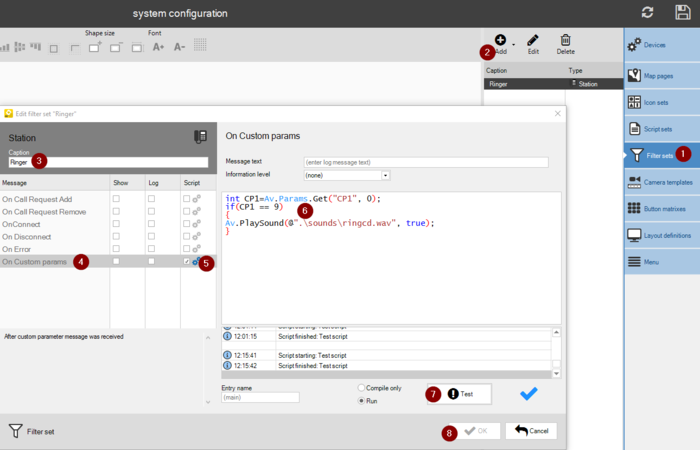 |
| Adding a Filter Set to trigger audio file |
The script above will check the parameter 1 in the "On Custom Parameter" command from the ICX-AlphaCom event. If the parameter = 9, the sound file will be played; if the parameter = 8, the sound will stop.
- To assign the "Filter set" to the VS-Operator station, select the station in the device list (1), select "Devices" (2), and click inside the "Filter set" field and pick the filter set (3).
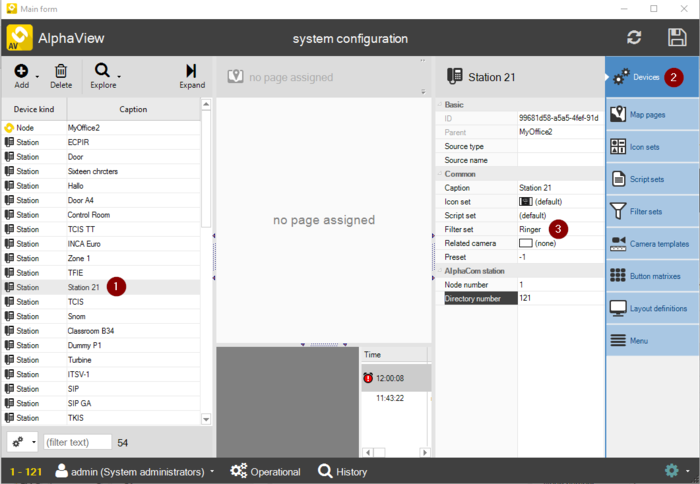 |
| Link the Filter Set "Ringer" to the station 121 |
ICX-AlphaCom configuration
The playing and stopping of the audio file will be triggered by this command from ICX-AlphaCom, here assuming that the station associated to VS-Operator is 121 (in node 1):
@01*D1 M7F01 L(1)121 U0 W%chg(9,8) W0 W0 W0 W0
This command can be triggered by event "12 - Priority Mail in Idle". Then the audiofile will be played when a new Ringing group queue entry or Call Request is received, and also if there are more entries in the queue after a call is ended.
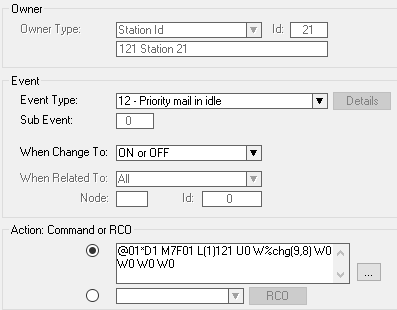 |
| When station 121 receives Call Request, send OnCustomParameter command to VS-Operator, which will play the audiofile |
Action commands:
@01*D1 M7F01 L(1)121 U0 W%chg(9,8) W0 W0 W0 W0
Configuration with VS-Operator up to version 1.2.x.y
VS-Operator Client configuration
- Copy 2 audio files to the ‘Sound’ sub-directory in the VS-Operator client installation directory. e.g. C:\Program Files (x86)\Vingtor Stentofon\Vingtor-Stentofon Operator\Vingtor-Stentofon Operator Client\sounds. One of the files contains the ringing; the other file should contain a very short period of 'silence'.
- In VS-Operator, System Configuration, select Filter sets > Add > Station, and enter a name for the filter set (e.g Ringer)
- Select On Custom Params, and check "Script".
- Add the following script (the audio file in this example is named "ringcd.wav", modify according to your file name):
int CP1=App.Params.Get("CP1", 0);
if(CP1 == 9)
{
App.PlaySound(@".\sounds\ringcd.wav", false);
}
if(CP1 == 8)
{
App.PlaySound(@".\sounds\silence.wav", false);
}
- Select Test, then OK to save. (Note that if pressing "OK" without having done "Test" first, the script will not be saved!).
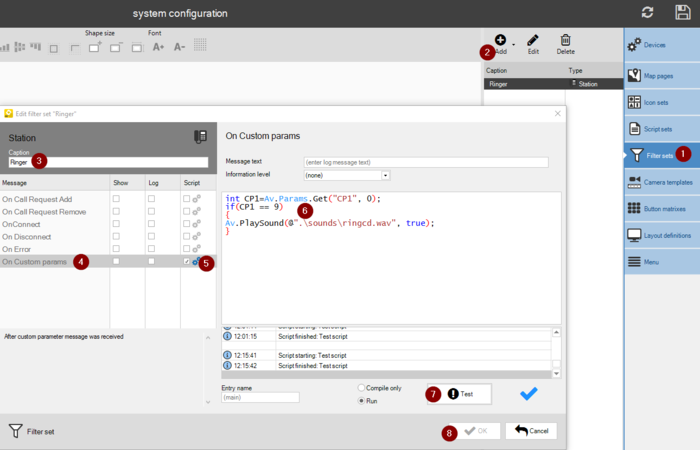 |
| Adding a Filter Set to play audiofile |
The script above will check the parameter 1 in the "On Custom Parameter" command from the ICX-AlphaCom event. If the parameter = 9, the sound file will be played.
- To assign the "Filter set" to the VS-Operator station, select the station in the device list (1), select "Devices" (2), and click inside the "Filter set" field and pick the filter set (3).
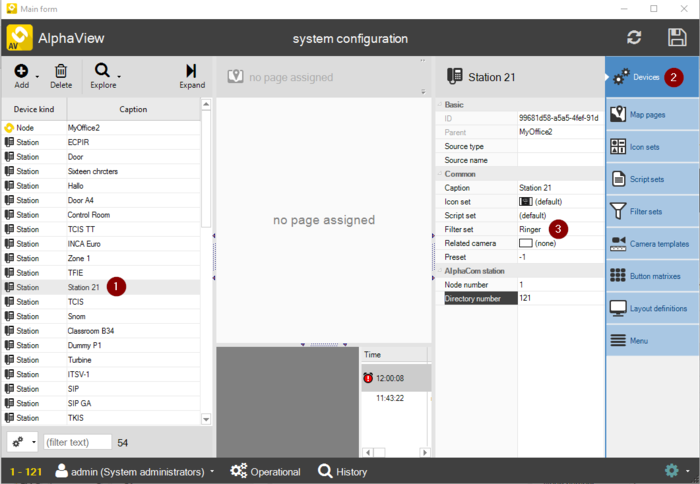 |
| Link the Filter Set "Ringer" to the station 121 |
ICX-AlphaCom configuration
Two events need to be configured The initial playing of the audio files will be triggered by this command from ICX-AlphaCom, here assuming that the station associated to VS-Operator is 121 (in node 1):
@01*D1 M7F01 L(1)121 U0 W%chg(9,8) W0 W0 W0 W0
This command will be triggered by event "12 - Priority Mail in Idle". Then the audio will be triggered when a new Call Request is received, and also if there are more call Requests in the queue after a call is ended. It will also set a timer such that the audio file will be played repeatedly while there is a pending call request.
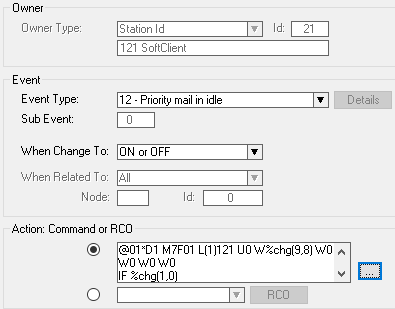 |
| When station 121 receives Call Request, send OnCustomParameter command to VS-Operator, which will play the audiofile |
Action commands:
@01*D1 M7F01 L(1)121 U0 W%chg(9,8) W0 W0 W0 W0 IF %chg(1,0) $ST L121 W50 STOP ENDIF $ST L121
The second command makes certain that the file is played repeatedly.
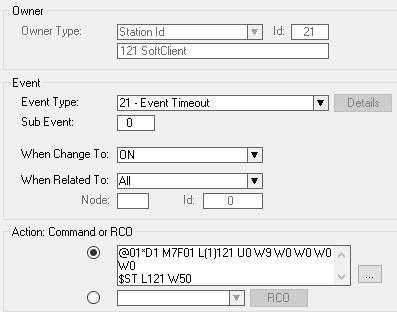 |
| Replay ringing tone, repeatedly send OnCustomParameter command to VS-Operator, which will play the audiofile |
Action commands:
@01*D1 M7F01 L(1)121 U0 W9 W0 W0 W0 W0 $ST L121 W50
The parameter W50 in both events sets a timer of 5 seconds. This timer should be adjusted in line with the length of the audio file.

