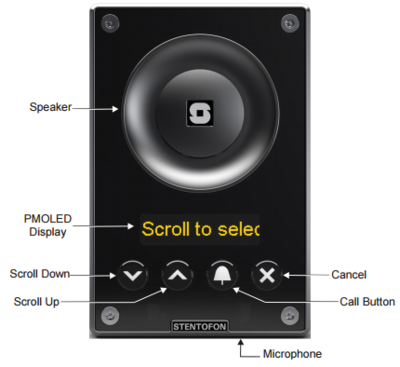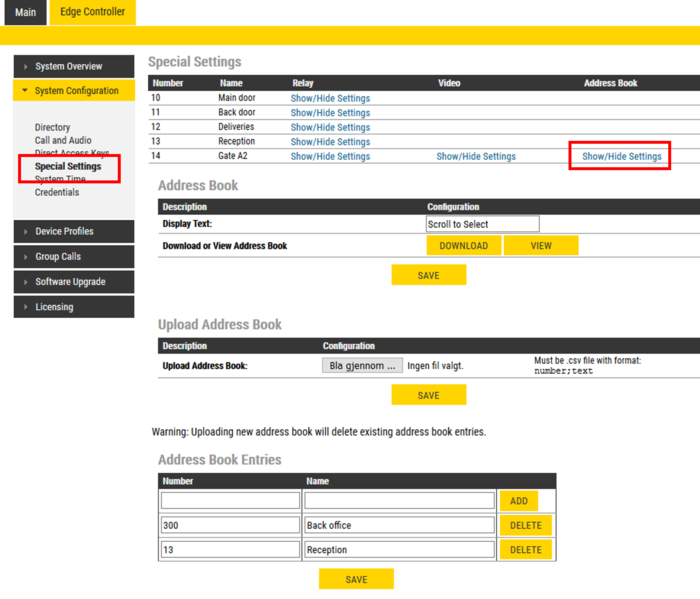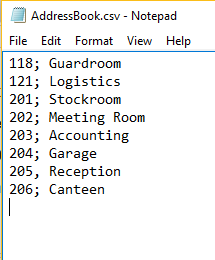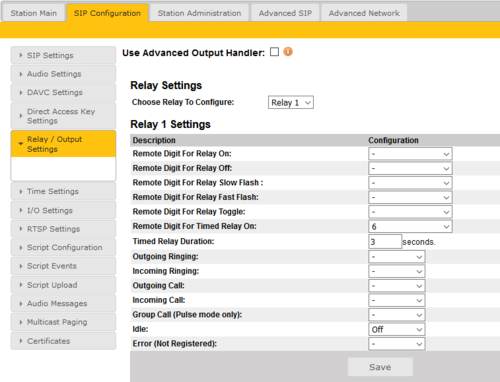Relay Settings (Edge)
From Zenitel Wiki
This article shows how to configure the Address Book of the Turbine station models TCIS-6, TCIV-6 and TFIE-6 when used in an IC-EDGE System. The Address book is used to preload the station with a set of entries that you can select using the Scroll buttons on the station.
The configuration of the Address Book is done at the Edge Controller, which will push configuration to the Turbine station. There is no need to log on to each individual station.
- Log on to the Edge Controller, and select Edge Controller > System Configuration > Special Settings
- Under the Address Book column, select Show/Hide Settings for the station you want to configure
- In the Address Book section, enter in the Display Text field the text to display in idle. The default text is: Scroll to Select
- In the Address Book Entries section, fill in Number and Name, then Add + Save.
- Only the Name will be visible in the station display.
- Use the Scroll Up/Down buttons to navigate in the name list.
- Press the Call Button to dial the Number assosiated with the Name
Valid Number formats:
- Directory numbers. Example: 13, 300
- SIP URI scheme: user@hostname, user@ipaddress. Example: 201@building1.telecom.com, 301@10.5.101.123
- Ring list entries. Example: @ringlist1, @ringlist2, @ringlist3
Upload .csv file
As an option it is possible to upload the Address Book as a .csv file. A .csv file is a textfile with the extension .CSV, consisting of Number and Name with the semi-colon character (;) as delimiter. The CSV file can contain approx. 250 names, depending on the length of each name. The file can be maximum 5 kB. There should be no tab spaces in the file. When a new address book file is uploaded the existing entries will be deleted.
- To upload an Address Book file, click Browse... and select the CSV file. Then Save.
- To download the current Address Book file, click the DOWNLOAD button, and you will be prompted to Open or Store the file.
- To view the current Address Book file, click the VIEW button.
Default call destination
The Call Button of the TCIS-6 and the TCIV-6 will call a default number when pressed without having scolled in the address book first. DAK-1 call destination will be used to make outgoing call in such scenario.
To configure relay operation, select SIP Configuration > Relay/Output Settings.
In the Relay/Output Settings you configure when a relay or output should change state. There are 4 different states: on, off, slow blinking and fast blinking. The "-" sign means that the behaviour does not change when the event occurs. The relay state can change either with a remote digit (DTMF signal) during a call, or if the station state changes.
As from firmware 4.11 you can choose between Basic Relay handling (in the image above), or Use Advanced Output Handler: The "Advanced Output Handler" makes it possible to better customize the relay/GPO handling to your preferences.
Remote DTMF digit during call:
- Remote Digit For Relay On/Off/Slow flash/Fast flash: Choose which remote digit (DTMF signal) should change the relay to the on/off/Slow flash/Fast flash state
- Remote Digit For Relay Toggle: Toggles the relay on/off every time the specified DTMF digit is received
- Remote Digit For Relay Timed Relay On: Choose which remote digit (DTMF signal) should change the relay to the on state for a configureable number of seconds. This state is normally used for Door Opening feature.
Change of station state:
- Outgoing Ringing / Incoming Ringing: Operate the relay while the station is ringing due to an incoming or outgoing call. The ringing state occurs from the call has started until the call has been accepted.
- Outgoing Call / Incoming Call: Operate the relay while the station is in conversation. The call state occurs from the call is accepted untill the cal ends.
- Group Call (Pulse mode only): Operate the relay when the station receives a group call
- Idle: Choose which state the relay should change to when nothing else is occuring on the station.
- Error: Choose which state the relay should change to when the station is off-line (not registered on any SIP server).