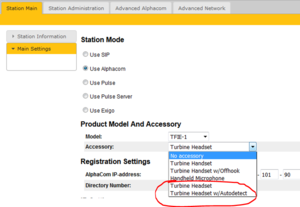Difference between revisions of "TFIE headset operation"
From Zenitel Wiki
(→Turbine Headset w/autodetect) |
|||
| Line 11: | Line 11: | ||
<br style="clear:both;" /> | <br style="clear:both;" /> | ||
=== Turbine Headset === | === Turbine Headset === | ||
| − | [[File:TFIE SpeakerButton.PNG|right|thumb|100px| | + | [[File:TFIE SpeakerButton.PNG|right|thumb|100px|Toggle Button]] |
In this mode the audio is by default routed to the speaker and mic of the front panel of the TFIE station. Audio is also routed to the headset speaker in parallel. Headset mic is disabled. | In this mode the audio is by default routed to the speaker and mic of the front panel of the TFIE station. Audio is also routed to the headset speaker in parallel. Headset mic is disabled. | ||
| − | By pressing the headset PTT button, or the " | + | By pressing the headset PTT button, or the "Toggle" button on the front panel (TFIE-1 only), the audio is routed to the headset, and the audio in the front panel is muted. |
When the conversation is ended, the audio is automatically routed back to the front panel, and the headset mic is disabled. | When the conversation is ended, the audio is automatically routed back to the front panel, and the headset mic is disabled. | ||
| Line 21: | Line 21: | ||
In this mode the audio will be routed to the headset as soon as the headset is physically connected. Audio in the front panel is muted. | In this mode the audio will be routed to the headset as soon as the headset is physically connected. Audio in the front panel is muted. | ||
| − | During a call it is possible to toggle between headset/loudspeaking mode by pressing the " | + | During a call it is possible to toggle between headset/loudspeaking mode by pressing the "Toggle" button on the front panel. You can also switch back to headset mode by pressing the PTT button on the headset connection box. The "Toggle" button is disabled if there is no headset detected. |
*'''Note 1:''' For a reliable auto-detect function, use software version 4.2.3.7 or later in the TFIE station. | *'''Note 1:''' For a reliable auto-detect function, use software version 4.2.3.7 or later in the TFIE station. | ||
Revision as of 16:46, 11 April 2016
The TFIE Industrial IP Stations TFIE-1 and TFIE-2 support the use of headset.
Zenitel offers the TA-22B Cable/plug box and the headset AK5850HS, but you can also choose to use a 3rd-party headset.
The headset is connected to the pinheader connector J8. There are six connection points: headset speaker, headset microphone and PTT/GND (Press To Talk).
Modes of operation
There are two modes of headset operation. The mode is set from the stations web interface.
Turbine Headset
In this mode the audio is by default routed to the speaker and mic of the front panel of the TFIE station. Audio is also routed to the headset speaker in parallel. Headset mic is disabled.
By pressing the headset PTT button, or the "Toggle" button on the front panel (TFIE-1 only), the audio is routed to the headset, and the audio in the front panel is muted.
When the conversation is ended, the audio is automatically routed back to the front panel, and the headset mic is disabled.
Turbine Headset w/autodetect
In this mode the audio will be routed to the headset as soon as the headset is physically connected. Audio in the front panel is muted.
During a call it is possible to toggle between headset/loudspeaking mode by pressing the "Toggle" button on the front panel. You can also switch back to headset mode by pressing the PTT button on the headset connection box. The "Toggle" button is disabled if there is no headset detected.
- Note 1: For a reliable auto-detect function, use software version 4.2.3.7 or later in the TFIE station.
- Note 2: The auto-detect feature is tested with the headsets that Zenitel supplies. The detection might not work with other types of headsets.