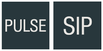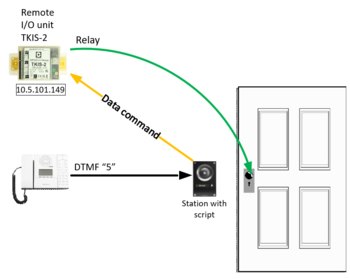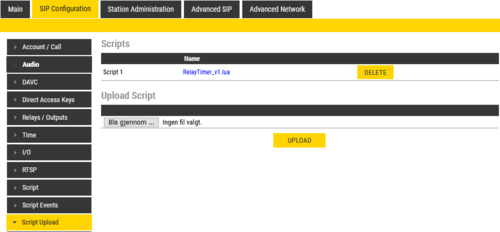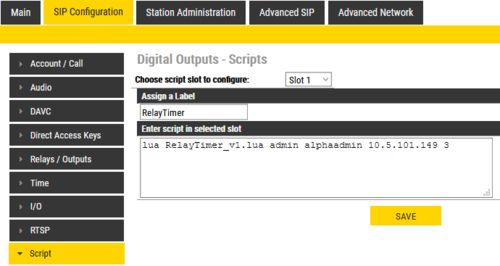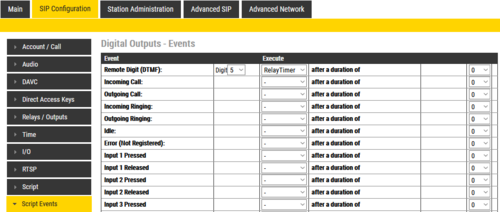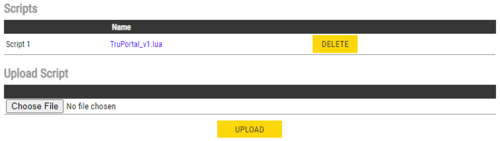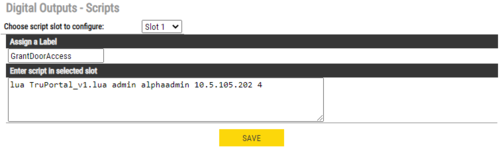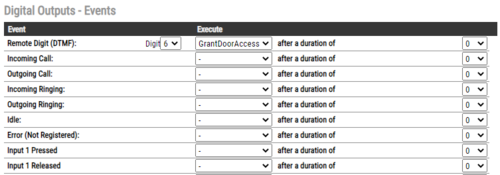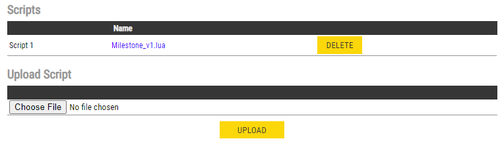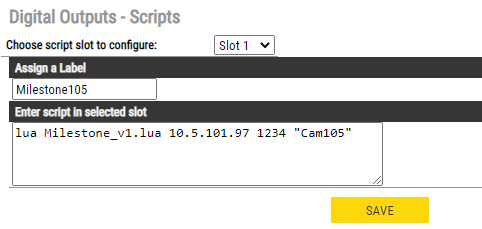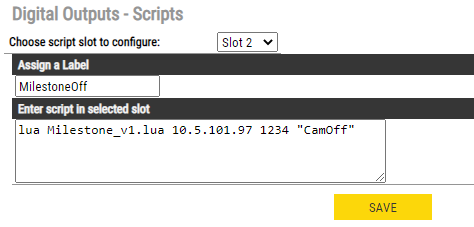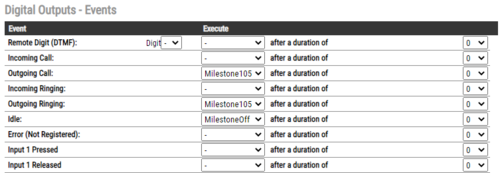Difference between revisions of "Virtual IO - Examples"
From Zenitel Wiki
| (84 intermediate revisions by 3 users not shown) | |||
| Line 1: | Line 1: | ||
{{PS}} | {{PS}} | ||
| − | + | Virtual I/O is a feature for activating scripts on station events. | |
| − | + | The scripts mentioned in this article can be [[Downloads#Stations_and_Devices|downloaded]] under the '''Stations and Devices''' chapter. | |
| − | |||
| − | Pulse | + | {{obs| |
| + | * ''As from version 4.11.3.1 for Pulse and version 5.1.3.0 for IC-EDGE Virtual I/Os are by default disabled. To enable, enter in the web browser the url "http://<IP Address>/goform/zForm_webcall", and check the flag '''Enable Web Call and Relay'''}} | ||
| − | + | == Lua scripts for version 4.2.x.x== | |
| + | === Door Opening - Operating a relay located in safe area === | ||
| + | [[File:ScriptRelayExample.PNG|right|thumb|350px|Example of using Vitual IO to control the relay of another unit]] | ||
| + | Due to security requirements it is sometimes not allowed to operate the door lock from the relay in the Turbine station at the door. | ||
| − | + | Instead of operating the relay in the door station, one can use the "Virtual I/O" feature to control the relay of a remote I/O unit (e.g. [[TKIS-2]] unit) which is located in a secure area. | |
| − | |||
| − | + | The script '''RelayTimer_v1.lua''' can be used for this prupose. The script let you pulse a relay of a remote unit for a set time. | |
| − | The | ||
| − | + | *[[Downloads#Virtual_I.2FO_-_Sample_scripts|Download]] and unzip the script | |
| − | # | + | * Select '''SIP Configuration''' > '''Script Upload''', and click '''Browse''' to upload the script to the station |
| − | |||
| − | |||
| − | |||
| − | |||
| − | |||
| − | |||
| − | |||
| − | |||
| − | + | [[File:ScriptRelayUpload2.PNG|thumb|left|500px|Upload the script to the station]] | |
| − | + | <br style="clear:both;" /> | |
| − | |||
| − | + | The ''RelayTimer_v1.lua'' script requires 4 parameters: | |
| − | - | + | {{Code|lua RelayTimer_v1.lua <username> <password> <Station IP address> <Timer>}} |
| − | ''' | + | :- <username> is by default ''admin'' |
| − | + | :- <password> is by default ''alphaadmin'' | |
| − | + | :- <Station IP address> is the IP address in dot notation | |
| − | + | :- <Timer> is the relay pulse time in seconds | |
| − | |||
| − | [[File: | + | * Configure the script with the required parameters. Select '''SIP Configuration''' > '''Script Configuration''' |
| + | [[File:ScriptRelayTimer.PNG|thumb|left|500px|When this script is triggered, the relay of station 10.5.101.149 will be pulsed for 3 seconds]] | ||
<br style="clear:both;" /> | <br style="clear:both;" /> | ||
| − | + | * Finally you need to define which event should trigger the script. Select '''SIP Configuration''' > '''Script Events''': | |
| − | |||
| − | [[File: | + | [[File:ScriptRelayEvent.PNG|thumb|left|500px|When pressing digit "5", the script is triggered]] |
<br style="clear:both;" /> | <br style="clear:both;" /> | ||
| − | + | === Other scripts for Relay operation === | |
| − | ''' | + | There are three different scripts for relay control. |
| − | + | * '''RelayTimer_v1.lua''': Pulse the relay for a set time. The required parameters are described earlier in this article. | |
| − | * | + | * '''RelayOn_v1.lua''': Turn relay ON |
| − | * | + | * '''RelayOff_v1.lua''': Turn relay OFF |
| − | |||
| − | [[ | + | The scripts can control the relay both in [[:Category:Stations#INCA_stations|INCA stations]] and in [[:Category:Stations#Turbine_stations|Turbine stations]]. |
| − | |||
| − | + | Both the ''RelayOn_v1.lua'' and the ''RelayOff_v1.lua'' scripts require 3 parameters: | |
| − | + | {{Code|lua RelayOn_v1.lua <username> <password> <Station IP address>}} | |
| − | + | :- <username> is by default ''admin'' | |
| − | + | :- <password> is by default ''alphaadmin'' | |
| + | :- <Station IP address> is the IP address in dot notation | ||
| − | + | == Lua scripts for version 4.7 and newer == | |
| − | + | === OutputTimer_v47 === | |
| + | Parameters: | ||
| + | * Turbine station username | ||
| + | * Turbine station password | ||
| + | * IP address for target Turbine station | ||
| + | * Valid inputs are relay1-2 or output 1-6 | ||
| + | * Timer for relay ON in seconds | ||
| − | + | === ActivateOutput_v47 === | |
| − | * username | + | Parameters: |
| − | * password | + | * Turbine station username |
| − | * | + | * Turbine station password |
| − | + | * Valid inputs are relay1-2 or output 1-6 | |
| + | * IP address for target Turbine station | ||
| − | + | === DeactivateOutput_v47 === | |
| − | + | Parameters: | |
| + | * Turbine station username | ||
| + | * Turbine station password | ||
| + | * Valid inputs are relay1-2 or output 1-6 | ||
| + | * IP address for target Turbine station | ||
| − | + | === CallHangup === | |
| − | + | Parameters: | |
| − | + | * Turbine station username | |
| − | + | * Turbine station password | |
| − | + | * IP address for target Turbine station | |
| − | + | ==TruPortal Integration== | |
By using Virtual I/O the Pulse system trigger a script that can control the door lock in a TruPortal system. | By using Virtual I/O the Pulse system trigger a script that can control the door lock in a TruPortal system. | ||
---- | ---- | ||
| Line 104: | Line 105: | ||
<br style="clear:both;" /> | <br style="clear:both;" /> | ||
| − | + | ==Milestone Integration== | |
By using Virtual I/O the Pulse system trigger a script that can control the Milestone Video Management System. In this example we want to activate a camera when the Turbine station calls the reception. The camera should switch off when the conversation ends. | By using Virtual I/O the Pulse system trigger a script that can control the Milestone Video Management System. In this example we want to activate a camera when the Turbine station calls the reception. The camera should switch off when the conversation ends. | ||
| Line 136: | Line 137: | ||
<br style="clear:both;" /> | <br style="clear:both;" /> | ||
| + | ==Related articles== | ||
| + | * [[Virtual I/O (Pulse)|Virtual I/O - Pulse mode]] | ||
| + | * [[Virtual I/O (SIP)|Virtual I/O - SIP mode]] | ||
| − | [[Category:Pulse - | + | [[Category: Pulse - Configuration]] |
| + | [[Category: SIP intercom - Configuration]] | ||
Latest revision as of 15:22, 15 December 2022
Virtual I/O is a feature for activating scripts on station events.
The scripts mentioned in this article can be downloaded under the Stations and Devices chapter.
Contents
Lua scripts for version 4.2.x.x
Door Opening - Operating a relay located in safe area
Due to security requirements it is sometimes not allowed to operate the door lock from the relay in the Turbine station at the door.
Instead of operating the relay in the door station, one can use the "Virtual I/O" feature to control the relay of a remote I/O unit (e.g. TKIS-2 unit) which is located in a secure area.
The script RelayTimer_v1.lua can be used for this prupose. The script let you pulse a relay of a remote unit for a set time.
- Download and unzip the script
- Select SIP Configuration > Script Upload, and click Browse to upload the script to the station
The RelayTimer_v1.lua script requires 4 parameters:
lua RelayTimer_v1.lua <username> <password> <Station IP address> <Timer>
|
- - <username> is by default admin
- - <password> is by default alphaadmin
- - <Station IP address> is the IP address in dot notation
- - <Timer> is the relay pulse time in seconds
- Configure the script with the required parameters. Select SIP Configuration > Script Configuration
- Finally you need to define which event should trigger the script. Select SIP Configuration > Script Events:
Other scripts for Relay operation
There are three different scripts for relay control.
- RelayTimer_v1.lua: Pulse the relay for a set time. The required parameters are described earlier in this article.
- RelayOn_v1.lua: Turn relay ON
- RelayOff_v1.lua: Turn relay OFF
The scripts can control the relay both in INCA stations and in Turbine stations.
Both the RelayOn_v1.lua and the RelayOff_v1.lua scripts require 3 parameters:
lua RelayOn_v1.lua <username> <password> <Station IP address>
|
- - <username> is by default admin
- - <password> is by default alphaadmin
- - <Station IP address> is the IP address in dot notation
Lua scripts for version 4.7 and newer
OutputTimer_v47
Parameters:
- Turbine station username
- Turbine station password
- IP address for target Turbine station
- Valid inputs are relay1-2 or output 1-6
- Timer for relay ON in seconds
ActivateOutput_v47
Parameters:
- Turbine station username
- Turbine station password
- Valid inputs are relay1-2 or output 1-6
- IP address for target Turbine station
DeactivateOutput_v47
Parameters:
- Turbine station username
- Turbine station password
- Valid inputs are relay1-2 or output 1-6
- IP address for target Turbine station
CallHangup
Parameters:
- Turbine station username
- Turbine station password
- IP address for target Turbine station
TruPortal Integration
By using Virtual I/O the Pulse system trigger a script that can control the door lock in a TruPortal system.
Upload the script
Script configuration
TruPortal script requires 4 parameters:
- username
- password
- TruPortal device IP address
- Door number to activate
Script Event assignement
After a script slot has been created the user can choose which event(s) which will start the script.
Milestone Integration
By using Virtual I/O the Pulse system trigger a script that can control the Milestone Video Management System. In this example we want to activate a camera when the Turbine station calls the reception. The camera should switch off when the conversation ends.
Upload the script
Script configuration
Milestone script requires 3 parameters:
- Milestone server IP address
- TCP port number
- "Text" to send (example "Cam105")
A second slot is needed to deactivate the camera. Same parameters with text changed to "CamOff".
- Milestone server IP address
- TCP port number
- "Text" to send (example "CamOff")
Script Event assignement
After a script slot has been created the user can choose which events which will start the script.