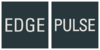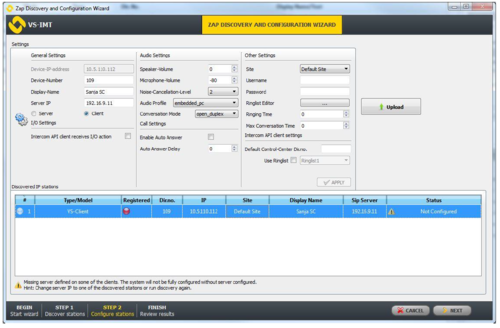Difference between revisions of "Zenitel Client IMT Configuration"
From Zenitel Wiki
(Created page with "{{EP}} In the special case of using VS-SDK for a Pulse-enabled project, VS-Client must be configured from the VS-IMT (Intercom Management Tool). The following settings are co...") |
|||
| Line 11: | Line 11: | ||
Note that ''Vingtor Stentofon ZAP Service'' needs to be running for this type of configuration. See [[Zenitel Client Installer]] for instructions about how to install ''Vingtor Stentofon ZAP Service.'' | Note that ''Vingtor Stentofon ZAP Service'' needs to be running for this type of configuration. See [[Zenitel Client Installer]] for instructions about how to install ''Vingtor Stentofon ZAP Service.'' | ||
| − | [[Category: | + | [[Category:Zenitel Client]] |
Revision as of 14:43, 3 March 2022
In the special case of using VS-SDK for a Pulse-enabled project, VS-Client must be configured from the VS-IMT (Intercom Management Tool). The following settings are configurable:
- General Settings: Directory Number, Display Name (Nickname on network), Server IP.
- Audio Settings: Speaker and Microphone volume, Noise cancellation, Audio profile, Conversation mode.
- Call Settings: Auto answer can be enabled.
- Other Settings: Username and password.
See VS-IMT VS-SDK for Pulse System Setup for further details.
This type of configuration should only be used if VS-SDK for Pulse is needed in the system. The standard way of configuring the VS-Client is via the application’s Account settings and station web interface on the Pulse Server device.
Note that Vingtor Stentofon ZAP Service needs to be running for this type of configuration. See Zenitel Client Installer for instructions about how to install Vingtor Stentofon ZAP Service.